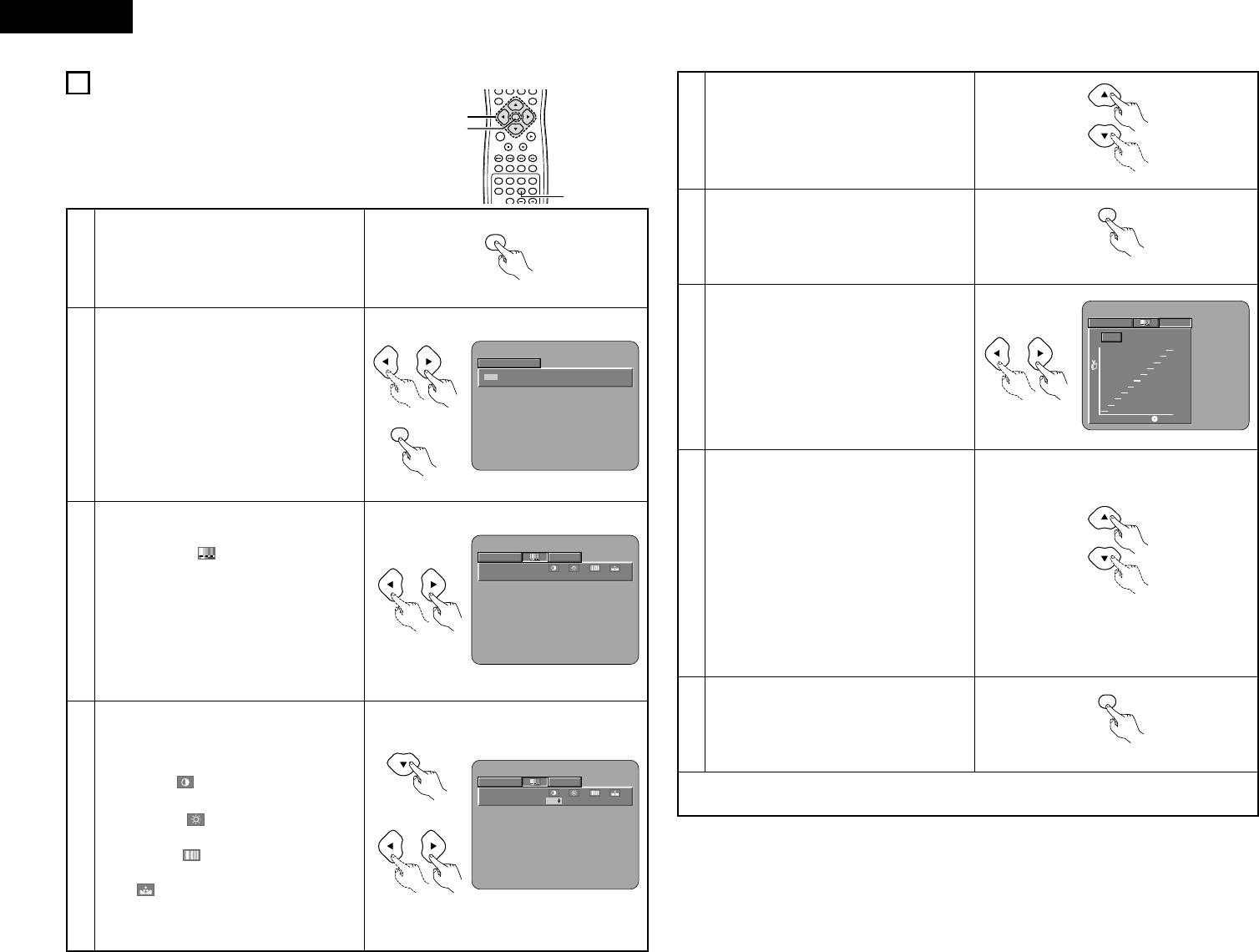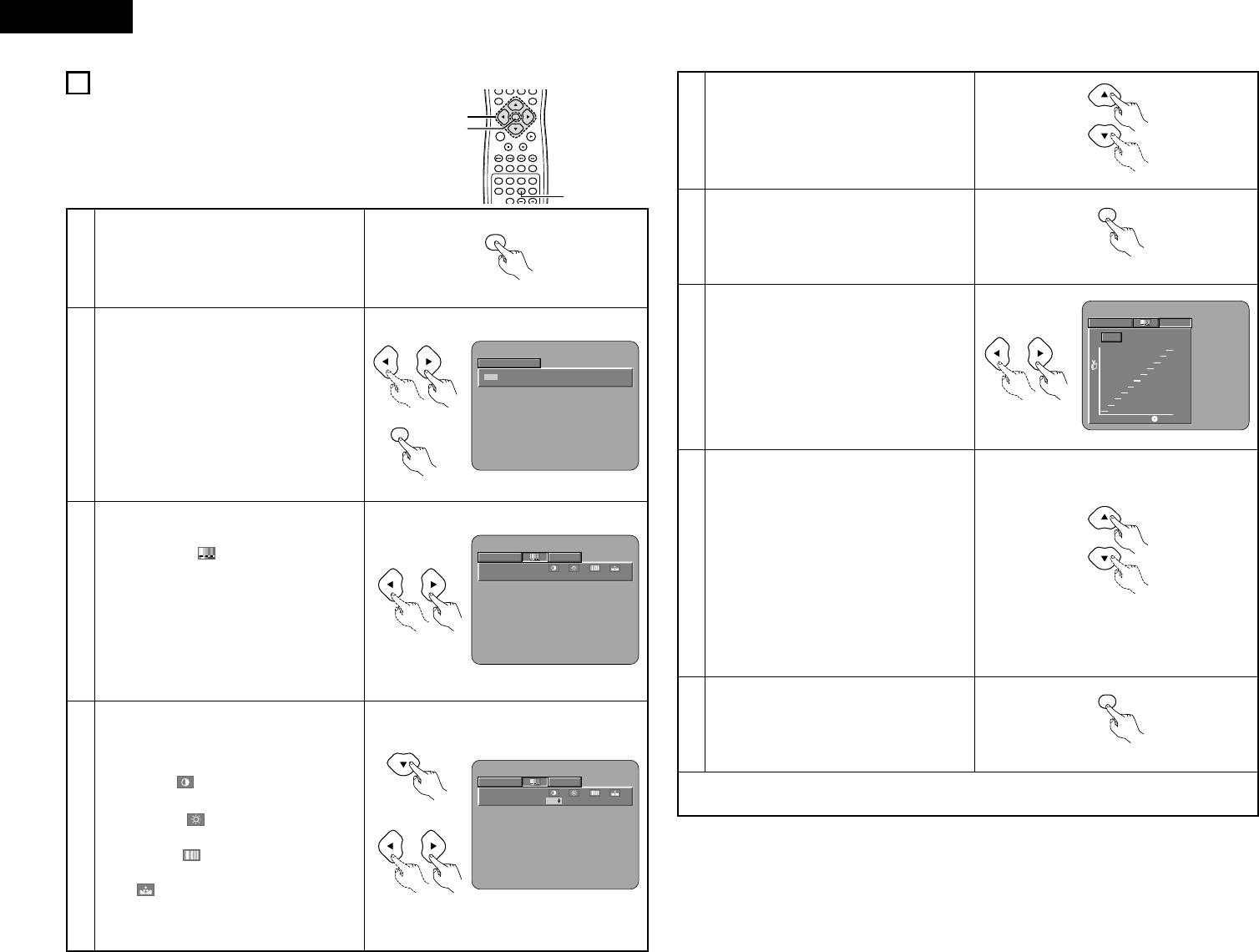
24
ENGLISH
11
ADJUSTING THE PICTURE QUALITY
ENTER
TOP MENU
DISPLAY
MARKERRANDOM
PAGE
A-B
ZOOM
DIMMER
REPEAT
SETUP
SKIP
SLOW / SEARCH
ANGLE SUBTITLE AUDIO SEARCH MODE
PLAY
STILL /
PAUSE
STOP
PIC.ADJ
0 +10
P.D.MEMORY
MENU
1
2, 3, 4, 5, 7, 8
2, 6, 9
3
Use the 0 and 1 cursor buttons to select the
picture memory, then press the ENTER button.
• The display switches as follows:
STD (STANDARD) ´ M1 (MEMORY 1) ´ M2
´ M3 ´ M4 ´ M5
STD (Factory default)
When this is selected, both the picture quality
and function are reset to normal.
M1 to M5
Picture quality settings you have adjusted can
be stored here.
2
PICTURE MODE
STD M1 M2 M3 M4 M5
Remote control unit
Select the item to change using 0 and 1
buttons.
ADJUST MODE
• The contrast , brightness , sharpness and
color (HUE) can be adjusted.
• Perform steps 4 and 5 to adjust the picture
quality (ADJUST MODE).
GAMMA (-6 ~ +6)
• Select this if dark portions of the picture are
too dark or bright portions are too bright.
• Perform steps 7 and 8 to adjust the gamma
correction (GAMMA).
4
Press the ª cursor button to select the adjust
mode, then use the
0 and 1 cursor buttons to
select the image quality adjustment item.
CONTRAST (-6 ~ +6)
Adjusts the contrast of the image.
BRIGHTNESS (0 ~ +12)
Adjusts the picture’s brightness.
SHARPNESS (-6 ~ +6)
Adjusts the sharpness of the picture.
HUE (-6 ~ +6)
Adjusts the balance of the green and red. (This
does not affect Progressive Scan images.)
Remote control unit
Press the P.ADJ button during playback.
1
MEMORY 1 GAMMA
CONTRAST
0 000
Remote control unit
Remote control unit
Remote control unit
Use the • and ª cursor buttons to set the
adjustment value.
5
Press the ENTER button.
• All the adjustments are stored in the memory.
6
7
Use the 0 and 1 cursor buttons to select the
point to be set.
Use the • and ª cursor buttons to adjust the
brightness level of the selected point.
(See “Reference” on page 25.)
• The level decreases (the picture gets darker)
when the ª cursor button is pressed and
increases (the picture gets brighter) when the
• cursor button is pressed.
• Values from 16 to 235 can be set. It is not
possible to set in such a way that the level of
dark sections exceeds that of bright sections.
NOTE:
• When the CLEAR button is pressed during
gamma correction, all the setting points are
set back to the standard level.
• Progressive images only effective for the first,
third and fifth points from the left.
8
Press the ENTER button.
• All the adjustments are stored in the memory.
9
✽
To exit the picture adjust mode
Press the PICTURE ADJUST button.
Remote control unit
Remote control unit
Remote control unit
Remote control unit