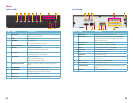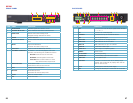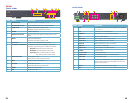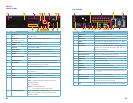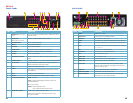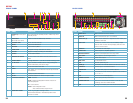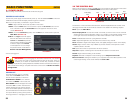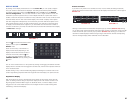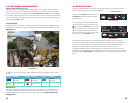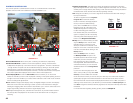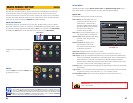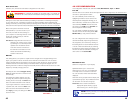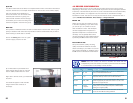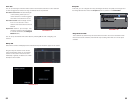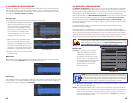40 41
DISPLAY MODE
By clicking on the display mode buttons on in the Control Bar you can quickly configure
how your cameras’ video feeds are displayed. The settings here will temporarily override
the default configuration made in the Main Monitor tab in the Live menu (see Section
4.2 Live Configuration). You can select whether to view a single channel at a time, two
channels in a picture in picture format, or view multiple channels in a split screen mode. In
addition, users have the option to select how many channels to view at once as well as which
channels will be shown in that multi-channel display. The number of display mode options
and their configuration will depend up on the model of your DVR. With the exception of the
nine-channel viewing mode on an eight-channel system, your DVR will not have the option
to display more channels than it supports. If you have fewer than the maximum number of
cameras connected to your DVR, the channels without cameras will remain black and display
a “Video Loss” message.
Click the
icon beside the desired screen
display mode to open the CHANNEL
SELECT menu.
Users can check any or all channels to
display the live feeds (depending on the
display mode chosen and the number of
channels on the DVR). Click the box
to confirm the settings before closing the
CHANNEL SELECT menu by clicking on the
button.
PICTURE 3-4
PICTURE 3-6
PICTURE 3-5
PICTURE 3-7
1
None
5
2
6
3
7
4
8
1
None
5
2
6
3
7
4
8
1
5
2
6
3
7
4
8
Picture in Picture
If you wish to only monitor two channels at a time, most QT DVRs (excluding the QT536)
feature the Picture-in-Picture mode. The icon for this display mode is shown at the far right of
Picture 3-4.
Clicking on the Picture-in-Picture button will open a pop-up window (Picture 3-6) allowing
you to select which channel will be the main video feed. Clicking on the button in the lower left
of that window will open a second pop-up window (Picture 3-7) allowing you to select the
channel that will be displayed within the larger image. Note that the channel currently being
used for the larger display will be darkened and not selectable.
You can move camera views to a new position by clicking and dragging the desired channel’s
display. When a channel’s view is dragged into another area, the view that it replaces will move
to the vacated location.
Double-clicking on any of the channels being displayed will bring that camera’s video to full
screen. Right clicking anywhere within the image will return the display to its previous mode.
Asymmetric Display
With the exception of the four-channel DVRs in this series and the QT536, users have the
option of viewing cameras using an asymmetric display mode. This modes consists of one
large image plus several smaller images. As described above, a camera’s display can be
dragged from one of the smaller windows into the larger window for easier viewing while
maintaining a multi-channel display.