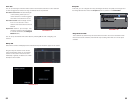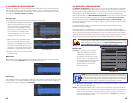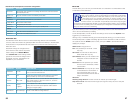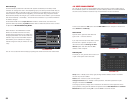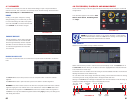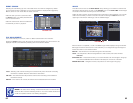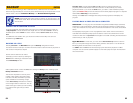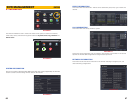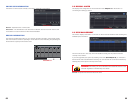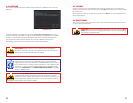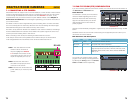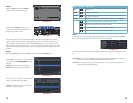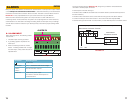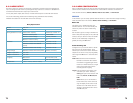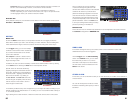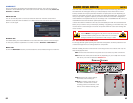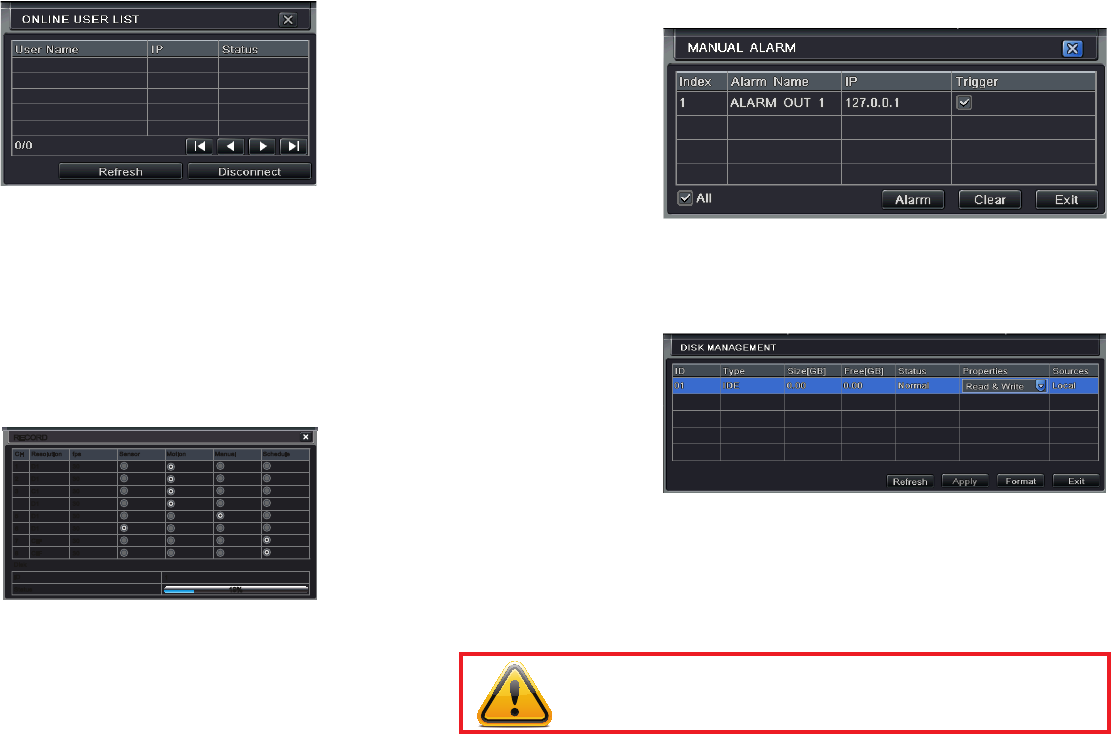
68 69
ONLINE USER INFORMATION
Information on remote users currently connected is displayed in this window.
PICTURE 6-7
Refresh – Updates the list of online users
Disconnect – The Administrator can disconnect a selected user from the DVR. That PC will
not be able to access the device for five minutes thereafter.
RECORD INFORMATION
This window provides information on your camera’s recording resolution, the recording speed
and what mode the camera is operating in. At the bottom is a bar indicating the percentage of
the hard drive’s capacity that has been used.
PICTURE 6-8
RECORDRECORD
CH Resolution fps Sensor Motion Manual Schedule
1 D1 30
2 D1 30
3 C1 30
D1 30
5 D1 30
6 D1 30
7 CIF 30
8 CIF 30
CH Resolution fps Sensor Motion Manual Schedule
1 D1 30
2 D1 30
3 D1 30
4 D1 30
5 D1 30
6 D1 30
7 CIF 30
8 CIF 30
Disk
ID
Status
Disk
ID
Status
1
1
19%19%
PICTURE 6-9
PICTURE 6-10
6.3 DISK MANAGEMENT
This window displays information on the drive or drives mounted within the DVR including size,
available space and status.
The drive can be set to read only, which will disable recording, but will preserve the data
currently stored within it.
If you have upgraded your system by installing a new drive (See Chapter 9) you will need to
first format the new hard disk before recording. You can reformat the current drive if desired by
selecting the Format option in the drop down menu.
WARNING! Reformatting the drive will delete all recorded files stored on the
hard disk regardless of whether they are Locked!
Refresh will update the information about the drive.
6.2 MANUAL ALARM
This displays the configuration of the manual alarm. See Chapter 8 for information on
connecting and setting up alarms.