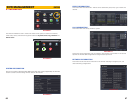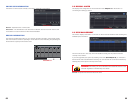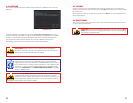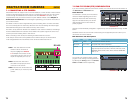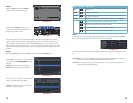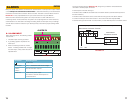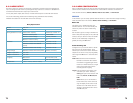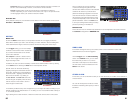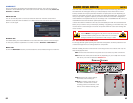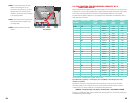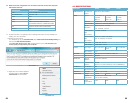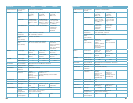84 85
STEP 4. Connect the power and data
cables. Press firmly, but do not
force them onto the pins or you may
damage them. The connectors are
“keyed” to ensure they are connected
in the proper position.
STEP 5. Attach hard drive to the base of
the DVR with screws using the four
mounting holes.
STEP 6. Replace the DVR cover and
secure.
DATA
CABLE
POWER
CABLE
HARD DRIVE
HARD DRIVE
MOUNTING HOLES
FOR HARD DRIVE
PICTURE 9-3
9.2 CALCULATING THE RECORDING CAPACITY OF A
HARD DISK DRIVE
While the physical data capacity of a hard drive is fixed, how much video you can record upon
it depends on your recording configurations. Higher quality recordings will take up more space
on the drive and setting the DVR to record for more frequently will fill it up more rapidly.
To determine the optimal capacity for your purposes, the chart below to estimate the size of
hard drive that you’ll need.
VIDEO
FORMAT
RESOLUTION FRAME
RATE
(FPS)
VIDEO
QUALITY
BIT
RATE
(kbps)
SPACE
USED
(MB/h)
NTSC CIF 30 Highest 1000k 465
Higher 768k 297
Medium 512k 230
Low 384k 173
Lower 256k 115
Lowest 128k 56
D1 7.5 Highest 500k 228
Higher 375k 128
Medium 250k 117
Lower 192k 75
Lowest 128k 61
PAL CIF 25 Highest 1000k 466
Higher 768k 295
Medium 512k 235
Low 384k 175
Lower 256k 112
Lowest 128k 56.4
D1 7.5 Highest 500k 228
Higher 375k 128
Medium 250k 117
Lower 192k 75
Lowest 128k 61
The formula for calculating the required disk space is:
Total Recording Capacity = Used space per hour (MB/h) x Recording time (hour) x
number of channels
Example: A customer is using the NTSC format (30 frames per second), CIF resolution
with video quality set to Lowest and a total of 16 Channels. He wants the unit to record
continuously for a month. Therefore, the calculation will look like this:
56(MB/h), x 24 (hours/day) x 30 (days) x 16 (channels) = 645,120MB or 650GB
Installing a 750GB SATA hard drive should provide enough space for one month’s continuous
recording time at those settings.