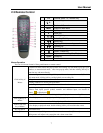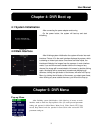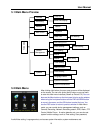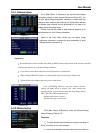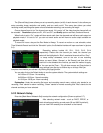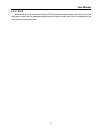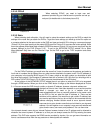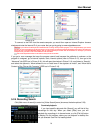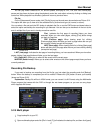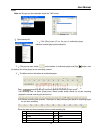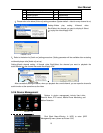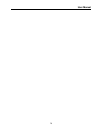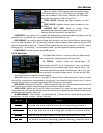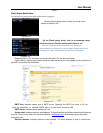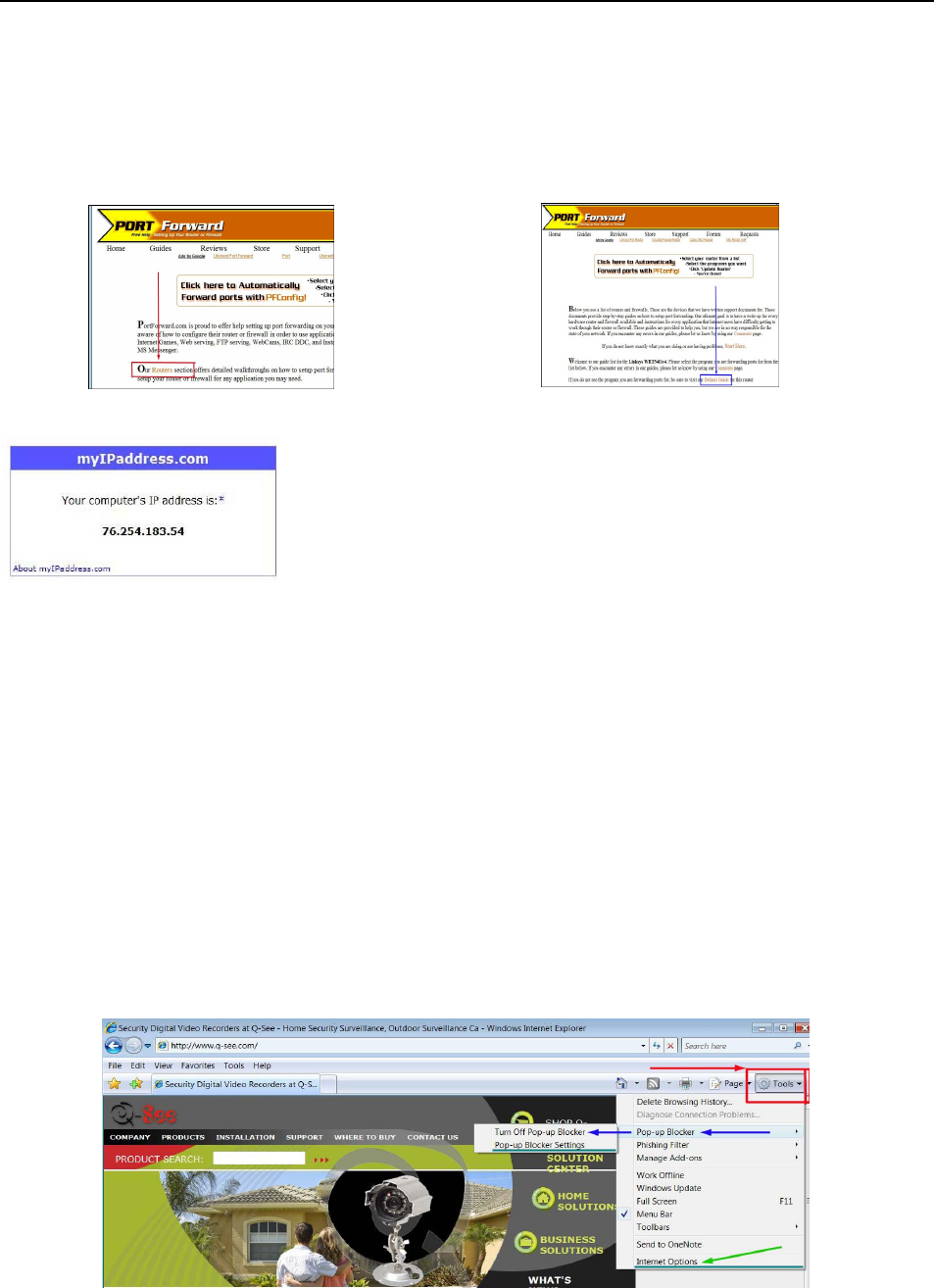
User Manual
15
5.2.3.4 Port Forwarding
To access the DVR from a remote computer over the internet you would then need to forward port 80 and
port 9000 on the router the DVR is attached to, to the IP address of the DVR. You can get instructions on how
to do this for most popular routers by going to the www.portforward.com website. On this website click on the
orange “Routers” link in the second paragraph (RED box in Picture 5-12), which will open a list of router
manufactures, then find the brand and model of your router on the list and click on the link. On the next page
that opens click on the orange “Default Guide” link (BLUE box in Picture 5-13), this will take you to the port
forwarding instructions for your router.
website will display the box in Picture 5-14 below that shows the IP address you need to use. It will be in the
space where the below example shows 76.254.183.54.
5.2.3.5 Pop-ups & ActiveX Controls
To access the DVR through Internet Explorer: once you have setup the network settings on the DVR to
match the settings of your router and forwarded the ports needed by the DVR (for remote access over the
internet), you need to modify your browser controls. You need to allow Pop-ups. To do so go to the Internet
Explorer tool bar and select the "tools" option (RED box in Picture 5-15), then select the "Pop up Blocker"
option and select "Turn Off Pop-up Blocker” (BLUE arrows in Picture 5-15). You will also need to enable
Active X controls. To do so go to the Internet Explorer tool bar and select the "tools" option, then "Internet
Options"(GREEN arrow in Picture 5-15), In the windows that opens (Picture 5-16) Go to "Security" (RED
box in Picture 5-16), then click the "Custom Level" button (GREEN box in Picture 5-16), then click on OK
(BLUE arrow in Picture 5-16). This will open the page shown in Picture 5-17. On this page scroll down to the
ActiveX Controls and Plug Ins and make sure they are all set to either prompt (RED arrows) or enabled
(BLUE arrows).
Picture 5-15
Picture 5-12
Picture 5-13
Picture 5-14
When you access the DVR from a remote computer you also need
to use a different address in the Internet Explorer browser window.
Instead of entering the IP address of the DVR you need to enter
the public IP address of the router the DVR is attached to. You can
get this address by going to www.myipaddress.com from a
computer that is attached to the same router as the DVR. This