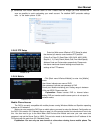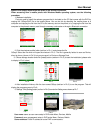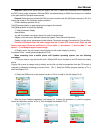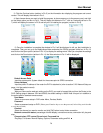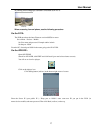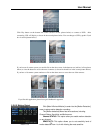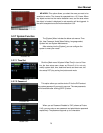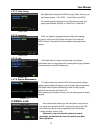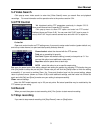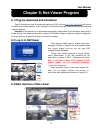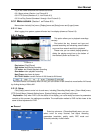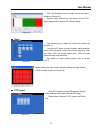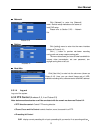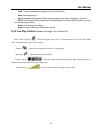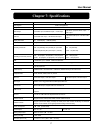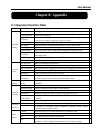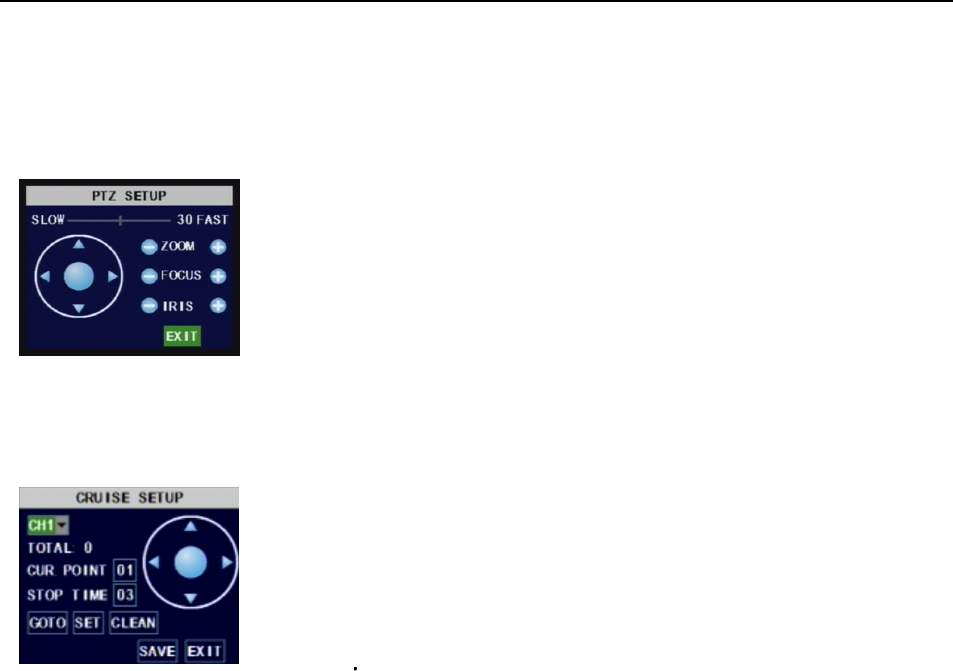
User Manual
31
5.4 Video Search
Click pop-up menu video search to enter into [Video Search] menu you search files and playback
recordings. For more information on this operation refer to the previous section 5.24.
5.5 PTZ Control
Cruise Set
Open auto cruise function on PTZ setting menu if you want to setup cruise function (system default: on),
and set up cruise channel, cur point and total quantity and stop time etc.
Set: save the preset point. After setting channel and setting the position by adjusting PTZ direction key you
click [Set] button to setup the pre-set point. Please note you will click the [Save] button to finish the setting
successfully. If you want to combine Zoom, Iris, Focus and direction keys into the pre-set setting, please
return to previous menu (shown as Picture 5-56) to add additional settings, and then enter into Cruise Set
again and click [Set] and [Save] to make sure your setting is setup successfully.
Clean: remove settings.
Note: this DVR model supports up to 100 pre-set points. But actual quantities may be restricted by the
PTZ camera you are using.
5.6 Record
When you want the system to start recording click [ Rec ] button to start manual recording.
5.7 Stop recording
If you want to stop manual recording click [Stop Record.] menu or [Stop] button
Picture 5-49
We introduced setting PTZ parameters previously in chapter 5.2.5.3.
Here we will discuss how to operate PTZ controls.
Click pop-up menu to show PTZ option and enter into PTZ control
interface (shown as Picture 5-49). You can now click Z+&Z- keys to zoom In
or out, click F+&F- keys to control camera focus and click I+&I- to adjust iris.
Channel select: select the channel with the PTZ camera
Total: set up presetting bit quantity
Cur Point: System has default starting (current) cruise point as 01. You
can use this option to set additional cruise points.
Stop time: sets the pause time at each stop.
GOTO
select this option to go to specific preset points