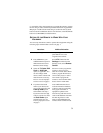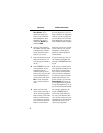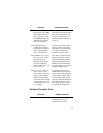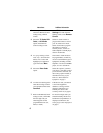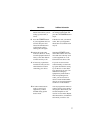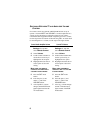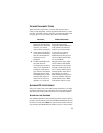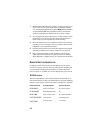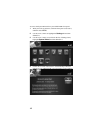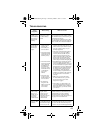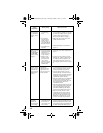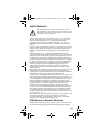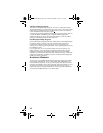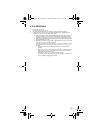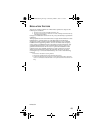11
COLORED BUTTONS
The following table lists some of these shortcuts for the colored set of
buttons on your ViP922 DVR remote control. Note that scheduled
updates to your receiver software may add to or modify these shortcuts.
LOCATING A LOST REMOTE
The next time you misplace a remote control or wonder where one is,
you should try the new Locate feature, as follows:
1 Access the System Info screen on your ViP922 DVR receiver by
activating your receiver’s front panel controls and touching
SYSTEM INFO, or pressing MENU twice on another linked
remote control. The right-hand side of the System Info screen lists
the remote controls that are linked to your receiver. Your current
remote is indicated in this list by a green dot.
2 If the remote control you want to find is listed, select the Locate
option next to it. Wait a few seconds, listening for the remote to
emit a series of tones.
If the remote control you want to find is not listed, it is not linked
to the receiver or is out of RF range. Using Locate isn’t an option.
3 If the missing remote control is linked to this receiver and within
RF range, then you should hear a series of tones you can use to
help you find the location of the remote. When you have located
the missing remote, press any button to turn off the Locate tones.
USING THE SYSTEM WIZARD
By pressing and holding down the 0 (zero) numeric key on your remote
control, you can access the System Wizard. The wizard can help you
backup and restore the settings for your ViP922 DVR system in both
your remote control’s memory, and on the receiver. This is helpful if
you ever need to program a replacement remote or new ViP922 DVR.
To use the wizard, follow the on-screen instructions to backup/restore.
REMOTE BUTTON FROM LIVE TV SCROLLS IN LISTS
RED
Jumps to menu bar Jumps to menu bar
GREEN
Access Quick Clicks list No
YELLOW
Access Settings screen No
BLUE
Access Broadband Setup No