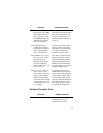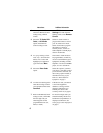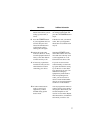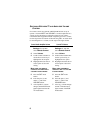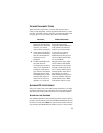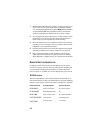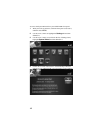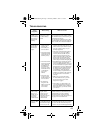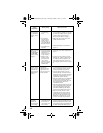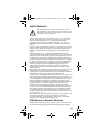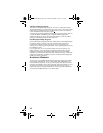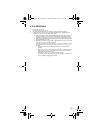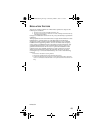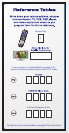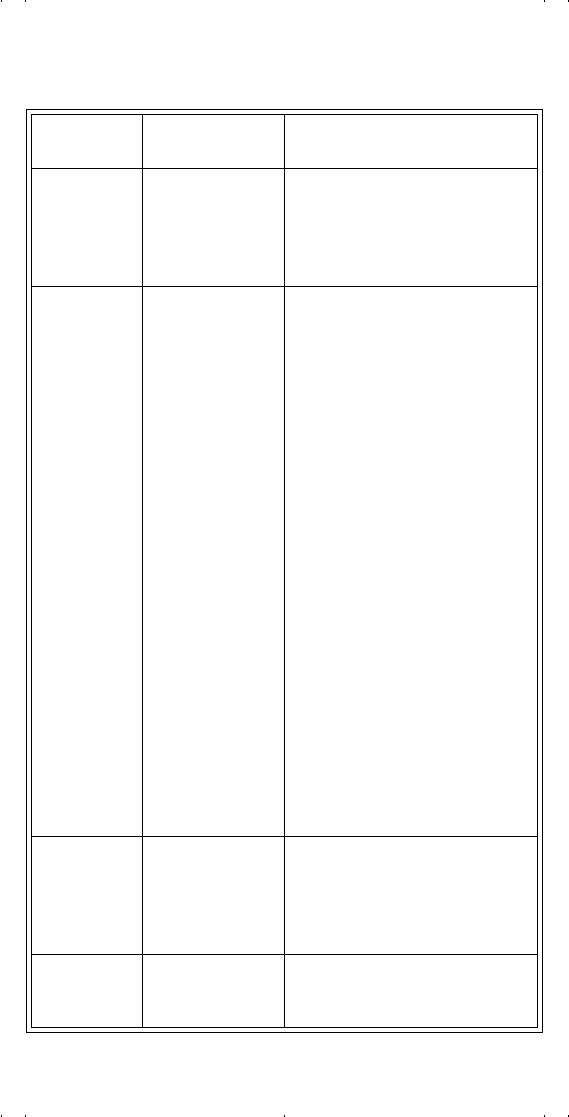
13
TROUBLESHOOTING
What’s
Happening
What’s Wrong What You Can Do
The remote
control or one
or more buttons
on it seems to
have stopped
working.
The remote control
has gone to “sleep”
to reduce battery
drain.
Wake the remote control by pressing one
or more button(s) on the remote, such as
the SELECT button, while observing the
mode lights for activity.
If your remote is still unresponsive, take
out the batteries and press any button for
three seconds, then reinsert the batteries.
When you press
remote buttons,
devices don’t
do what you
expect.
• The remote may
not be set to the
mode for the
device that you
want to control.
• The remote control
needs to be pointed
right at the TV (or
auxiliary device).
• The remote control
may be missing the
correct batteries,
the batteries may
be inserted the
wrong way in the
back of the remote,
or the batteries
may be too
drained.
• The remote isn’t
set up to control
the device that you
want to control.
• No function is
assigned to the
button you pressed
in the current
device mode.
• Press the correct mode button to set the
remote to the mode for the device you
want to control: your ViP922 receiver,
your TV, your disc player, or your
auxiliary equipment.
• The remote control uses IR signals to
control devices except the ViP922
receiver (which uses UHF-2G). IR
signals travel less than 40 feet and
cannot go through walls or other solid
objects. You must point the remote
directly at the front of the equipment,
with no objects to block the signal path.
• If the batteries are missing, the wrong
type/size or dead, then insert fresh
AAA-sized alkaline batteries. If several
device mode buttons (except for DVD)
flash each time you press a button, then
the batteries are too drained and must
be replaced. If the remote has fresh
AAA batteries, check the diagram
inside the battery compartment to see
whether you put them in the right way.
If you did not, then re-insert them
correctly.
• Make sure you set up the remote
to control all the devices you want
to use. See Setting Up for Other
Equipment on page 2.
• In the future, you will be able to use
your original equipment’s remotes to
teach your ViP922 remote control the
button function(s) you need to control
your devices.
The ViP922
DVR is doing
things, even
though you are
not pressing
any remote
control buttons.
UHF-2G radio
signals from a
nearby device or
remote may be
interfering with the
control of your
ViP922 DVR.
Check the System Info screen to see
which remote(s) is (are) linked to your
ViP922 DVR. You can un-link the
unwanted remote controls from this
screen. SeeSee Avoiding RF Interference
on page 9 for more instructions.
Your picture is
snowy (or blue
or black).
You may have
accidentally changed
the channel or input
source on your TV.
Make sure your TV (and VCR, if one is
connected) is tuned to the correct channel
or set to view the correct line input (or
“so
urce”) for your satellite programming.
32.0 Troubleshooting.fm Page 13 Thursday, March 4, 2010 11:14 AM