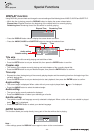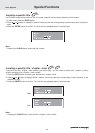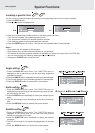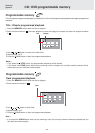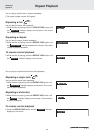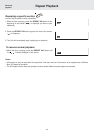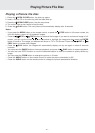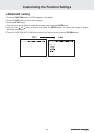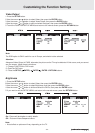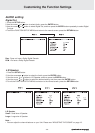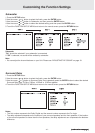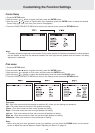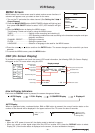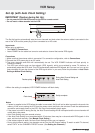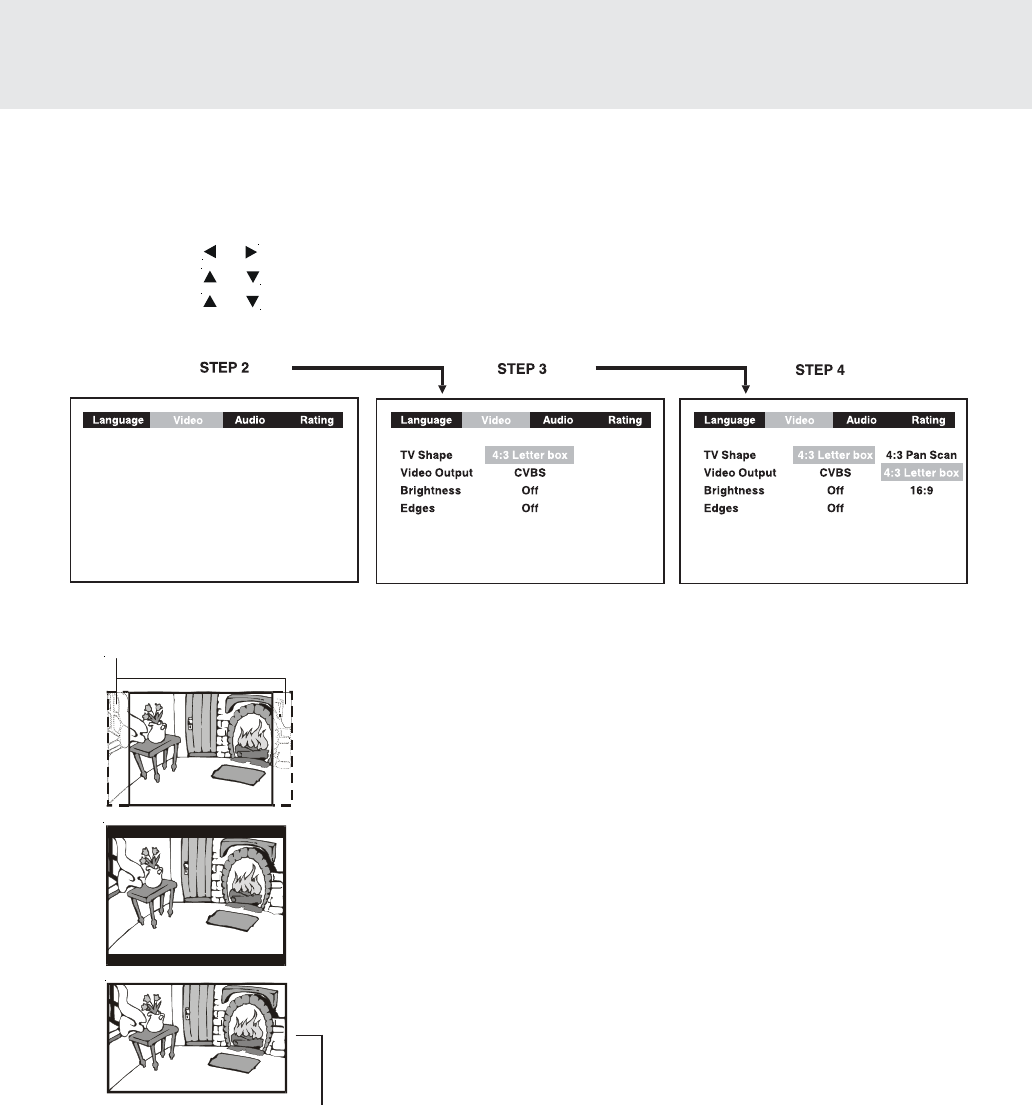
- 33 -
VIDEO setting
TV Shape
1.Press the SETUP button.
2.Use the cursor
or button to select Video, then press the ENTER button.
3.Use the cursor or button to select TV Shape, then press the ENTER button.
4.Use the cursor
or button to shift and select the TV type, then press the ENTER button.
5.To exit the FUNCTION SETUP MENU and return to the normal screen, press the RETURN button.
4:3 Pan Scan
• When wide-screen video material is played, this mode clips the
right and left sides of the image so that it can be viewed on a
conventional TV screen.
• Some wide-screen DVDs that do not permit Pan Scan mode
playback are automatically played in letterbox mode (black bands
top and bottom).
4:3 Letter Box
• When wide-screen video material is played in this mode on a
conventional TV screen , black bands appear at the top and bottom
of the screen.
16:9 Wide-screen
• This is the correct mode for playing wide-screen videos on a wide-
screen TV.
• You must also set the screen mode on your wide-screen TV to
"FULL".
The actual appearance of the image
depends on the screen mode setting of
your wide-screen TV.
Cut off when a wide-screen
video image is played.
Notes :
• The displayable picture size is preset on the DVD disc. Therefore the playback picture of some DVD discs may not
conform to the picture size you select.
• When you play DVD discs recorded in the 4:3 picture size only, the playback picture always appears in the 4:3
picture size regardless of the TV shape setting.
• If you select 16:9 wide-screen mode and you own a 4:3 TV set, the DVD playback picture will be horizontally
distorted during playback. Images will appear to be horizontally compressed. Always be sure that your TV shape
conforms to the actual TV in use.
(continued on next page)(continued on next page)
(continued on next page)(continued on next page)
(continued on next page)
Customizing the Function Settings