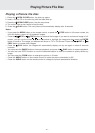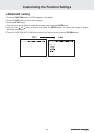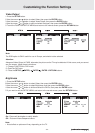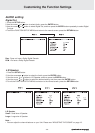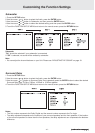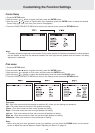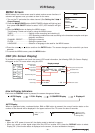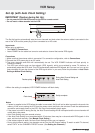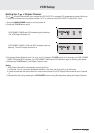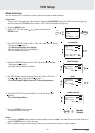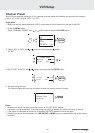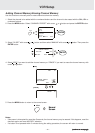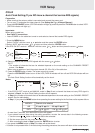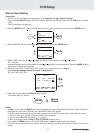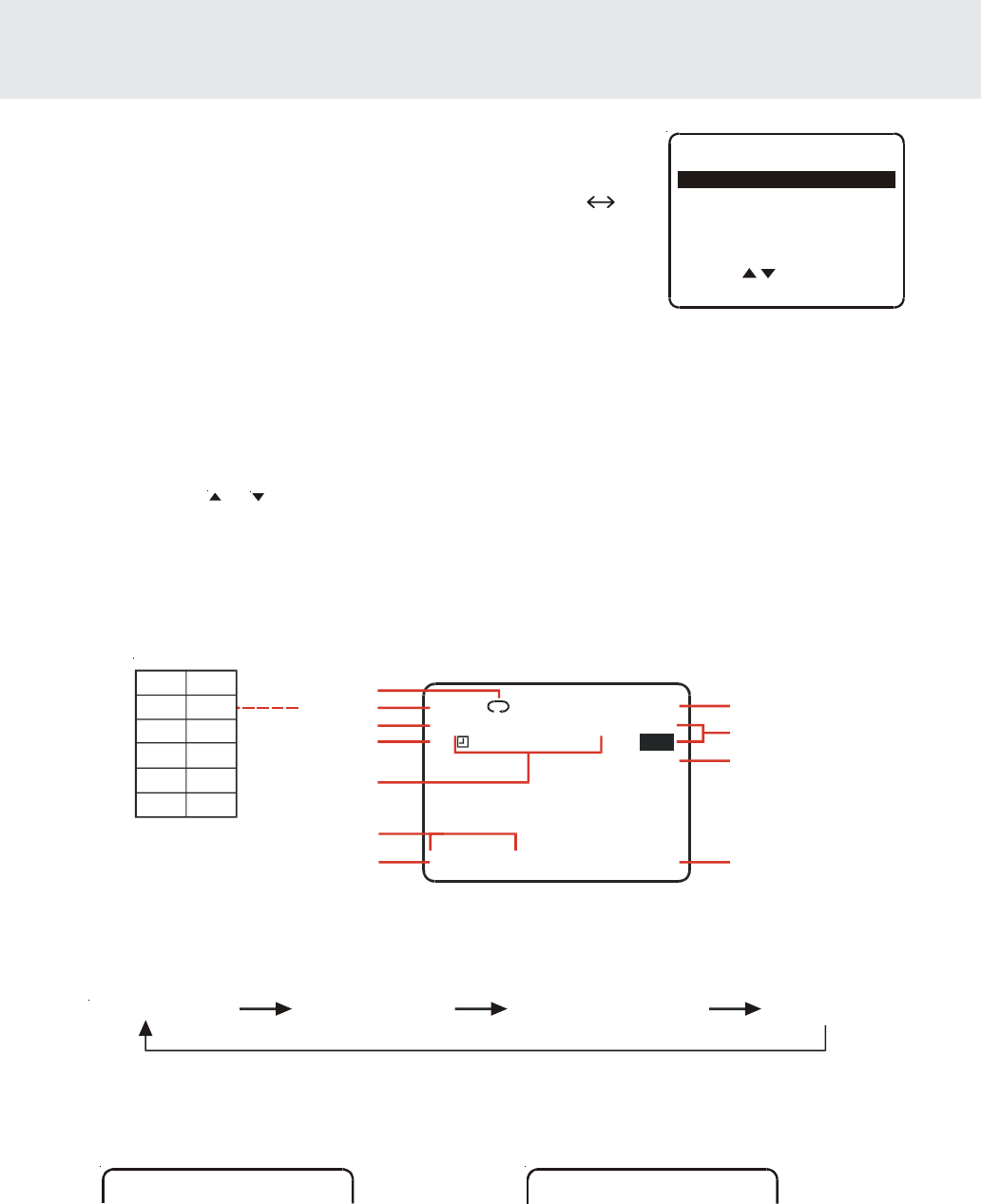
- 39 -
MENU Screen
MENU screen is a home screen used to select various screen functions. A
submenu will appear once you select an item for the menu.
1.Turn on the TV and select the video channel. (See Setting the 3
4
Output Channel)
2.Press the MAIN POWER button (MAIN POWER indicator will light up) and
then press VCR ON/OFF button to select “VCR” (VCR indicator will light
up).
VCR Setup
SELECT :
ENTER : SET
MENU
TIMER
SET UP
CHANNEL PRESET
CLOCK
LANGUAGE
EXIT : MENU
3.Press the MENU button to display the MENU screen.
The following 5 items can be set by using the MENU screen.
TIMER………………………...Setting a timer recording (and checking it).
SET UP…………………….....VCR operating conditions are set according to the broadcast reception and tape
playback conditions.
CHANNEL PRESET……….. Setting the channels.
CLOCK……………………….Setting the present time
LANGUAGE………………….Selection of language to be used for the MENU screen.
4.Press the cursor or button and then the ENTER button. The screen changes to the one which you have
selected.
5.To cancel the MENU screen, press the MENU button.
OSD (On Screen Display)
To facilitate the operation and check the current VCR mode information, the following OSD (On Screen Display)
will appear on the TV screen when using this VCR.
AUTO Display
When an operation button, numbered button, CH+ or CH- button is pressed, the current function status or the
number of the channel will be displayed in the upper section of the TV screen for about 3 seconds.
1 AUTO Display 2 FULL Display 3 COUNTER Display 4 Display off
PLAY
(When you press
)
PLAY
REC 09
(When you press
while you are
receiving CH9.)
REC
(continue on next page)(continue on next page)
(continue on next page)(continue on next page)
(continue on next page)
How to Display Indicators
Each time the DISPLAY button is pressed, the screen changes as follows:
Notes:
• When the VCR power is turned off, the display mode is retained in memory.
• When you record a video signal output from this VCR on another VCR, press the DISPLAY button to select
Display Off. (If the function status is displayed on the screen, it is also recorded on the tape.)
STOP
AUTO ENHANCE ON
SP STOP 11:30 AM
PLAY
FF
REW
STOP
REC
PAUS E
Fast
forward
Play
Rewind
Stop
Rec
Rec
pause
THU 4/25
10 : 0 0AM
1 : 59 . 19
123
STEREO
SAP SAP
L R
Tape speed
Enhance Picture
Programme channel position
Audio Output mode
Real time counter
Stereo/SAP mode
Calendar display
Clock display
Simple Recording Timer
Function status
Recorded Section
Auto Repeat
Display example