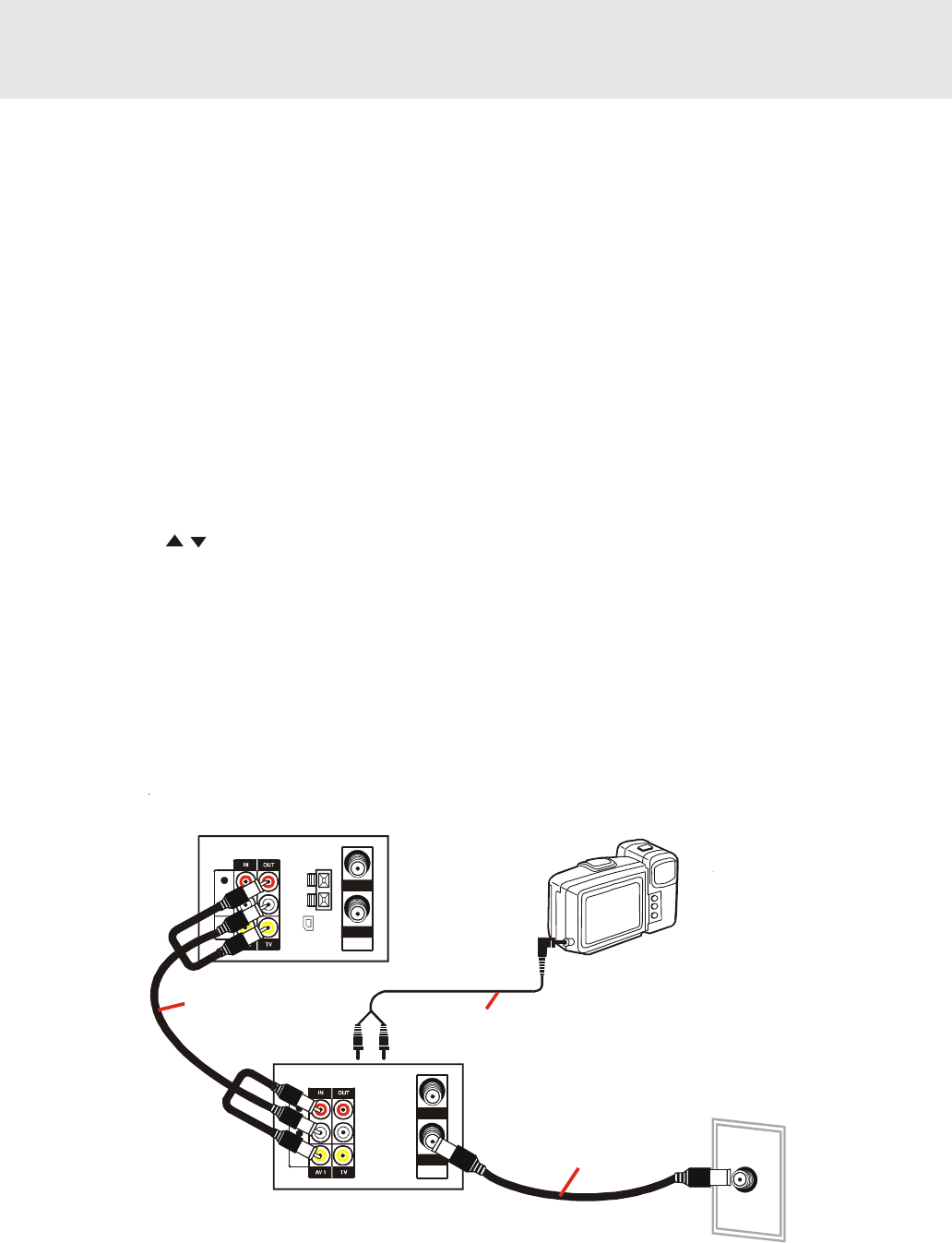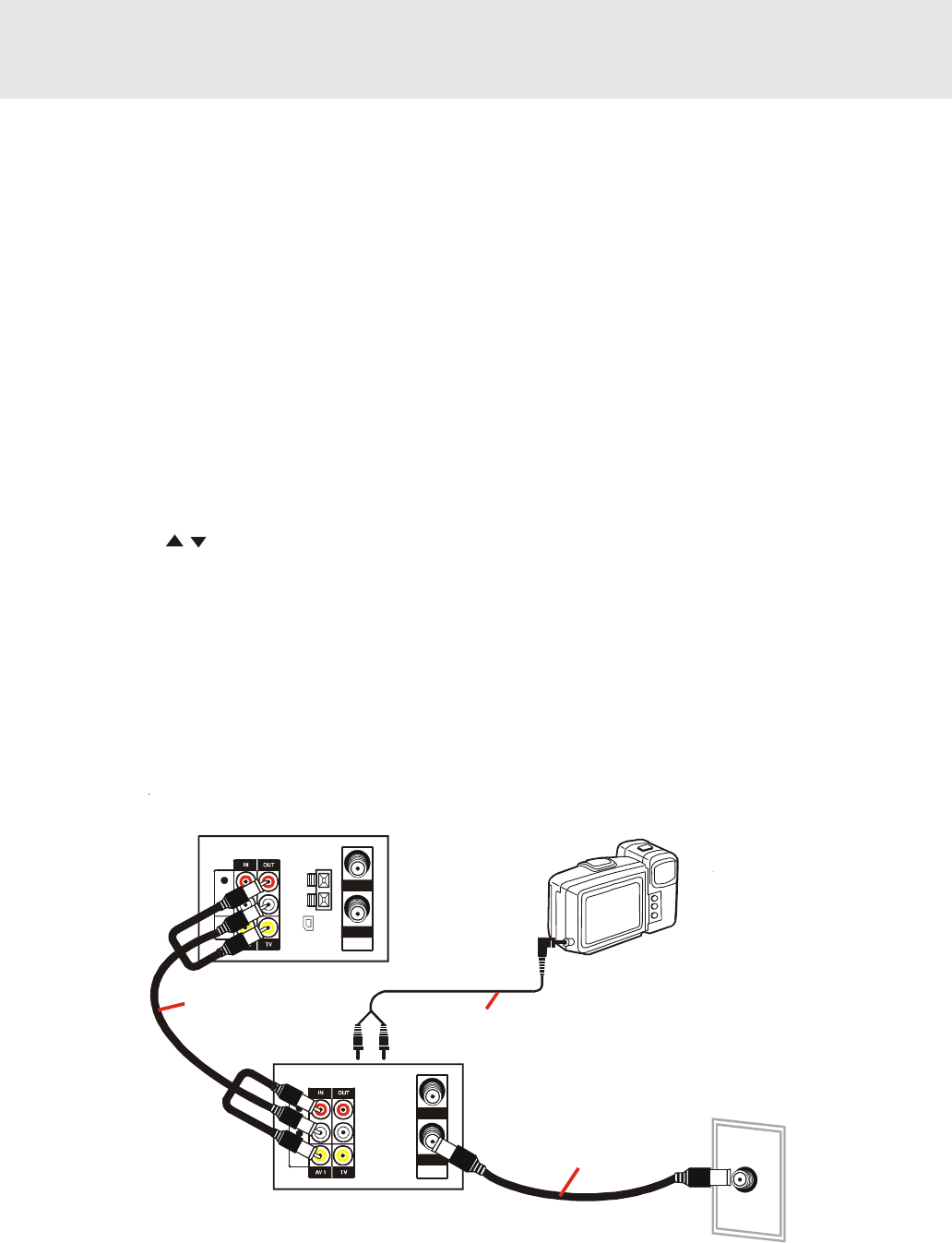
- 53 -
VCR Recording
Tape Dubbing Connection Instructions
Your VCR can dub (copy) video material from another video device. It can also output video and audio signals for
recording on other video or audio equipment. Audio/Video dubbing cannot be done separately.
1. Switch your VCR to the auxiliary input by pressing the INPUT button on the remote control. (You can also use the
CHANNEL
/ buttons on the unit or the CH +/- buttons on the remote control.)
2. Begin recording on the dubbing VCR and playback on the source VCR simultaneously.
Notes:
• When using special playback functions (still picture, video search, frame advance and variable slow motion)
during dubbing, a blue screen may appear.
Set BLUE SCREEN mode on the dubbing VCR (for recording) to OFF. (See Mode Selection.)
• To use the TV as a monitor while dubbing, press the TV/VCR button to “VCR” on the dubbing VCR.
• Use an RCA pin-type connection cable (not supplied with VCR, but supplied with VIEWCAM) to connect source
VCR to dubbing VCR.
• Refer to the manual of the VCR connected to this unit when dubbing a tape.
• If source VCR is a monaural mode, connect the audio cable to “AUDIO-L” of the dubbing VCR.
(continued on next page)(continued on next page)
(continued on next page)(continued on next page)
(continued on next page)
Monitor Output When Receiving a SAP Broadcast
When receiving a SAP broadcast, if the SAP position is set to ON, change the audio output mode to select Monitor
Output (MAIN or SAP) with the ENTER button selection screen.
(See Mode Selection.)
When enjoying a TV programme with MAIN sound
Select L on the ENTER button selection screen.
(See Audio Output Mode.)
When enjoying a TV programme with SAP sound
Select R or MONO on the ENTER button selection screen.
(See Audio Output Mode.)
IN
OUT
VHF/UHF/
CATV
AM
LOOP
ANT.
FM ANT.
300
()
Ω
R
L
AUDIO
VIDEO
IN
OUT
VHF/UHF/
CATV
R
L
AUDIO
VIDEO
TV Rear
Dubbing VCR
(for recording)
Coaxial cable
(supplied)
Audio/Video cable
(supplied with Viewcam)
Audio/Video cable
(not supplied)
Rear of Unit
(for playback)
Viewca
(for )playback
ANT/CABLE