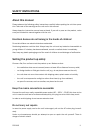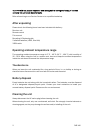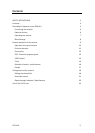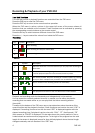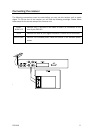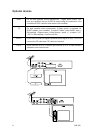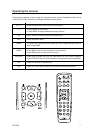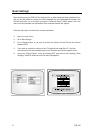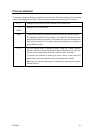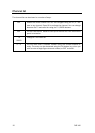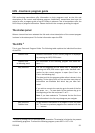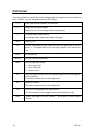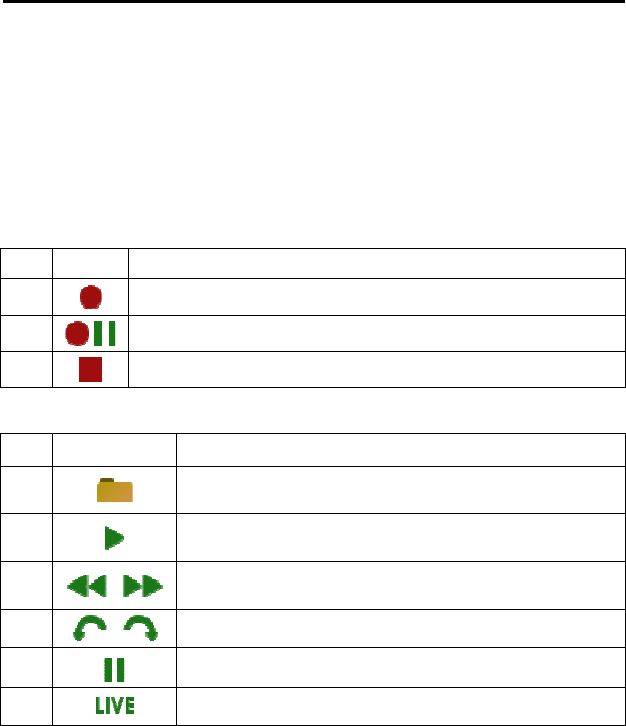
Recording & Playback of your PVR-X10
Hard disk Functions
The hard disk record or playback functions are controlled from the PVR menu.
Press the PVR key to enter the PVR menu.
Press the EXIT key to return to the normal receiver operation.
When the PVR menu is active a picture in the upper left corner of the screen shows all
functions that are available at the moment. These functions can be activated by pressing
the corresponding numeric buttons on the remote control.
Press the OK key to switch between different views of the PVR menu.
Press the +/– keys to control the volume from inside the PVR menu.
Recording
Playback
Key Symbol Description
0
Start recording.
5
Start recording and stop the visible video.
0
Stop recording.
Key Symbol Description
7
Opens the record list. From the record list you can play back recordings or
delete them.
2
Starts playback at the beginning of the current record session or returns
to normal playback speed from fast reverse/forward or pause.
1, 3
Fast reverse/forward. Plays the recording at increased speed. By pressing
the keys 1 and 3 multiple times you select from six different speeds.
4, 6
Skips 5 minutes in the recording (forward or backwards).
5
Pauses the playback.
9
Quits playback and returns to the live video of the current channel.
Playback and recording work simultaneously and independently in the receiver.
You can record the currently selected channel. In parallel you can either play back a
recording that was made earlier or you can play back the active recording session
(time-shift).
Therefore at the bottom of the PVR menu one or two status bars show the status of the
record function and the playback function. If both functions are inactive the word “LIVE” is
displayed. If recording is active a bar with the word “REC” is displayed together with the
elapsed recording time. If playback is active a bar with “PLAY”, “FF” (fast forward), “FR”
(fast reverse) or “PAUSE” is displayed. This bar also shows the current position in the re-
corded stream as numbers and as progress bar. To the right of the progress bar the total
length of the stream is displayed (except for time-shifted playback where the total length
changes constantly and can be seen in the “REC”-bar).
4 PVR-X10