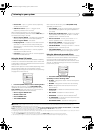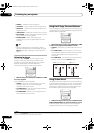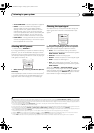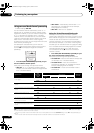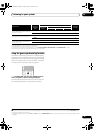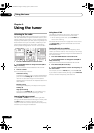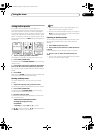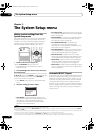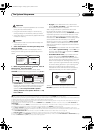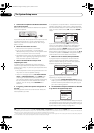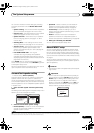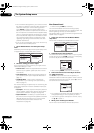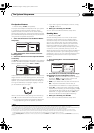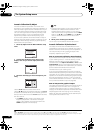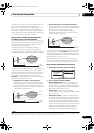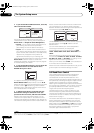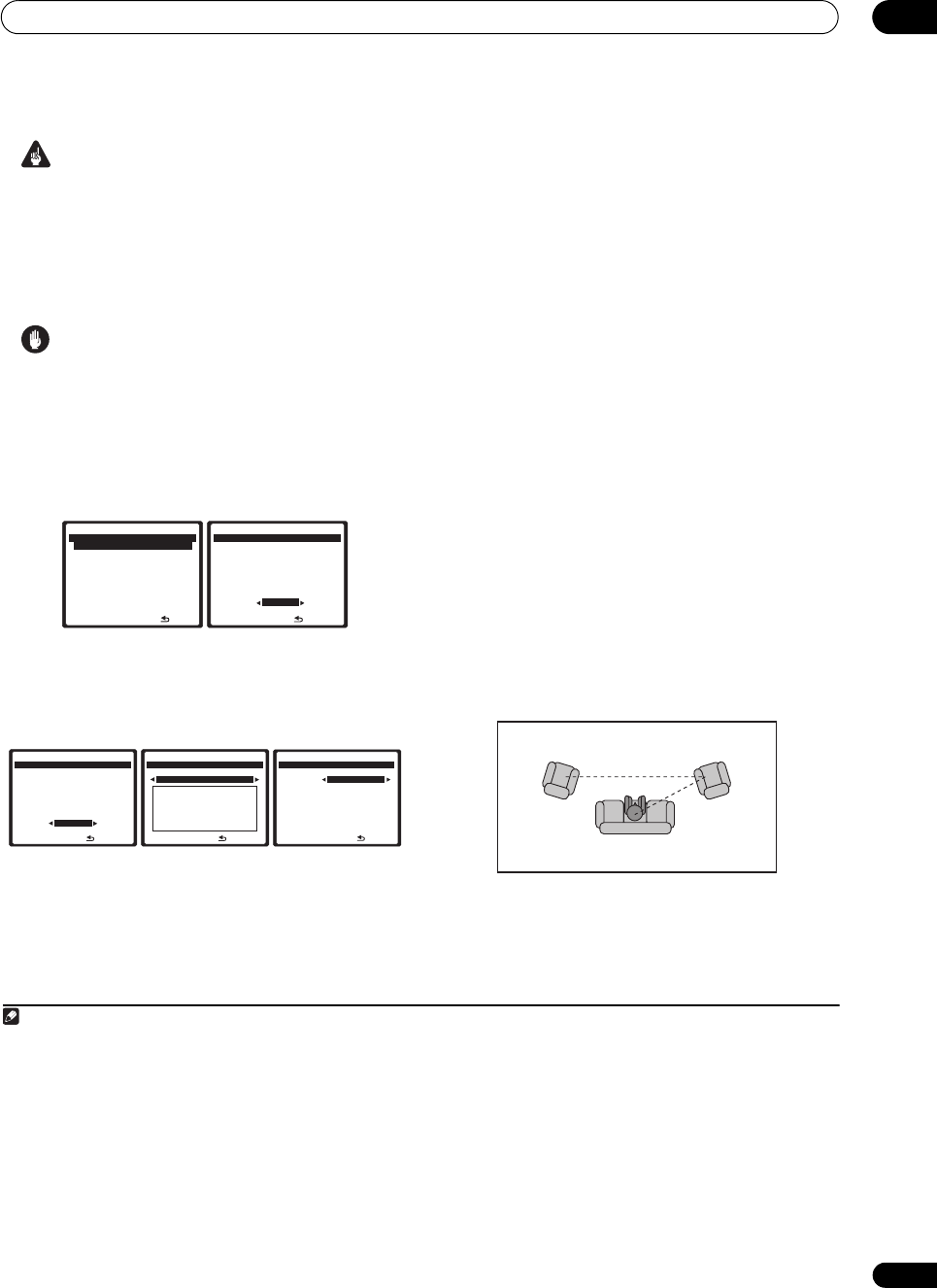
The System Setup menu
07
37
En
Important
• Make sure the microphone/speakers are not moved
during the Auto MCACC Setup.
• Using the Auto MCACC Setup will overwrite any
existing settings for the MCACC preset you select.
1
• The screen saver will automatically appear after three
minutes of inactivity.
Caution
• The test tones used in the Auto MCACC Setup are
output at high volume.
1 Select ‘
Auto MCACC
’ from the System Setup menu
then press
ENTER
.
If the System Setup screen is not displayed, refer to
Making receiver settings from the System Setup menu
above.
2 Make sure ‘
Normal (default)
’ is selected,
2
select an
MCACC preset
3
then select START.
4
For a fully customized Auto MCACC setup, select
CUSTOM and set the following parameters using /:
5
• Custom Menu – The default is ALL (recommended),
but you can limit the system calibration to only one
setting (to save time) if you want.
6
The available
options are ALL, Keep SP SYSTEM,
7
Speaker
Setting, Channel Level, Speaker Distance and EQ
Pro. & S-Wave.
• EQ Type (only available when the Custom Menu
above is EQ Pro. & S-Wave) – This determines how
the frequency balance is adjusted.
After a single calibration is performed, each of the
following three correction curves can be stored
separately in the MCACC memory. SYMMETRY (default)
implements symmetric correction for each pair of left
and right speakers to flatten the frequency-amplitude
characteristics. ALL CH ADJUST is a ‘flat’ setting where
all the speakers are set individually so no special
weighting is given to any one channel. FRONT ALIGN
8
sets all speakers in accordance with the front speaker
settings (no equalization is applied to the front left and
right channels).
• THX Speaker (only available when the Custom Menu
above is ALL or Speaker Setting) – Select YES if you
are using THX speakers (set all speakers to SMALL),
otherwise leave it set to NO.
• Stand.Wave Multi-Point (only available when the
Custom Menu above is EQ Pro. & S-Wave) – In
addition to measurements at the listening position,
you can use two more reference points for which test
tones will be analyzed for standing waves. This is
useful if you want to get a balanced ‘flat’ calibration
for several seating positions in your listening area.
9
Place the microphone at the reference point
indicated on-screen and note the last microphone
placement will be at your main listening position:
When you’re finished settings the options, press
RETURN to go back to the Auto MCACC main setup.
Note
1 Except in cases where you are only adjusting one parameter (i.e. channel level) from the CUSTOM setup screen (step 2).
2 If you are planning on bi-amping your front speakers, or setting up a separate speaker system in another room, read through Surround back speaker setting
on page 39 and make sure to connect your speakers as necessary before continuing to step 3.
3 The six MCACC presets are used for storing surround sound settings for different listening positions. Simply choose an unused preset for now (you can
rename it later in Data Management on page 45).
4 Note that correction curves are saved only when set to SYMMETRY. Select CUSTOM to save other correction curves (such as ALL CH ADJUST and
FRONT ALIGN).
5 Select DEMO, and then press ENTER to activate the demo mode of Auto MCACC. In the demo mode, no settings are saved and no errors occur. When
the speakers are connected to this receiver, the test tone is output repeatedly. Press RETURN to cancel the test tone.
6• The EQ Pro. & S-Wave measurement is also taken when ALL is selected. See Acoustic Calibration EQ Professional on page 42 for more on this.
• Either effect of Acoustic Calibration EQ Professional and Standing Wave can be switched on and off in the respective MCACC preset. For details, see
Setting the Audio options on page 71.
• The FULL BAND PHASE CTRL measurement is also taken when ALL is selected. See Full Band Phase Control on page 44.
7The Keep SP SYSTEM option allows you to calibrate your system while leaving your current speaker setting (page 47) unchanged.
1. Auto MCACC
2. Surr Back System
3. Manual MCACC
4. FULL BAND PHASE CTRL
5. Data Management
6. Manual SP Setup
7. Input Setup
8. Other Setup
:Exit
System Setup MENU
DVD/LD
-
55.0
dB
Surr Back System
[Normal (default)]
Save SYMMETRY to
[M1. MEMORY 1 ]
START
ENTER:Start :Cancel
1. Auto MCACC
DVD/LD
-
55.0
dB
Output Setup
[Normal (default)]
Save SYMMETRY to
[ M1. MEMORY 1 ]
CUSTOM
: Cancel
1. Auto MCACC
DVD/LD
ENTER:Next
-
55.0
dB
1. Auto MCACC
DVD/LD
ENTER:Next
-
55.0
dB
Custom Menu
ALL
: Return
Speaker Setting
Channel Level
Speaker Distance
EQ Pro. & S-Wave
FULL BAND PHASE CTRL
SYMMETRY
M1.MEMORY 1
ALL CH ADJ
[ M2.MEMORY 2 ]
FRONT ALIGN
[ M3.MEMORY 3 ]
THX Speaker [ NO ]
[ START ]
: Return
1. Auto MCACC
DVD/LD
-
55.0
dB
ENTER:Start
8 If you selected ALL as your Custom Menu, you can specify the MCACC preset where you want to save the ALL CH ADJUST and FRONT ALIGN settings.
9 Switch the Multi-Point setting OFF if you only use one listening position.
Main listening
position
2nd reference
point
3rd reference
point
12
3
VSX_94TXH.book Page 37 Friday, April 27, 2007 8:21 PM