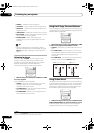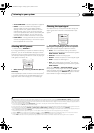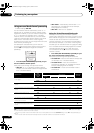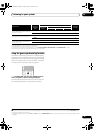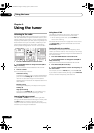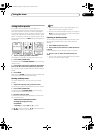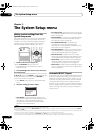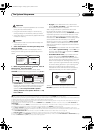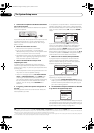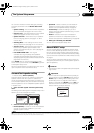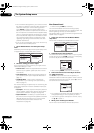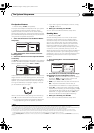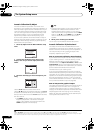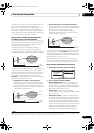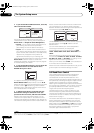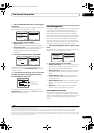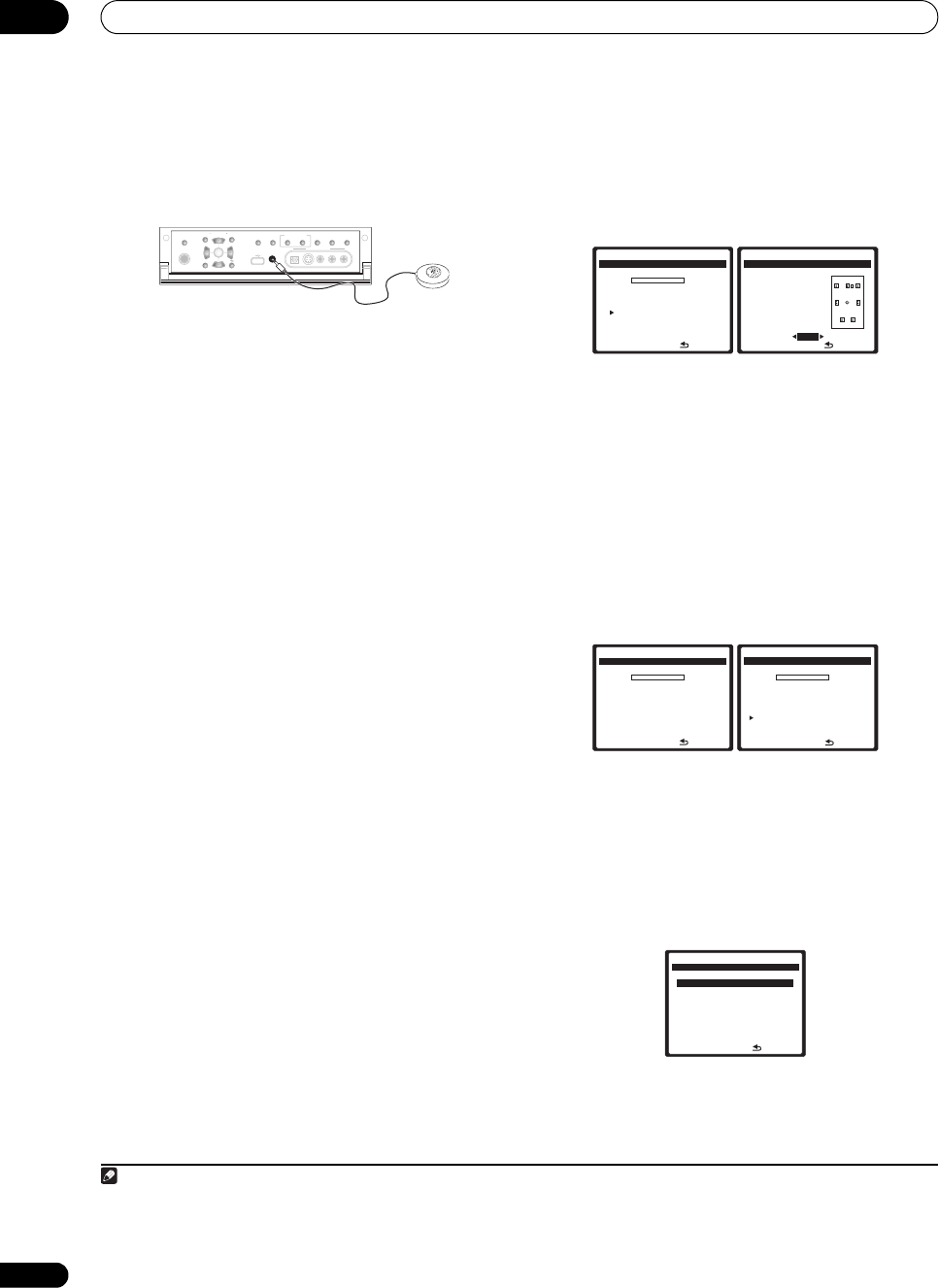
The System Setup menu
07
38
En
3 Connect the microphone to the
MCACC SETUP MIC
jack on the front panel.
Make sure there are no obstacles between the speakers
and the microphone.
If you have a tripod, use it to place the microphone so that
it’s about ear level at your normal listening position.
Otherwise, place the microphone at ear level using a
table or a chair.
4 Follow the instructions on-screen.
• Make sure the microphone is connected.
• If you’re using a subwoofer, it is automatically
detected every time you switch on the system. Make
sure it is on and the volume is turned up.
• See Problems when using the Auto MCACC Setup on
page 9 for notes regarding high background noise
levels and other possible interference.
5 Wait for the Auto MCACC Setup to finish
outputting test tones.
A progress report is displayed on-screen while the
receiver outputs test tones to determine the speakers
present in your setup. Try to be as quiet as possible while
it’s doing this.
• Do not adjust the volume during the test tones. This
may result in incorrect speaker settings.
• With error messages (such as Too much ambient
noise! or Check Microphone) select RETRY after
checking for ambient noise (see Problems when
using the Auto MCACC Setup on page 9) and verifying
the mic connection. If there doesn’t seem to be a
problem, you can simply select GO NEXT and
continue.
6 If necessary, confirm the speaker configuration in
the OSD.
1
The configuration shown on-screen should reflect the
actual speakers you have.
If no operations are performed for 10 seconds while the
speaker configuration check screen is being displayed,
the Auto MCACC Setup will resume automatically. In this
case, you don’t need to select ‘OK’ and press ENTER in
step 7.
If you see an error message (ERR) in the right side
column (or the speaker configuration displayed isn’t
correct), there may be a problem with the speaker
connection. If selecting RETRY doesn’t work, turn off the
power and check the speaker connections. If there
doesn’t seem to be a problem, you can simply use /
to select the speaker and / to change the setting
(and number for surround back) and continue.
7 Make sure ‘
OK
’ is selected, then press
ENTER
.
A progress report is displayed on-screen while the
receiver outputs more test tones to determine the
optimum receiver settings for channel level, speaker
distance, and Acoustic Calibration EQ.
Again, try to be as quiet as possible while this is
happening. It may take 3 to 7 minutes.
• If you selected a Stand.Wave Multi-Point setup (in
step 2), you will be asked to place the mic at the 2nd
and 3rd reference points before finally placing it at
your main listening position.
8 The Auto MCACC Setup has finished! Press
RETURN
to go back to the System Setup menu.
The settings made in the Auto MCACC Setup should give
you excellent surround sound from your system, but it is
also possible to adjust these settings manually using the
System Setup menu (starting on page 36).
2
Note
1 This screen is only shown if you selected ALL or Speaker Setting in Custom Menu from the Auto MCACC CUSTOM menu.
(TUNE)
(TUNE)
PHONES
PARAMETER
SETUP
(ST) (ST)
AUDIO VIDEO
TUNER EDITSPEAKERS BAND
CONTROL ON/OFF
SIGNAL
SELECT
STEREO/
F.S.SURR
SB ch
PROCESSING
VIDEO/GAME 2 INPUT
DIGITAL INS-VIDEO VIDEO L RAUDIO
MULTI – ZONE &
SOURCE/REC SEL
MCACC
SETUP MIC
RETURN
ENTER
USB
2 • Depending on the characteristics of your room, sometimes identical speakers with cone sizes of around 5 inches (12 cm) will end up with different size
settings. You can correct the setting manually using the Manual speaker setup on page 47.
• The subwoofer distance setting may be farther than the actual distance from the listening position. This setting should be accurate (taking delay and
room characteristics into account) and generally does not need to be changed.
Now Analyzing
…
( 2/11)
Environment Check
Ambient Noise [ OK ]
Microphone [ ]
Speaker YES/NO [ ]
:Cancel
DVD/LD
0.0
dB
1. Auto MCACC
CHECK
Front [ YES ]
Center [ YES ]
Surr [ YES ]
SB [ YESx2 ]
SW [ YES ]
OK
:Cancel
DVD/LD
0.0
dB
1. Auto MCACC
10:Next
Now Analyzing
…
Subwoofer Check
:Cancel
1. Auto MCACC
DVD/LD
0.0
dB
Now Analyzing
…
( 6/11)
Surround Analysis
Speaker System [ OK ]
Channel Level [ OK ]
Speaker Distance [ ]
:Cancel
1. Auto MCACC
DVD/LD
-
55.0
dB
:Return
5a. MCACC Data Check
DVD/LD
-
55.0
dB
1. Speaker Setting
2. Channel Level
3. Speaker Distance
4. Standing Wave
5. Acoustic Cal EQ
6. FULL BAND PHASE CTRL
ENTER:Next
VSX_94TXH.book Page 38 Friday, April 27, 2007 8:21 PM