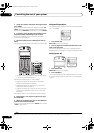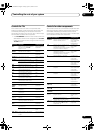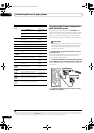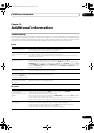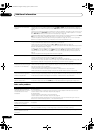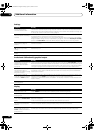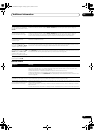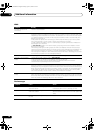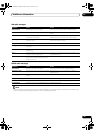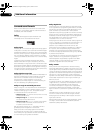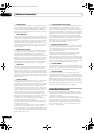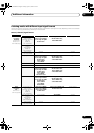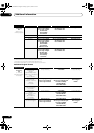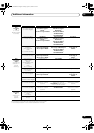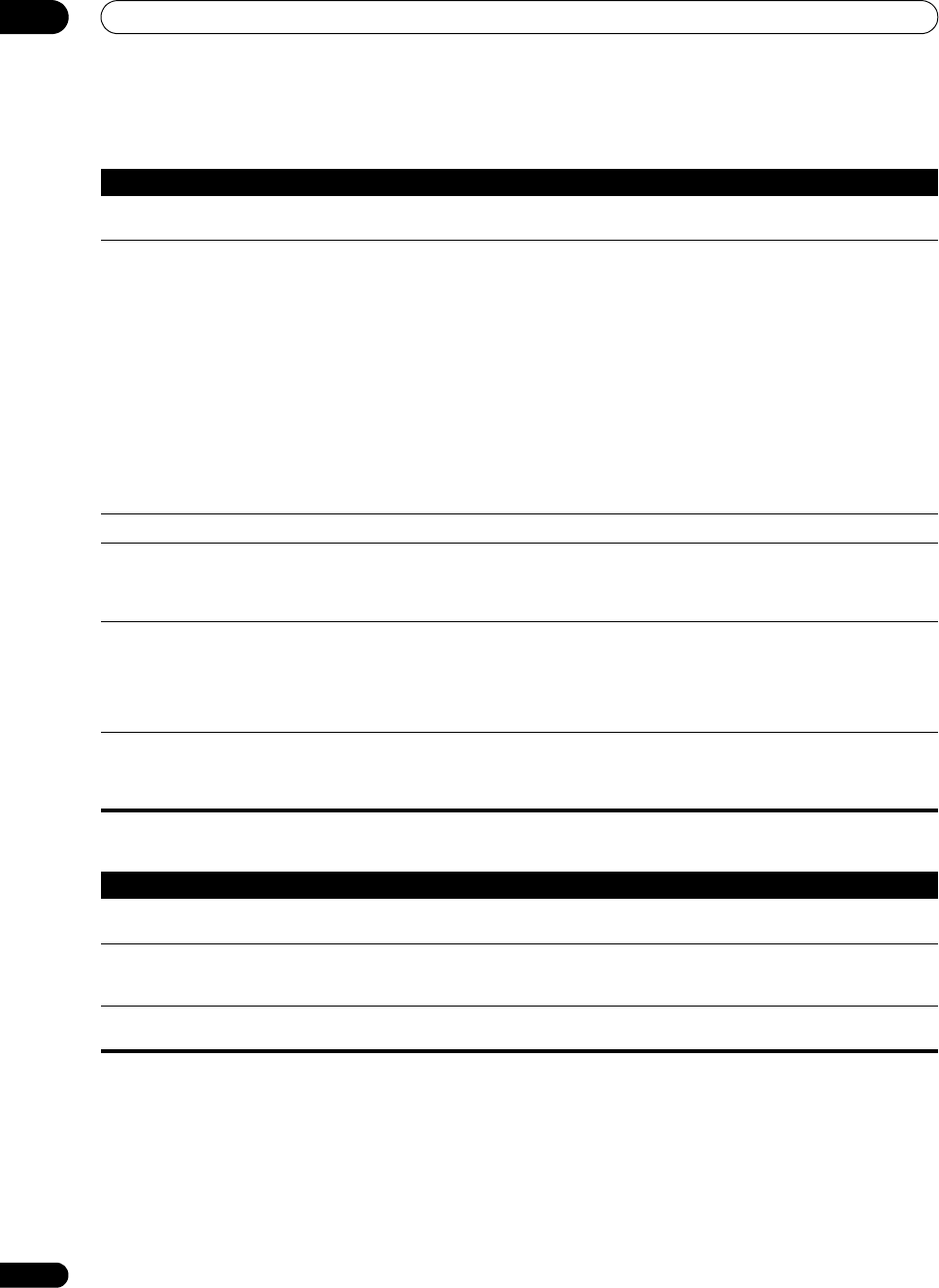
Additional information
13
88
En
HDMI
iPod messages
Symptom Remedy
The HDMI indicator blinks
continuously.
• Check all the points below.
No picture or sound. • This receiver is HDCP-compatible. Check that the components you are connecting are also HDCP-
compatible. If they are not, please connect them using the component, S-video or composite video jacks.
• Depending on the connected source component, it’s possible that it will not work with this receiver (even
if it is HDCP-compatible). In this case, connect using the component, S-video or composite video jacks
between source and receiver.
• If the problem still persists when connecting your HDMI component directly to your monitor, please
consult the component or monitor manual or contact the manufacturer for support.
• If video images do not appear on your TV or plasma display, try adjusting the resolution, DeepColor or
other setting for your component.
• If ‘NOT SUPPORT’ appears in the receiver’s display, try adjusting the resolution, DeepColor or other
setting for your component.
• While analog video signals are being output over HDMI, use a separate connection for audio output.
• When this receiver reproduces MULTI CH IN audio sources with the HDMI setting set to THROUGH, you
cannot hear audio output from all channels. In this case, make a digital or analog audio connection.
• To output signals in DeepColor, use an HDMI cable (compliant with Version 1.3a, Category 2) to connect
this receiver to a component or TV with the DeepColor feature.
No picture. • Try changing the Resolution setting (in Setting the Video options on page 72).
No sound, or sound suddenly
ceases.
• Check that the HDMI AV setting is set to AMP/THROUGH.
• If the component is a DVI device, use a separate connection for the audio.
• If analog video is being output over HDMI, please use a separate connection for the audio.
• Check the audio output settings of the source component.
Noisy or distorted picture. • Sometimes a video deck may output a noisy video signal (during scanning, for example), or the video
quality may just be poor (with some video game units, for example). The picture quality may also depend on
the settings, etc. of your display device. Switch off the video converter and reconnect the source and display
device using the same type of connection (component, S-video or composite), then start playback again.
• If the problem still persists when connecting your HDMI component directly to your monitor, please
consult the component or monitor manual or contact the manufacturer for support.
HDCP ERROR shows in the
display.
• Check whether or not the connected component is compatible with HDCP. If it is not compatible with
HDCP, reconnect the source device using a different type of connection (component, S-video or composite).
Some components that are compatible with HDCP still cause this message to be displayed, but so long as
there is no problem with displaying video, this is not a malfunction.
Symptom Cause Action
Error I1 There is a problem with the signal path from the
iPod to the receiver.
Switch off the receiver and reconnect the iPod to the receiver.
If this doesn’t seem to work, try resetting your iPod.
Error I2 The software version being used with the iPod
needs to be updated.
Update the software being used with the iPod (please use the
latest iPod software versions later than the iPod updater 2004-
10-20).
No Music Track There are no playable songs currently stored in
the iPod.
Input some music files compatible with iPod playback.
VSX_94TXH.book Page 88 Friday, April 27, 2007 8:21 PM