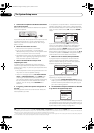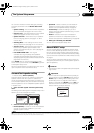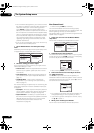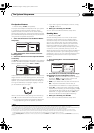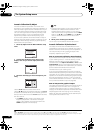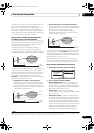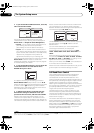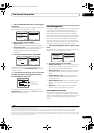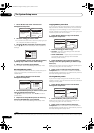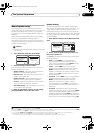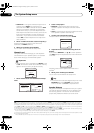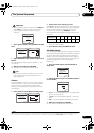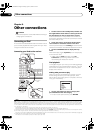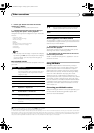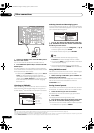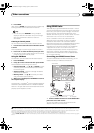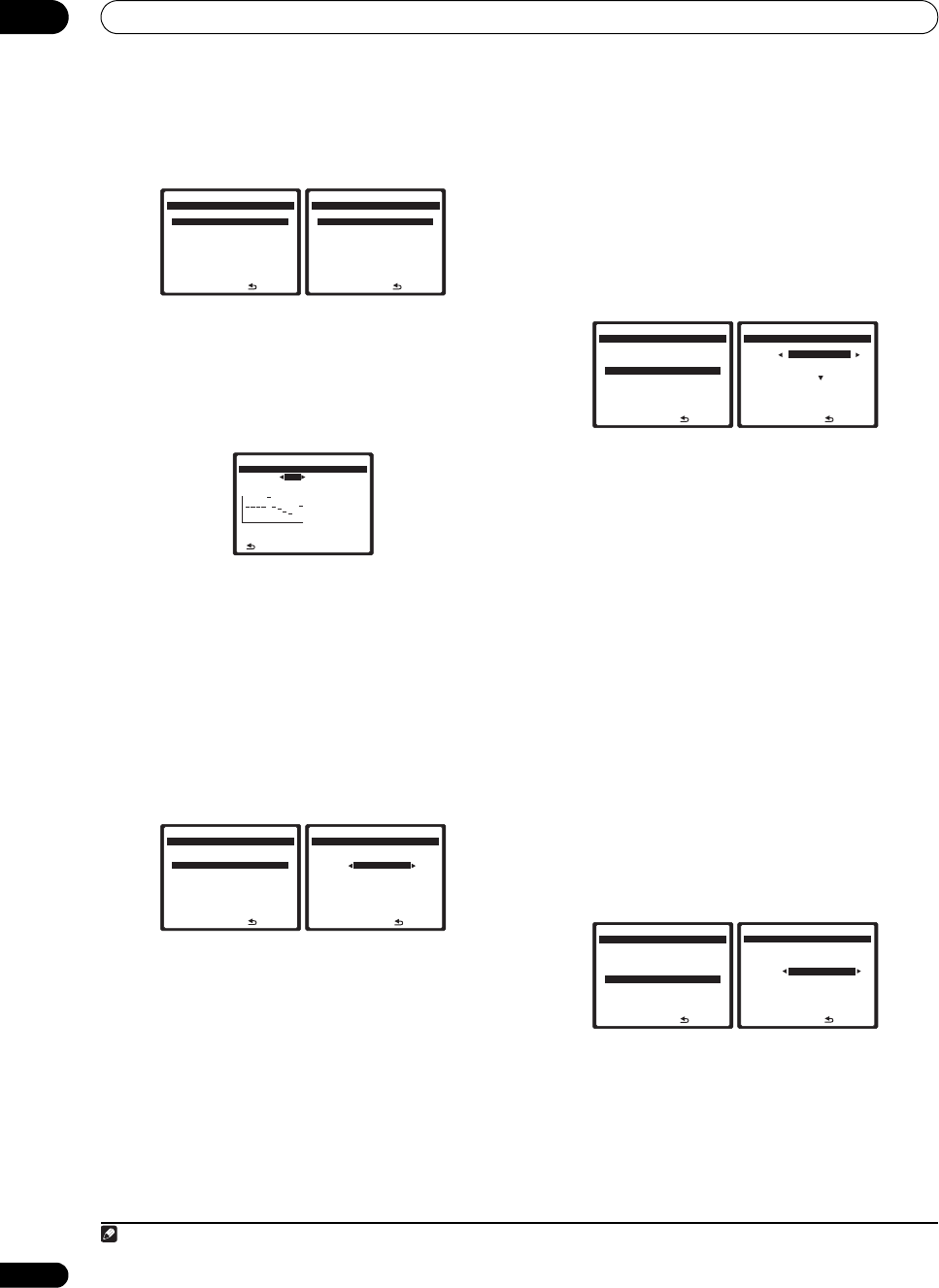
The System Setup menu
07
46
En
1 Select ‘MCACC Data Check’ from the Data
Management setup menu.
2 Select the setting you want to check.
• It is useful to do this while a source is playing so you
can compare the different settings.
3 Select the MCACC preset that you want to check.
Use the / buttons if necessary to switch speakers/
settings.
4 Press
RETURN
to go back to the Data Check menu,
repeating steps 2 and 3 to check other settings.
5 When you're finished, press
RETURN
.
You will return to the Data Management setup menu.
Renaming MCACC presets
If you have several different MCACC presets that you’re
using, you may want to rename them for easier
identification.
1 Select ‘Memory Rename’ from the Data
Management setup menu.
2 Select the MCACC preset you want to rename, then
select an appropriate preset name.
Use / to select the preset, then / to select a
preset name.
3 Repeat for as many MCACC presets as necessary,
then press
RETURN
when you're finished.
You will return to the Data Management setup menu.
Copying MCACC preset data
If you want to manually adjust the Acoustic Calibration
EQ (see Manual MCACC setup above), we recommend
copying your current settings
1
to an unused MCACC
preset. Instead of just a flat EQ curve, this will give you a
reference point from which to start.
1 Select ‘
MCACC Memory Copy
’ from the Data
Management setup menu.
2 Select the setting you want to copy.
• All Data – Copies all the settings of the selected
MCACC preset memory.
• LEVEL & DISTANCE – Copies only the channel level
and speaker distance settings of the selected
MCACC preset memory.
3 Select the MCACC preset you’ll be copying the
settings ‘From’ then specify where you want to copy
them (‘To’).
Make sure you don’t overwrite an MCACC preset you’re
currently using (this can’t be undone).
4 Select ‘Copy’ to confirm and copy the settings.
Completed shows in the OSD to confirm the MCACC
preset has been copied, then you automatically return to
the Data Management setup menu.
Clearing MCACC presets
If you are no longer using one of the MCACC presets
stored in memory, you can choose to clear the calibration
settings of that preset.
1 Select ‘
MCACC Memory Clear
’ from the Data
Management setup menu.
2 Select the MCACC preset you want to clear.
Make sure you don’t clear an MCACC preset you’re
currently using (this can’t be undone).
3 Select ‘Clear’ to confirm and clear the preset.
Completed shows in the OSD to confirm the MCACC
preset has been cleared, then you automatically return to
the Data Management setup menu.
:Return
5. Data Management
DVD/LD
-
55.0
dB
a. MCACC Data Check
b. Memory Rename
c. MCACC Memory Copy
d. MCACC Memory Clear
e. Output PC
:Return
5a. MCACC Data Check
DVD/LD
-
55.0
dB
1. Speaker Setting
2. Channel Level
3. Speaker Distance
4. Standing Wave
5. Acoustic Cal EQ
6. FULL BAND PHASE CTRL
ENTER:Next
63
125
250
500
1k
2k
4k
8k
16k
TRIM
MCACC M1 63Hz : +0.5
Ch [SBL] 125Hz : -5.5
dB
250Hz : +3.0
500Hz : 0.0
1kHz : +12.0
2kHz : +5.5
4kHz : -3.0
8kHz : 0.0
16kHz : +7.0
:Return TRIM : -2.5
5a5. EQ Data Check
DVD/LD
-
55.0
dB
:Return
5. Data Management
DVD/LD
-
55.0
dB
a. MCACC Data Check
b. Memory Rename
c. MCACC Memory Copy
d. MCACC Memory Clear
e. Output PC
:Finish
MCACC Position Rename
M1 MEMORY 1
M2 [ MEMORY 2 ]
M3 [ MEMORY 3 ]
M4 [ MEMORY 4 ]
M5 [ MEMORY 5 ]
M6 [ MEMORY 6 ]
5b. Memory Rename
DVD/LD
-
55.0
dB
Note
1 The settings made in Automatically setting up for surround sound (MCACC & Full Band Phase Control) on page 8 or Automatic MCACC (Expert) on page 36.
:Return
5. Data Management
DVD/LD
-
55.0
dB
a. MCACC Data Check
b. Memory Rename
c. MCACC Memory Copy
d. MCACC Memory Clear
e. Output PC
:Cancel
Copy
All Data
From
[ M1. MEMORY 1 ]
To
[ M2. MEMORY 2 ]
Start Copy [Cancel ]
5c. MCACC Memory Copy
DVD/LD
-
55.0
dB
:Return
5. Data Management
DVD/LD
-
55.0
dB
a. MCACC Data Check
b. Memory Rename
c. MCACC Memory Copy
d. MCACC Memory Clear
e. Output PC
:Cancel
Clear
M1. MEMORY 1
Start clear [Cancel]
5d. MCACC Memory Clear
DVD/LD
-
55.0
dB
VSX_94TXH.book Page 46 Friday, April 27, 2007 8:21 PM