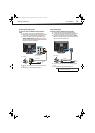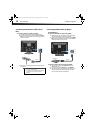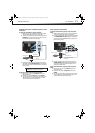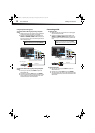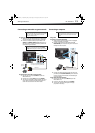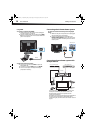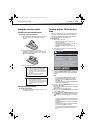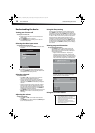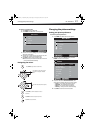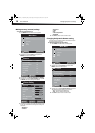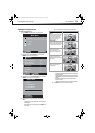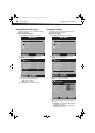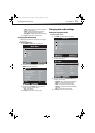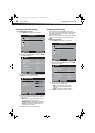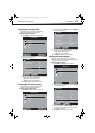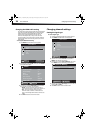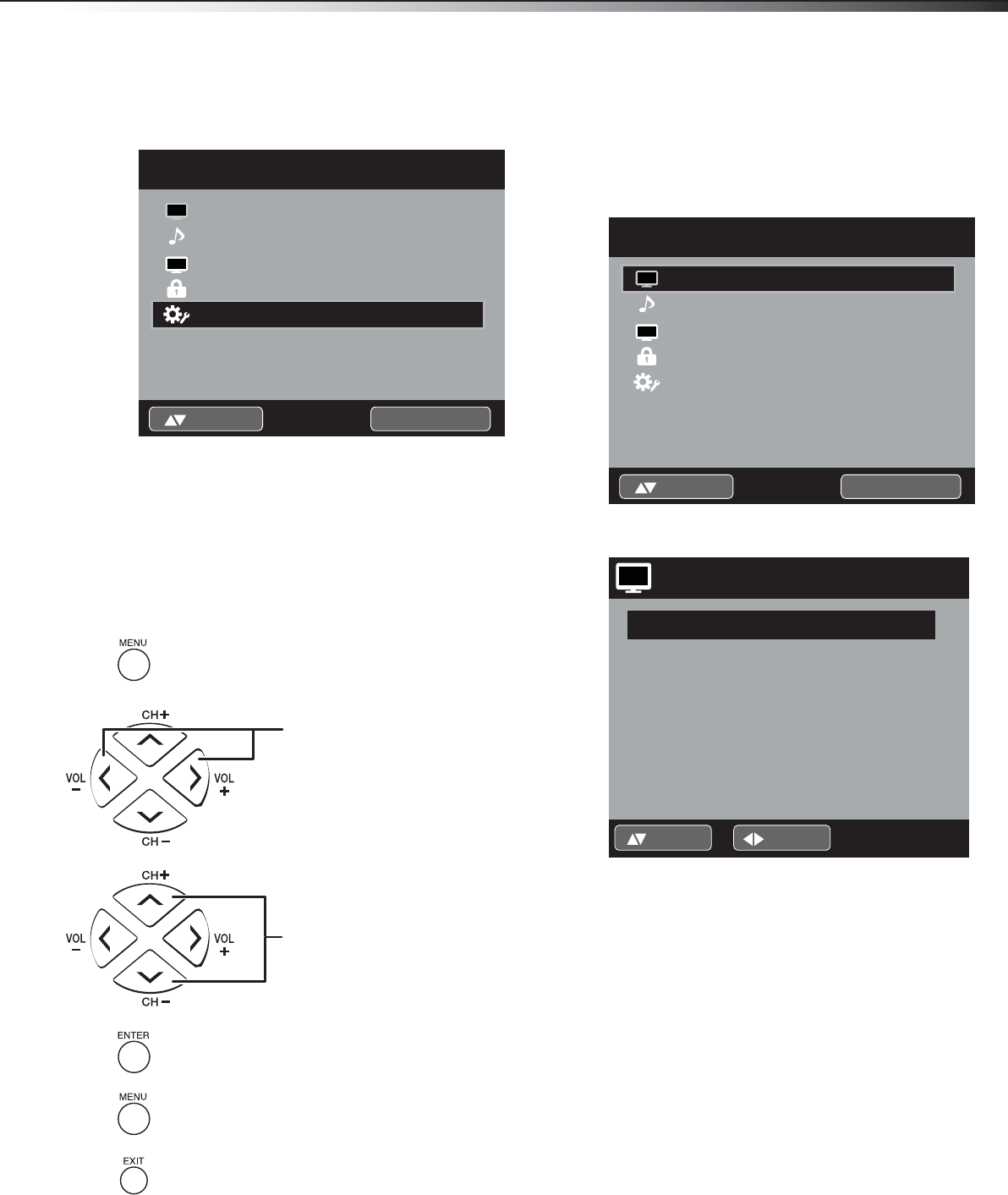
Changing the picture settings
17
DX-19L200A12
To use the on-screen menus:
1 Press INPUT to select TV mode.
2 Press MENU. The Main Menu screen appears.
3 Press or to select Setup, then press or ENTER.
The Setup menu opens.
4 Press or to select the item you want to set, then
press
or to select the desired setting.
5 Press EXIT to return to the normal screen.
Note: If no buttons are pressed for more than 60 seconds, the menu screen
returns to normal operation automatically.
Navigating the menus
Changing the picture settings
Setting your picture preference
To set the TV picture preference:
1 Press MENU. The Main Menu screen appears.
2 Press or to select Picture, then press or
ENTER. The Picture menu opens.
3 Press or to select Picture Preference, then
press
or to change the setting. You can select:
• Sports—For a bright and dynamic picture.
• Standard—For standard picture quality.
• Movie—For a movie-like picture setting.
• Memory—To use your own custom settings.
4 Press EXIT to return to the normal screen.
Main Menu
Picture
>>
ENTER :Set:Select
Audio
Channel
Lock
Setup
CH
Press MENU to open the on-screen menu.
Press
or to select menu options.
Press ENTER to confirm a selection or enter a
sub-menu.
Press MENU to return to the previous menu.
Press EXIT to close the menu.
Press
or to move the cursor on
the screen or to adjust a selected
item.
Audio
Channel
Lock
Setup
Main Menu
Picture
>>
ENTER :Set:Select
CH
Picture
Picture Preference
Picture Setting
Dynamic Gamma
Picture Size
Film Mode
PC Setting
DNR
Sports
>>
On
>>
On
>>
On
:Adjust:Select
DX-19L200A12_11-0606 MAN_ENG_V1.book Page 17 Thursday, November 3, 2011 10:06 AM