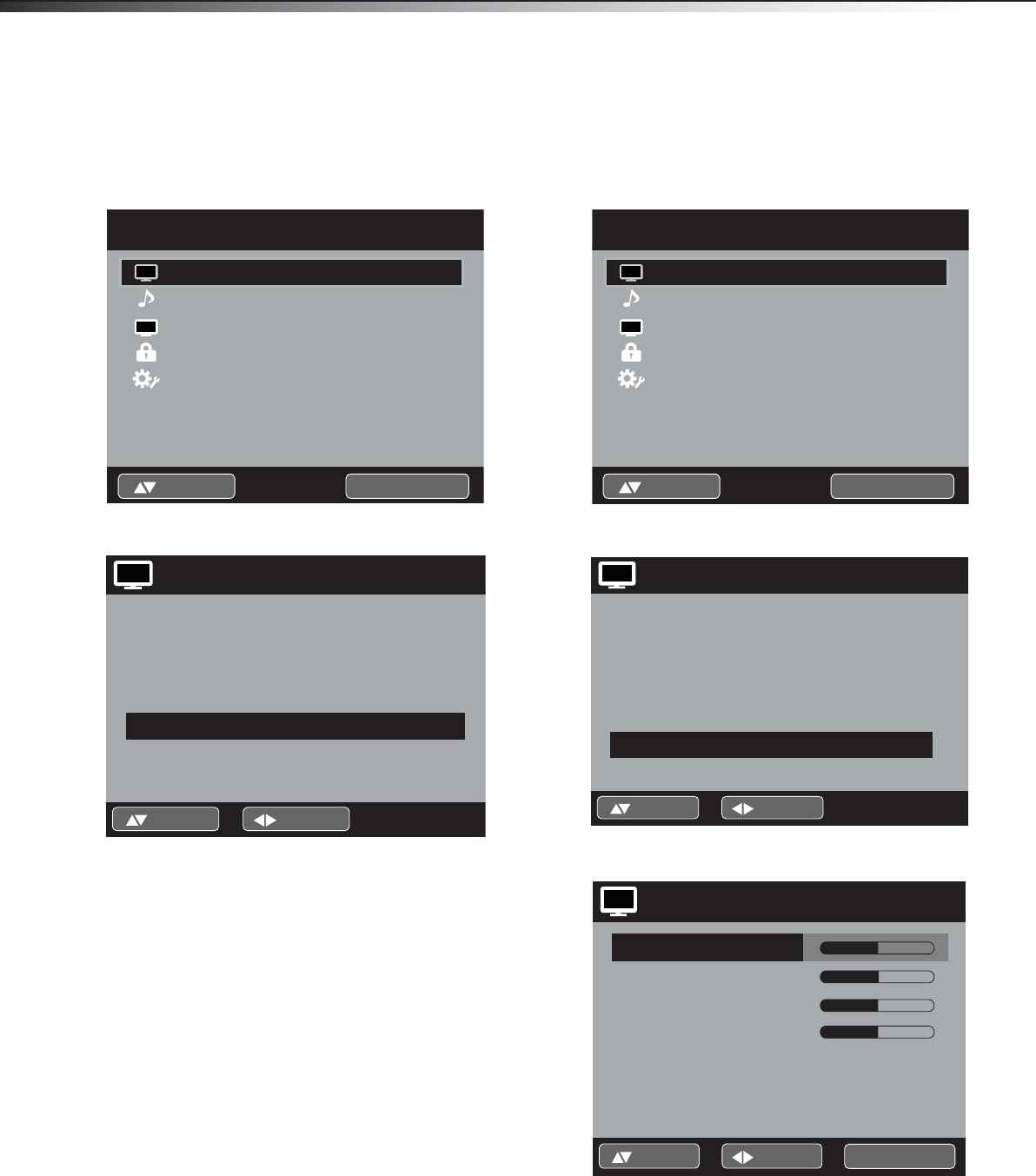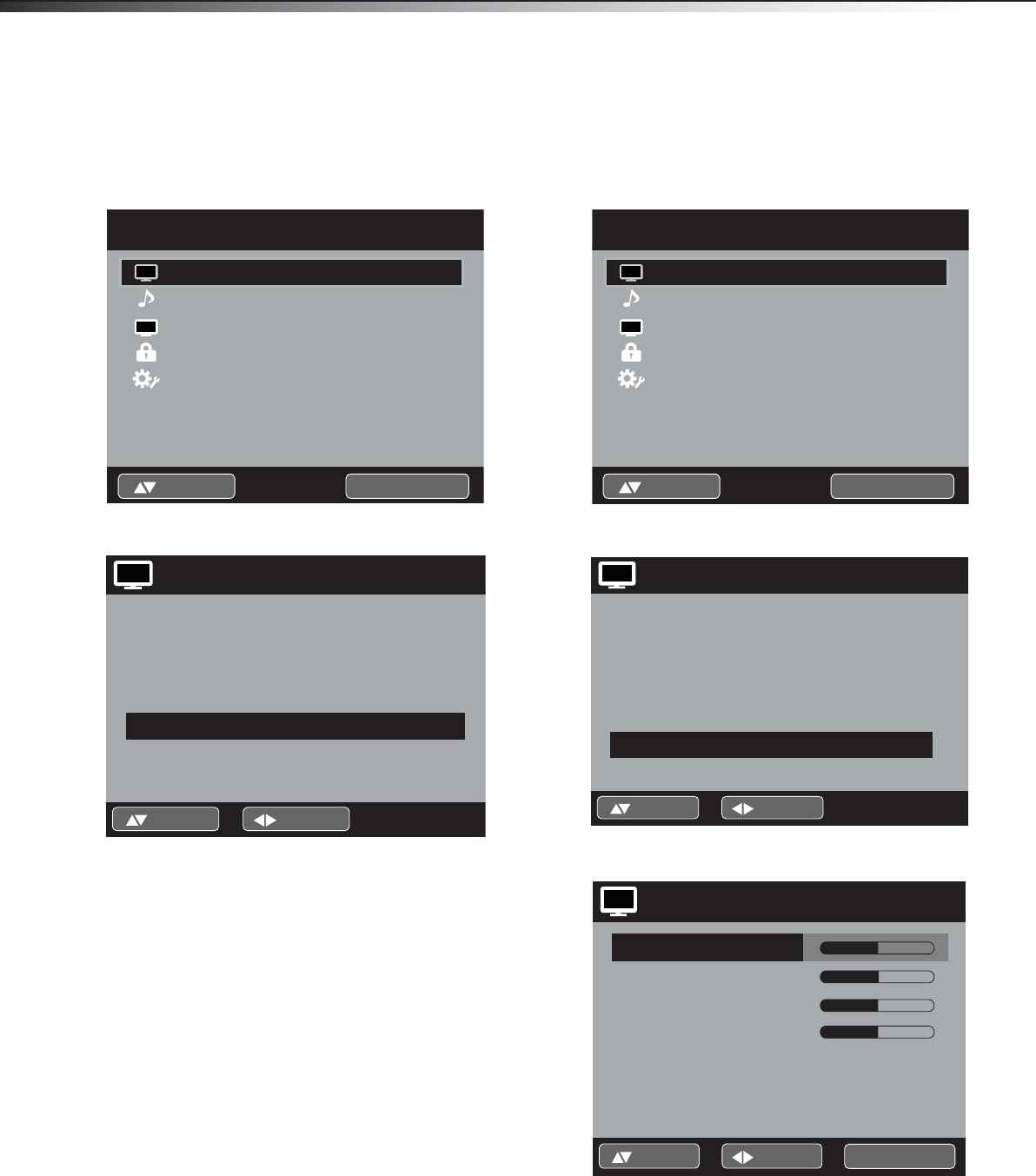
20
Changing the picture settingsDX-19L200A12
Changing the film mode setting
Turning film mode on can result in smoother motion in
action scenes (480i only).
To change the flim mode setting:
1 Press MENU. The Main Menu screen appears.
2 Press or to select Picture, then press or
ENTER. The Picture menu opens.
3 Press or to select Film Mode, then press or
to change the setting. You can select:
• On—Turns film mode on.
• Off—Turns film mode off.
4 Press EXIT to return to the normal screen.
Changing PC settings
Changing PC settings can help to optimize the picture
from a computer to your TV screen.
To change the PC settings:
1 Press MENU. The Main Menu screen appears.
2 Press or to select Picture, then press or
ENTER. The Picture menu opens.
3 Press or to select PC Setting, then press or
ENTER. The PC Setting menu opens.
4 Press or to select the picture element you want
to set, then press or to change the setting. You
can select:
• Hor Position—Adjusts the horizontal position of
the picture on the screen.
• Ver Position—Adjusts the vertical position of
the picture on the screen.
Audio
Channel
Lock
Setup
Main Menu
Picture
>>
ENTER :Set:Select
CH
Picture
Picture Preference
Picture Setting
Dynamic Gamma
Picture Size
Film Mode
PC Setting
DNR
Sports
>>
On
>>
On
>>
On
:Adjust:Select
Audio
Channel
Lock
Setup
Main Menu
Picture
>>
ENTER :Set:Select
CH
Picture
Picture Preference
Picture Setting
Dynamic Gamma
Picture Size
Film Mode
PC Setting
DNR
Sports
>>
On
>>
On
>>
On
:Adjust:Select
PC Setting
Hor Position
Ver Position
Clock
Phase
Auto Adjust >>
>> 25
25
0
25
:Adjust:Select ENTER :Set
DX-19L200A12_11-0606 MAN_ENG_V1.book Page 20 Thursday, November 3, 2011 10:06 AM