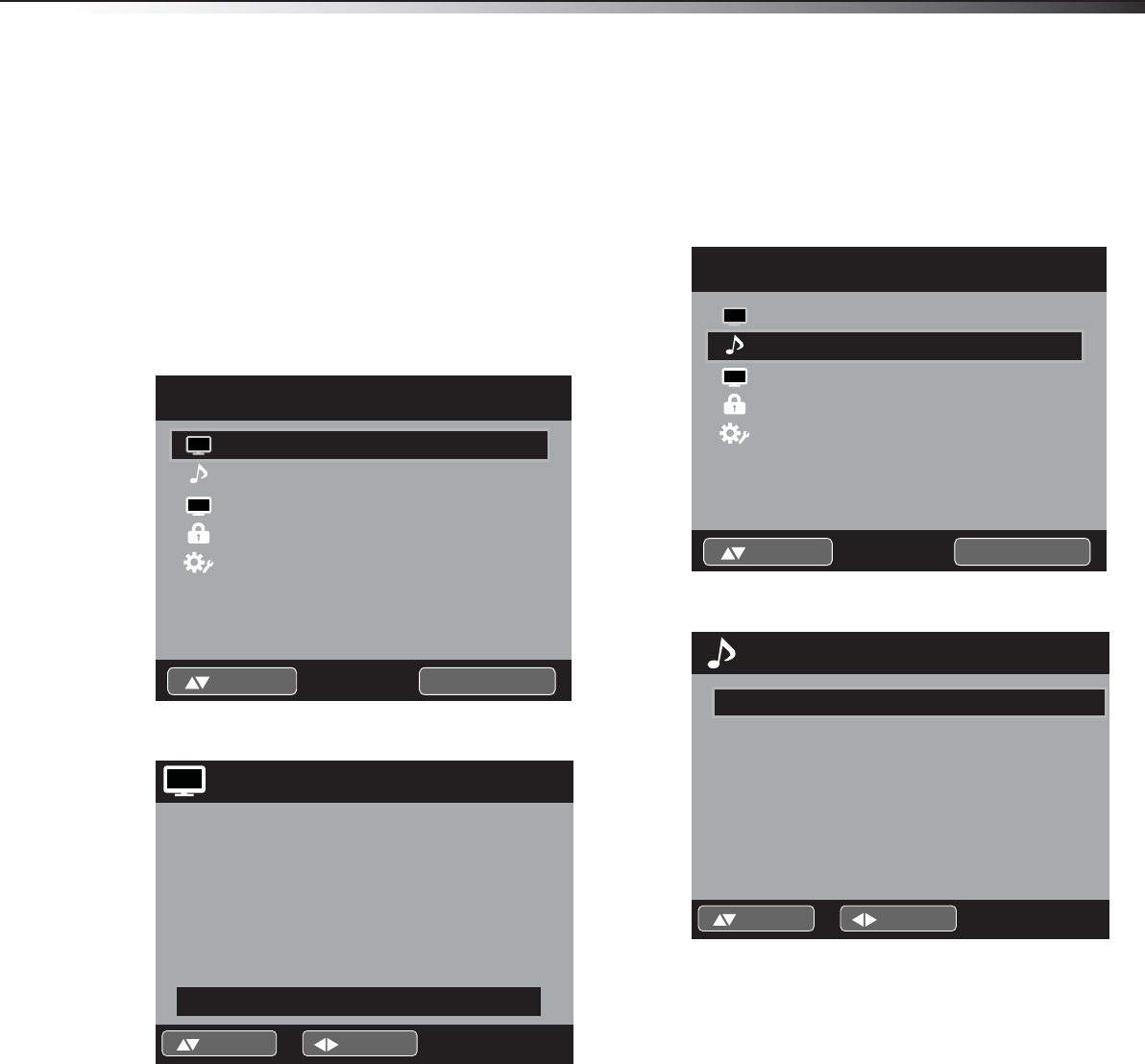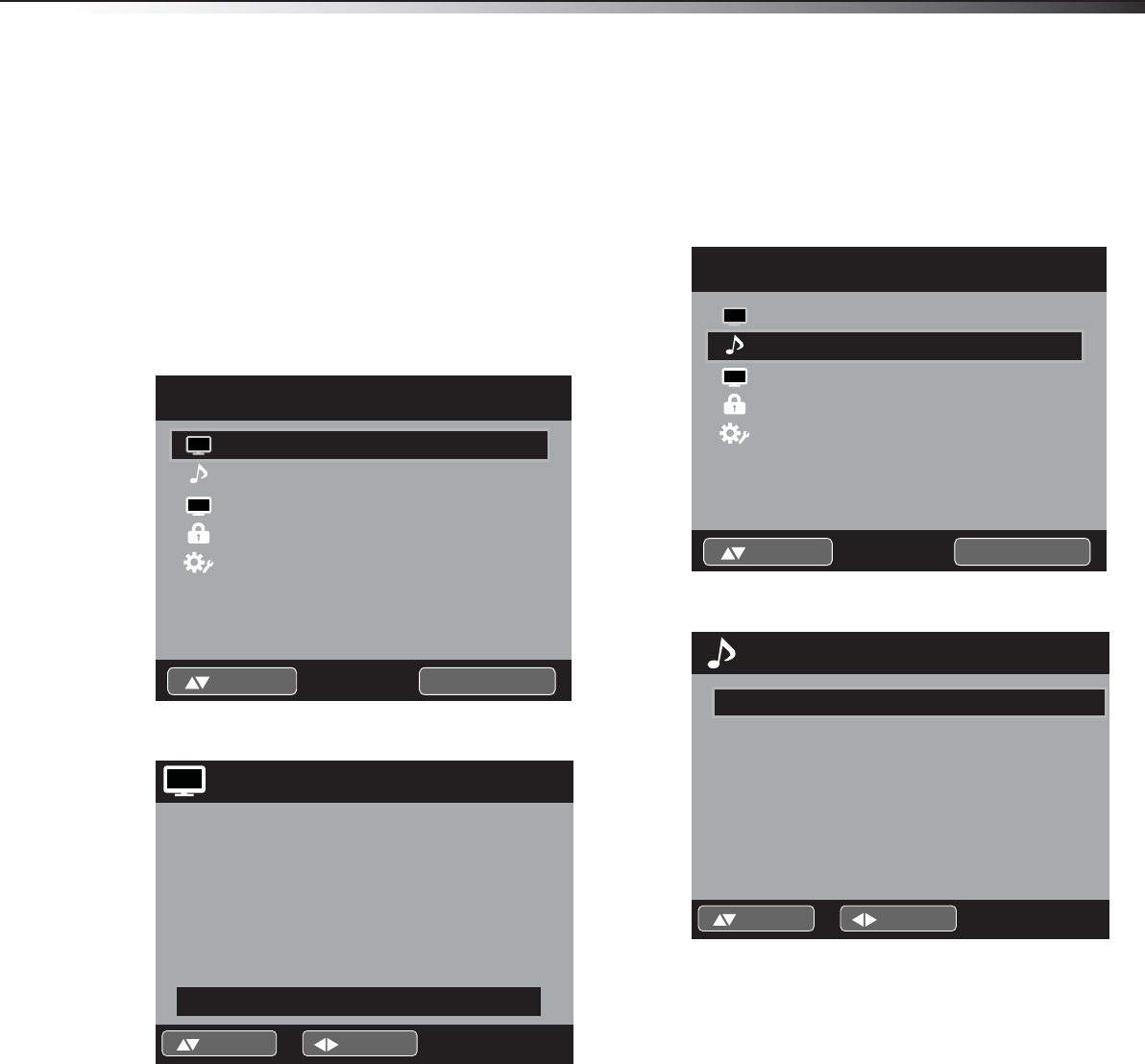
Changing the audio settings
21
DX-19L200A12
• Clock—Adjust this to minimize any vertical bars
or stripes on the screen.
• Phase—Adjust this to optimize the picture
quality after the frequency has been set.
• Auto Adjust—Adjusts PC settings automatically.
5 Press EXIT to return to the normal screen.
Changing the DNR setting
DNR (Digital Noise Reduction can reduce the roughness
of the picture.
To change the DNR setting:
1 Press MENU. The Main Menu screen appears.
2 Press or to select Picture, then press or
ENTER. The Picture menu opens.
3 Press or to select DNR, then press or to
change the setting. You can select:
• On—Turns DNR on.
• Off—Turns DNR off.
4 Press EXIT to return to the normal screen.
Changing the audio settings
Setting the equalizer mode
To set the equalizer mode:
1 Press MENU. The Main Menu screen appears.
2 Press or to select Audio, then press or ENTER.
The Audio menu opens.
3 Press or to select the Equalizer Mode preset
you want. You can select:
• Standard—For standard sound reproduction.
• Music—To optimize the sound for music.
• Movie—For a movie-like sound quality.
• News—To optimize the sound for talking.
• Memory—To customize the sound settings to
your taste.
• Flat—Turns off the sound equalizer.
4 Press EXIT to return to the normal screen.
Audio
Channel
Lock
Setup
Main Menu
Picture
>>
ENTER :Set:Select
CH
Picture
Picture Preference
Picture Setting
Dynamic Gamma
Picture Size
Film Mode
PC Setting
DNR
Sports
>>
On
>>
On
>>
On
:Adjust:Select
Lock
Setup
Main Menu
Picture
>>
ENTER :Set:Select
Audio
Channel
CH
Audio
Equalizer Mode
Audio Setting
MTS
Surround
Auto Volume
Audio Language
HDMI Audio
Flat
>>
Stereo
Off
Off
Spanish
HDMI
:Adjust:Select
DX-19L200A12_11-0606 MAN_ENG_V1.book Page 21 Thursday, November 3, 2011 10:06 AM