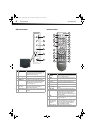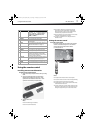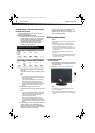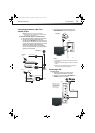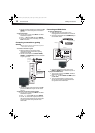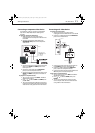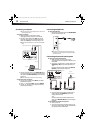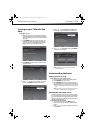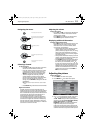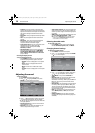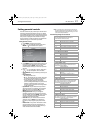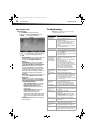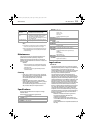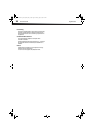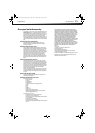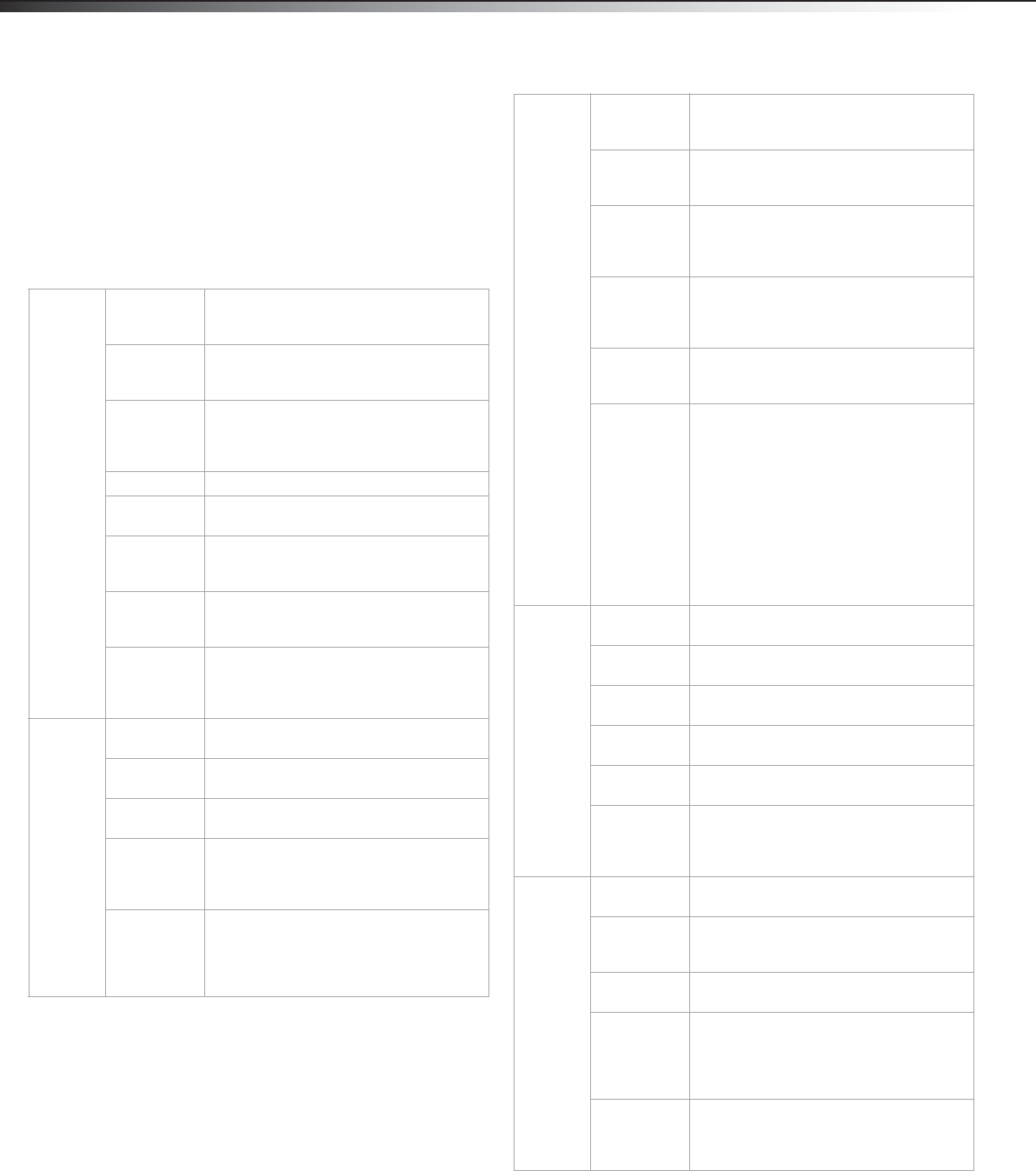
14
Understanding the basicsDX-32L130A10
You can choose from TV, AV, S-video,
Component 1, Component 2, VGA, HDMI1,or
HDMI2.
On-screen menu overview
Use the on-screen menu to configure the various
operational settings of your TV. To access the menu,
press MENU. The menus and their corresponding
functions are described in the following table:
Video
Picture Mode Lets you enable one of five preset viewing
options optimized for different viewing
conditions.
Brightness Lets you adjust the level of brightness on
the screen. Increasing brightness can add
more light to dark areas of the picture.
Contrast Lets you adjust the level of picture
contrast. Increasing the contrast adds to
more light to the white areas of the
picture.
Saturation Lets you adjust the level of color intensity.
Hue Lets you adjust the overall color of the
picture.
Sharpness Lets you adjust the focus of the picture.
Increase sharpness for a clearer picture, or
decrease sharpness for a smoother picture.
Color
temperature
Lets you select one of three preset color
temperature settings: Cool, Standard, and
Warm.
Advanced
video
Accesses advanced video settings such as
DNR, Black Level Extender, White Peak
Limiter, Flesh Tone, Adaptive Luma
Control, and Overscan (in HDMI only).
Audio
Balance Lets you adjust the balance between the
left and right speakers.
Surround
Sound
Lets you turn the surround sound effect on
or off.
Equalizer Lets you select the audio frequency you
want to adjust and change its value.
Auto Volume
Control
Lets you select whether to apply the audio
settings for all input sources, as well as for
both analog and digital TV channels (OFF),
or only to the current one (ON).
SPDIF Type Lets you select the preferred audio format
for SPDIF audio signals. SPDIF is only
available on digital channels or when
using an HDMI device. Choose from PCM,
Dolby Digital, or Off.
Setup
OSD
Language
Lets you select the language for the
on-screen display. Choose from English,
French, or Spanish.
Screen Mode Lets you select the aspect ration of the
screen. Choose from Normal, Wide, or
Cinema to Zoom.
DPMS Use this setting when using your TV with a
computer. When using a connected
computer, lets the computer control if the
screen is on or off.
Time Setup Lets you configure the system clock and
time zone settings. You can also choose to
enable the Date/Time features and set up
the sleep timer.
Caption Lets you configure the settings for closed
captioning (CC, also known as subtitles) in
TV programs.
Reset Default Select Yes on this submenu to reset all
operational settings to their default
factory value. Do this only if any of the
following conditions occurs:
• The system fails to respond to the
remote control (make sure the remote
control batteries are still working and
that you are within the transmission
range).
• The new configuration settings caused
unexpected results.
• You forget the system PIN.
Parental
Change
Password
Lets you set a new password for parental
controls.
Channel
Block
Lets you select certain channels to be
blocked.
Input Block Lets you select certain input sources to be
blocked.
Program
Block
Lets you select certain programs to be
blocked.
Clean All Eliminates all channels (and presets)
stored in the TV.
Button Lock Lets you lock TV buttons so that only the
remote control can operate the TV.
Removing the AC power and reconnecting
it resets this function back to default.
TV
Tuner Mode Lets you select the signal source for your
TV (Antenna or Cable).
Channel Scan Lets you initiate an automatic channel
scan to set up the available channels in
your TV.
Channel Skip Lets you select certain channels to
eliminate from the available channels list.
MTS Lets you enable the SAP (Second Audio
Program) function. This lets you listen to a
program using an alternative second
language. Function availability depends
on your TV provider.
Audio
Language
Lets you select the language track you
prefer for viewing digital TV programs.
Available options depend on your digital
TV provider.
DX-L32L130A10_09-0617_MAN_ENG_V1.book Page 14 Thursday, July 30, 2009 2:41 PM