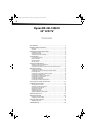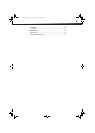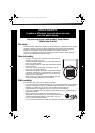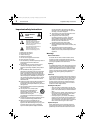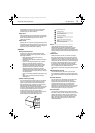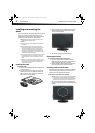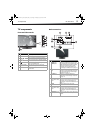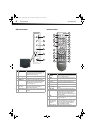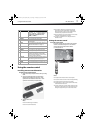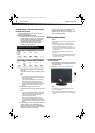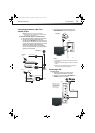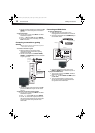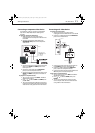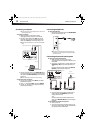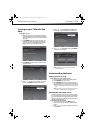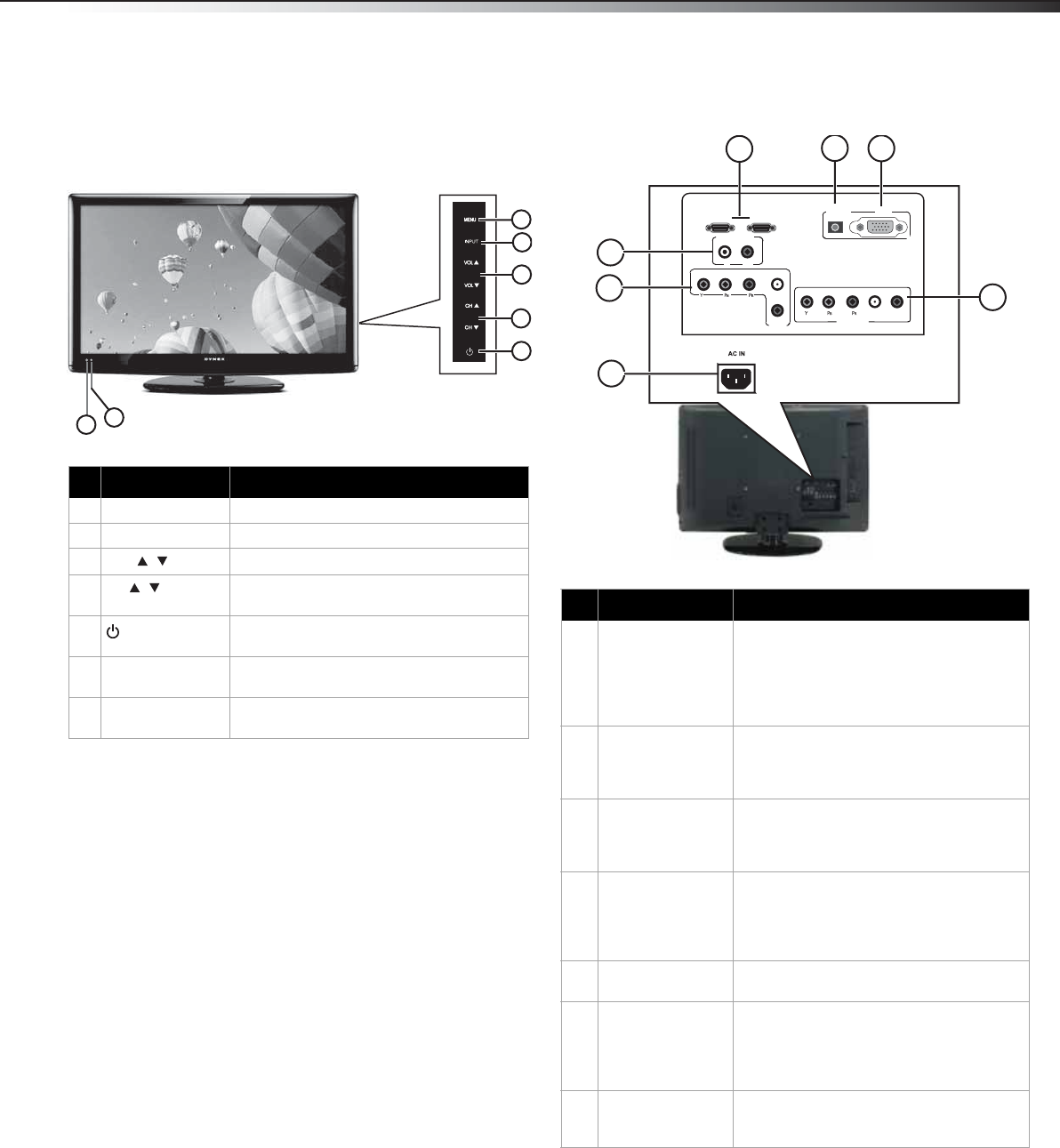
TV components
5
DX-32L130A10
TV components
Front and side controls
Back connections
# Component Description
1 MENU Press to open the on-screen menu.
2 INPUT Press to select the video input source.
3
VOL /
Press to increase or decrease the volume.
4
CH /
Press to go to the next or previous channel
in the channel list.
5
(power) button
Press to turn on your TV. Press again to put
your TV in standby mode.
6Power/Standby
indicator
Lights blue when your TV is turned on.
Lights red when your TV is in standby mode.
7 Remote sensor Receives signals from the remote control.
Do not block.
6
7
1
2
3
4
5
# Component Description
1 HDMI1 and
HDMI2 jacks
Connect an HDMI device, such as a cable
box or DVD player, to one of these jacks. An
HDMI cable carries both video and audio,
so you do not need to make an audio
connection. For more information, see
“Connecting an HDMI device” on page 10.
2 VGA AUDIO IN
jack
Connect the mini plug from your
computer’s sound card output to this jack.
For more information, see “Connecting a
computer” on page 12.
3PC VGA jack Connect a 15-pin VGA cable from a
computer to this jack. For more
information, see “Connecting a computer”
on page 12.
4 COMP2 (Y, Pb, Pr
and audio L and R)
jacks
Connect a component video device to
these jacks. Cables are often color-coded to
connectors. For more information, see
“Connecting a component video device” on
page 11.
5 AC IN Connect the AC power cord to this
connector.
6 COMP1 (Y, Pb, Pr
and audio L and R)
jacks
Connect a component video device to
these jacks. Cables are often color-coded to
connectors. For more information, see
“Connecting a component video device” on
page 11.
7 AUDIO OUT jacks
(L and R)
Connect audio cables (L and R) from these
jacks to an external audio amplifier or
receiver.
1
2
3
4
5
HDMI2 HDMI1
COMP2
R
COMP1
AUDIO IN
VGA
VGA
L R
AUDIO OUT
Y PB PR L R
6
7
L
L
R
DX-L32L130A10_09-0617_MAN_ENG_V1.book Page 5 Thursday, July 30, 2009 2:41 PM