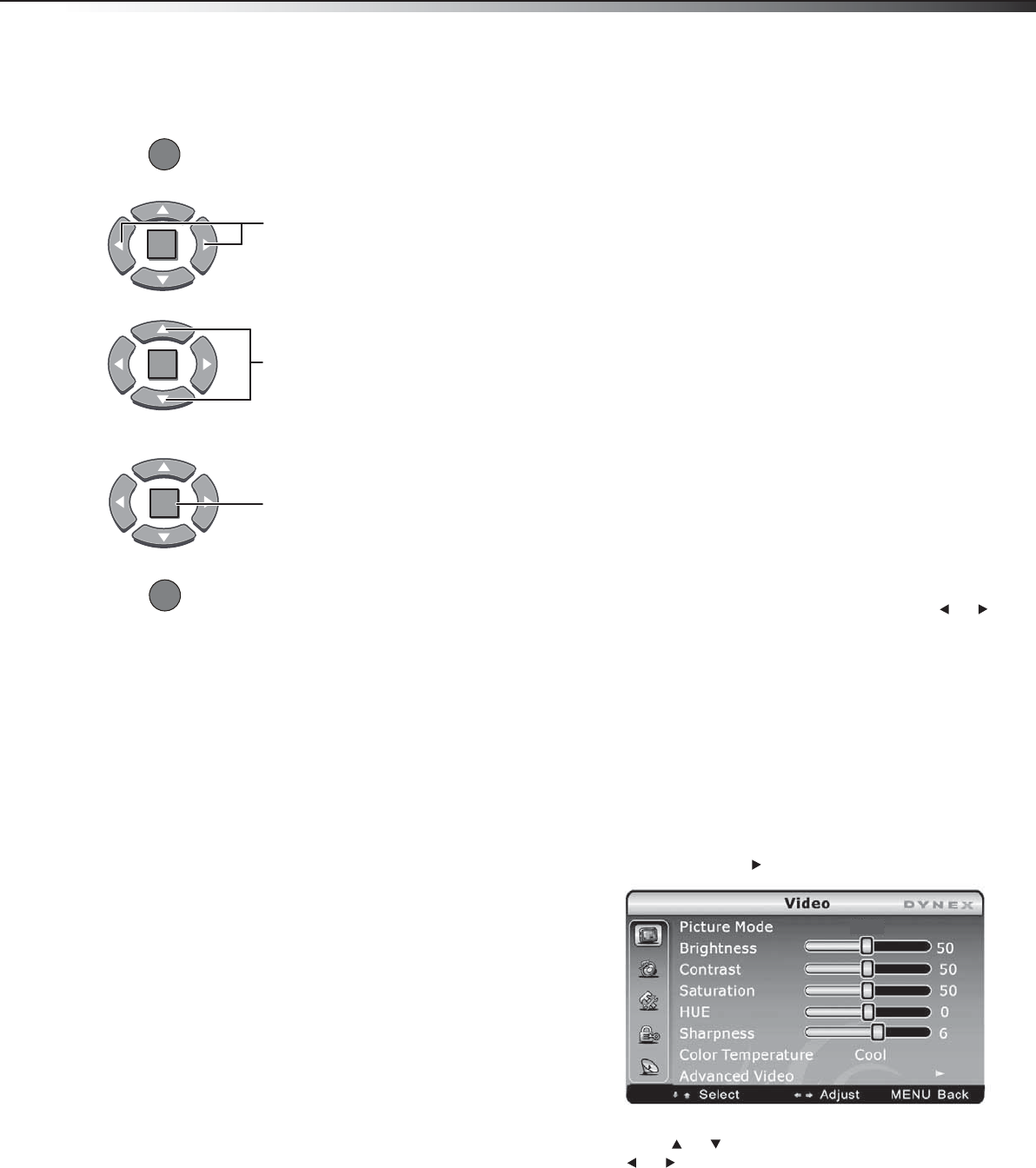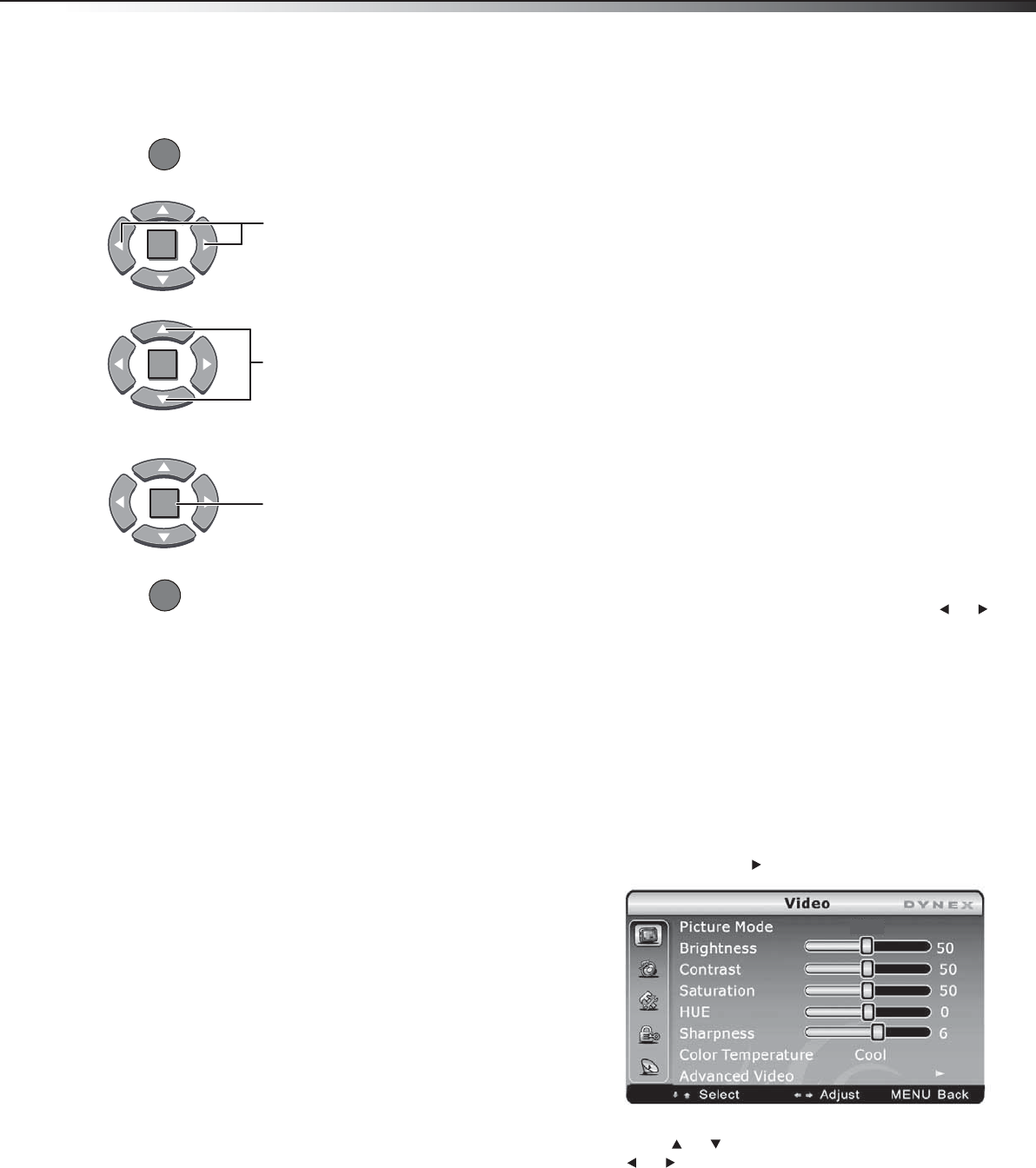
Adjusting the picture
15
DX-32L130A10
Navigating the menus
Selecting a channel
To select a channel:
• Press CH+ or CH- to go to the next or previous
channel on the memorized channel list.
• Press the number buttons to enter the analog
or digital (main) channel number you want,
then wait for the channel to change, or press
ENTER to change the channel immediately.
• To select a digital sub-channel, press the
number buttons to select the main digital
channel, then press the dot (.) button to select
the sub-channel. Wait for the channel to
change, or press ENTER to change the channel
immediately.
Note: Button presses must be within three seconds of each
other.
• Press RECALL to go to the last channel viewed.
Digital sub-channels
A digital TV signal transmits more data than an
analog signal. This increase in data provides a better
picture and sound with less static and interference.
The increased data capacity also lets broadcasters fit
several channels into the same bandwidth as an
analog signal. Broadcasters may use these
sub-channels to transmit a variety of information,
such as weather forecasts, foreign languages, and
commercials. A digital sub-channel is indicated by
the main channel number, followed by a dot, then
the sub-channel number. For example, 5.1 indicates
sub-channel 1 of main channel 5.
Adjusting the volume
To adjust the volume:
• Press VOL+ or VOL– to increase or decrease the
volume. A bar indicator and volume number
shows you the change.
• Press MUTE to temporarily turn off all sound.
Press MUTE again to restore the sound.
Displaying additional information
To display additional information:
•Press INFO to show an information banner. The
information banner shows current program
information such as channel number, video
input source, and resolution.
• Digital mode information–Displays channel
number, station name, channel label (if
preset), broadcast program name, TV rating,
signal type, audio information, resolution,
CC mode, current time, and current program
start and end times.
• Analog mode information–Displays channel
number, channel label (if preset), signal type,
audio information, and resolution.
• Press GUIDE to display program information
in a window with live program content for
the channel you are watching. Press or
to scroll up or down the channels. Each time
you pause at a channel, the program list will
update with the program schedule for the
channel and the window will show the live
program for that channel. Press GUIDE or
EXIT to exit this feature.
Adjusting the picture
To adjust the picture:
1 Press MENU. The Main menu opens.
2 Press ENTER or . The Video menu opens.
3 Press or to highlight an option, then press
or to adjust the option. You can adjust:
•
.Picture Mode–Lets you select a preset picture
mode. You can select Vivid, Standard, Theater,
Energy Saving, Sport, and Custom.
• Brightness–Lets you increase or decrease the
brightness of the picture. Increasing the
brightness can add more light to dark areas of
the picture, while decreasing the brightness can
add more darkness to light areas of the picture.
ENTER
MENU
EXIT
ENTER
ENTER
Press to display the on-screen menu.
Press to select menu items, to adjust selected
items, or move the on-screen cursor left or
right.
Press to select the submenu
items.
Press to confirm your selection or enter a
submenu
Press to close the menu or return to the
previous screen.
Custom
DX-L32L130A10_09-0617_MAN_ENG_V1.book Page 15 Thursday, July 30, 2009 2:41 PM