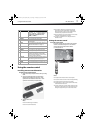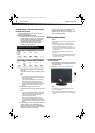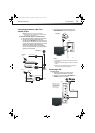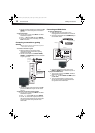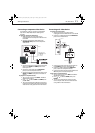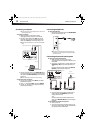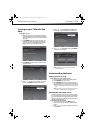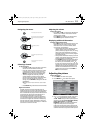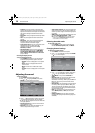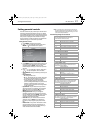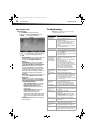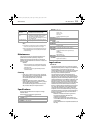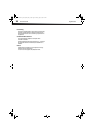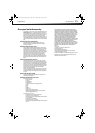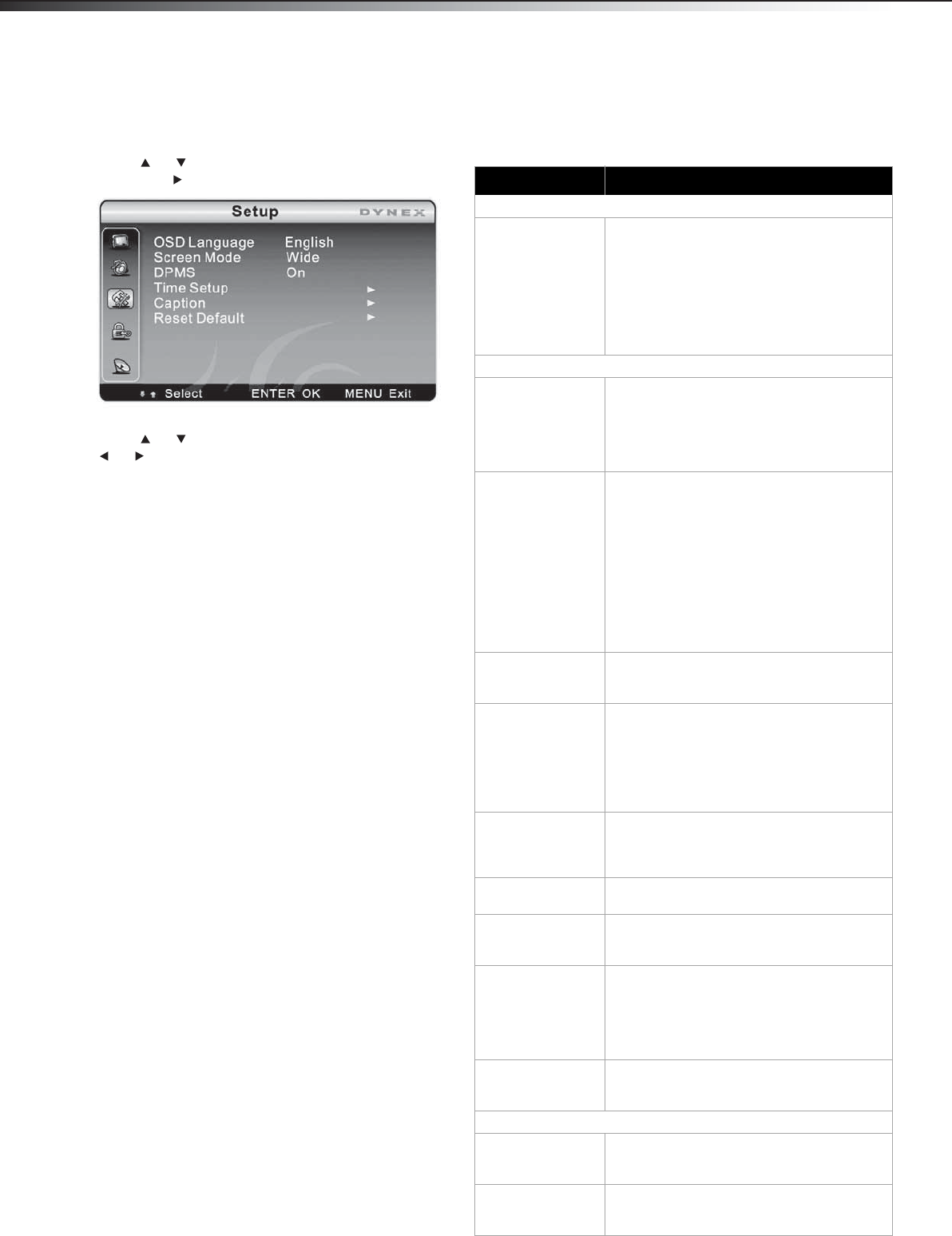
18
TroubleshootingDX-32L130A10
Adjusting the setup
To adjust the setup:
1 Press MENU. The Main menu opens.
2 Press or to highlight Setup, then press
ENTER or . The Setup menu opens.
3 Press or to highlight an option, then press
or to adjust or set the option. You can
select:
• OSD Language–Press the right or left arrow
buttons to choose the OSD Language.
Choices include English, Spanish, and
French.
• Screen Mode–Press the arrow buttons to
choose the screen aspect ratio. Choices
include Normal, Wide, or Cinema to Zoom.
• DPMS–Use this setting with a computer
monitor. When DPMS is on, the computer
will control whether the screen is on or off.
For example, if the computer is in sleep
mode, the screen will be switched off. If the
computer is activated, the screen also is
activated.
• Time Setup–Lets you set the exact time. You
can also set up Sleeper Time and Auto
Sleep Time.
• Caption–Lets you set up closed captions.
There are three options, including Analog
Closed Caption, Digital Closed Caption,
and Digital Caption Style.
• Analog Closed Caption–CC1, CC2, CC3,
CC4, TEXT1,TEXT2, TEXT3, and TEXT4.
• Digital Closed Caption–Service1,
Service2, Service3, Service4, Service5,
and Service6.
• Digital Caption Style–There are two
digital caption styles. One is the
automatic function set by the
broadcaster, and the other is the custom
style where you can adjust the font size,
color, opacity, background color, and so
on.
• Reset Default–Resets the TV to its original
factory settings.
Troubleshooting
Warning: Do not try to repair your TV yourself. Contact
authorized service personnel.
Problem Solution
Remote control
Remote control
does not work
• Replace the batteries. For more
information, see “Installing remote control
batteries” on page 7.
• Make sure that the batteries are inserted
correctly. For more information, see
“Installing remote control batteries” on
page 7.
• Make sure that the power cord is plugged
into an AC power outlet.
Video and audio
No picture or sound
(the screen is dark)
• Make sure that the power cord is plugged
into an AC power outlet.
• Press the POWER button to make sure that
the TV is turned on.
• Try another channel. The problem could be
with the TV station.
Poor image quality
in TV mode (such as
a cutoff picture,
snowy images) but
the sound is good
• Make sure that the correct picture mode is
selected. See “Adjusting the picture” on
page 15.
• Adjust the brightness. See “Adjusting the
picture” on page 15.
• Make sure the antenna or cable is
connected correctly. See “Connecting an
antenna, cable TV, or satellite TV box” on
page 9. If necessary, rotate the antenna and
wait up to ten seconds for a signal.
• Replace poor antenna cables and/or
connectors to improve signal quality.
No color, picture is
dark, or color is not
correct.
• Adjust the color saturation. See “Adjusting
the picture” on page 15.
Only noise (snow)
appears on the
screen
• Make sure the antenna or cable is
connected correctly. If necessary, rotate the
antenna and wait up to ten seconds for a
signal. See “Connecting an antenna, cable
TV, or satellite TV box” on page 9.
• Try another channel. The problem could be
with the TV station.
The picture has
dotted lines or
stripes
• If necessary, rotate the antenna and wait
up to ten seconds for a signal.
• Move your TV away from noise sources,
such as cars, neon signs, or hair dryers.
The picture has
double images
• Try using a highly directional antenna or
switch to cable or satellite TV.
The picture has a
few bright or dark
spots
• A few bright or dark spots is normal on an
LCD screen. It does not affect the operation
of this TV.
Good picture, no
sound
• Try increasing the volume.
• Press MUTE to make sure that the sound is
not muted.
• Make sure that the audio mode is set to
STEREO or MONO. For more information,
see “Adjusting the sound” on page 16.
Audio noise or static • Move radio frequency communication
equipment, such as a cordless phone, away
from your TV.
General
You cannot tune to
one or more
channels
• Make sure that the channels are not
blocked by parental control settings. See
“Setting parental controls” on page 17.
Your password is
lost
• Open the Parental menu and reset the
password. Enter “0532” to access the menu.
See “Setting parental controls” on page 17.
DX-L32L130A10_09-0617_MAN_ENG_V1.book Page 18 Thursday, July 30, 2009 2:41 PM