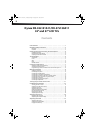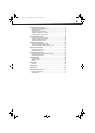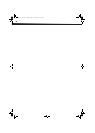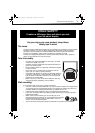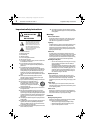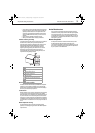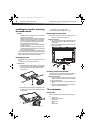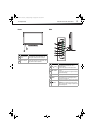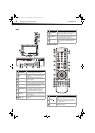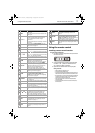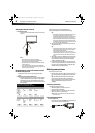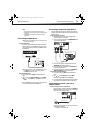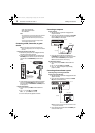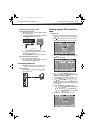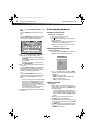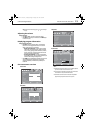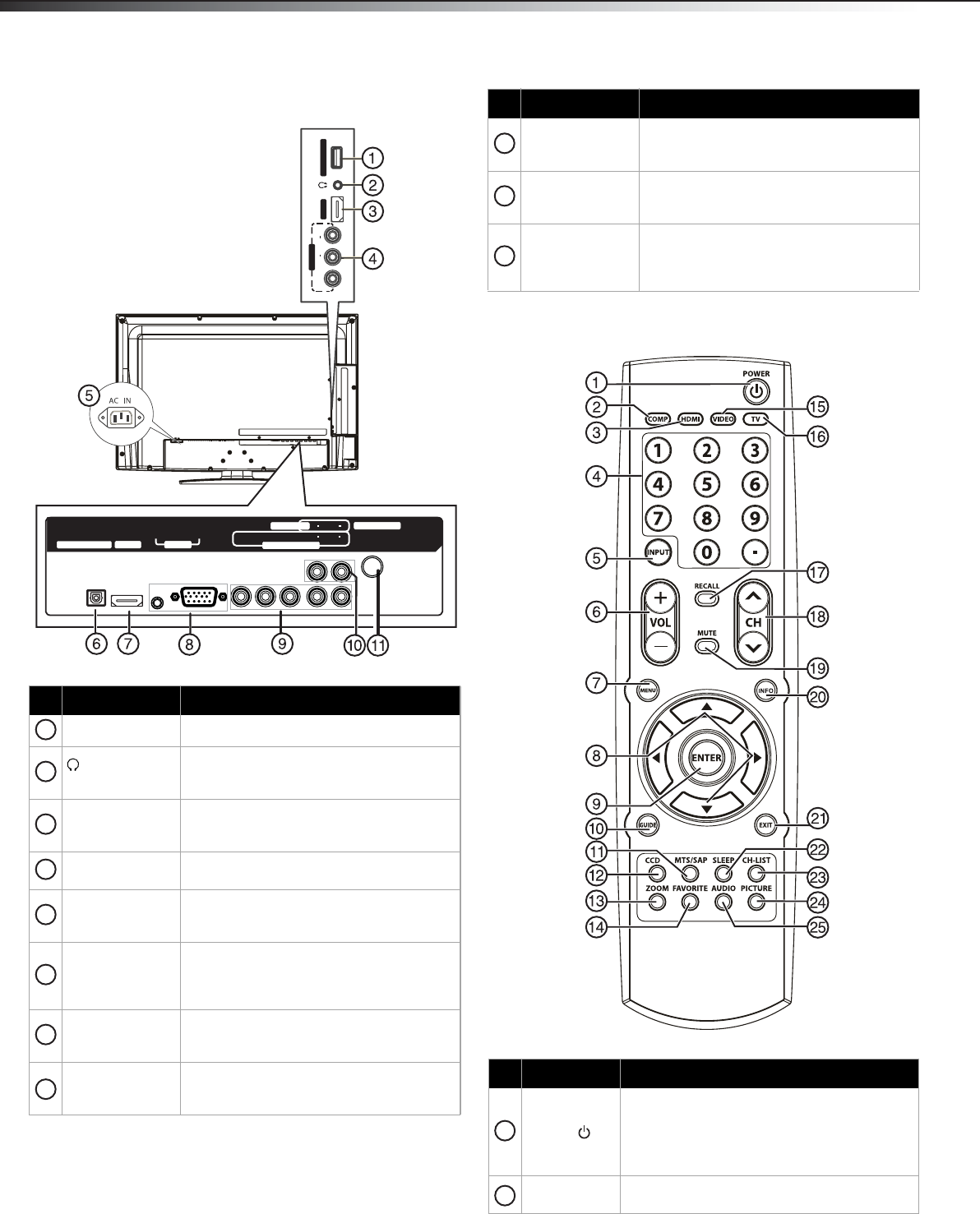
6
TV componentsDX-32L151A11/DX-37L130A11
Back
Remote control
Item Name Description
SERVICE PORT
For software updates only. Do not use.
(headphone)
jack
Plug headphones into this jack. For more
information, see “Connecting headphones”
on page 11.
HDMI 2 jack
Connect an HDMI device to this jack. For
more information, see “Connecting an HDMI
device” on page 9.
AV IN jacks
Connect a standard AV device, such as a
camcorder or game console, to these jacks.
AC IN
Plug the power cord into this jack and into a
power outlet. For more information, see
“Connecting the power” on page 8.
DIGITAL OUTPUT
jack
Connect a digital optical cable to this
connector, then to a digital sound system.
For more information, see “Connecting
using a digital audio cable” on page 11.
HDMI 1 jack
Connect an HDMI device to this jack. For
more information, see “Connecting an HDMI
device” on page 9.
PC IN VGA /
AUDIO jacks
Connect a computer to these jacks. For more
information, see “Connecting a computer”
on page 10.
A
V
I
N
L
R
VIDEO
AUDIO
HD
M
I
2
SER
VI
CE
PO
RT
HDMI 1
PC IN
COMPONENT IN
ANT/ CABLE IN
AUDIO OUT
PB
P
R
DIGITAL OUTPUT
VGA
AUDIO
Y
AUDIO
LR
AUDIO
LR
1
2
3
4
5
6
7
8
COMPONENT IN
jacks
Connect component video devices to these
jacks. For more information, see “Connecting
a component video device” on page 9.
AUDIO OUT jacks
Connect an audio amplifier to these jacks.
For more information, see “Connecting a
home theater system“ on page 10.
ANT/CABLE IN
jack
Connect an antenna or cable TV to this jack.
For more information, see “Connecting an
antenna, cable TV, or satellite TV box” on
page 9.
Item Name Description
POWER
Press to turn on the TV or put the TV in standby
mode.
Caution: The TV continues to receive power
even in standby mode. Unplug the power cord
to disconnect power.
COMP
Press to select the device connected to the
COMPONENT IN jacks
Item Name Description
9
10
11
1
2
DX-32L151A11-37L130A11_10-0567.book Page 6 Tuesday, June 1, 2010 9:26 AM