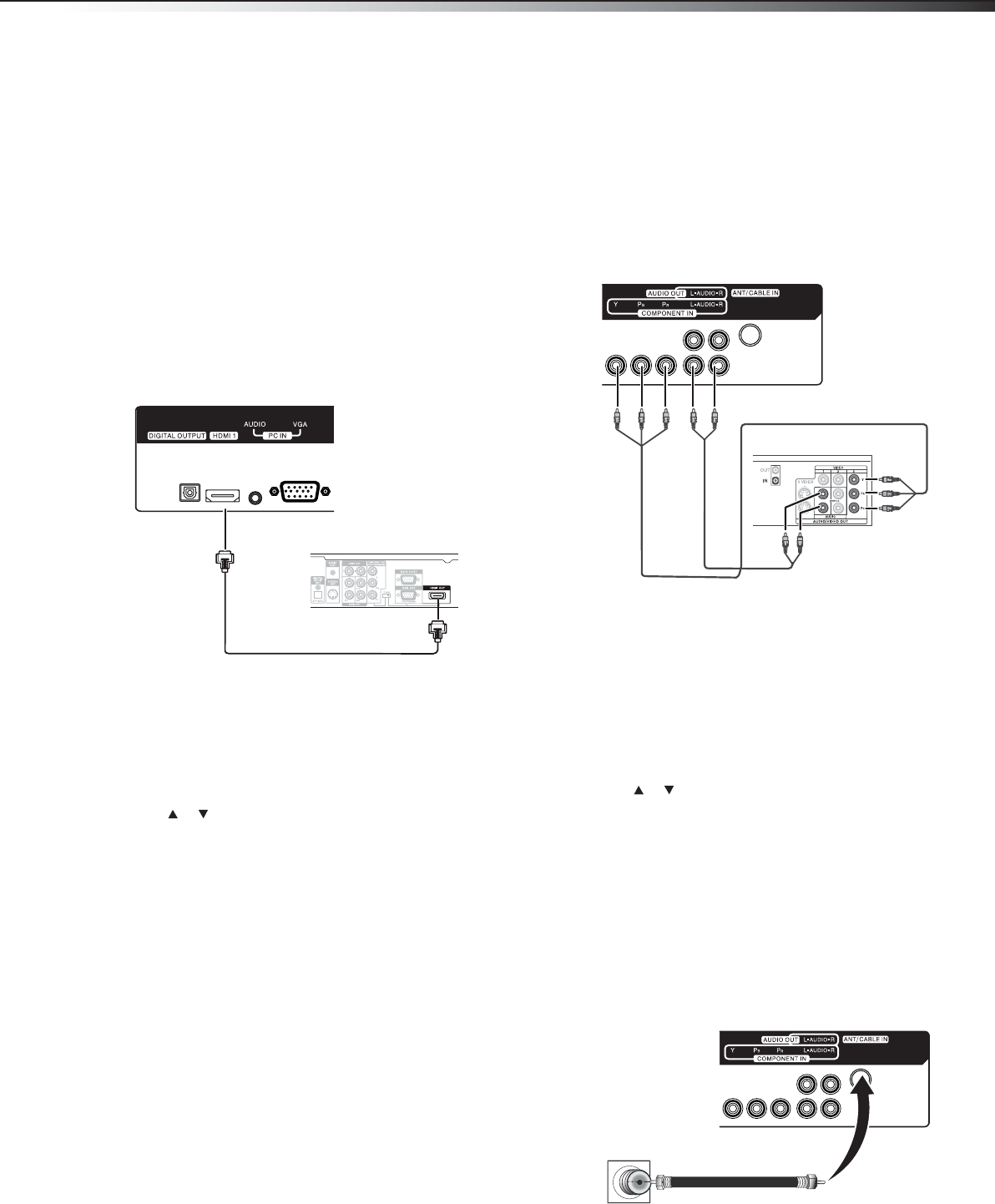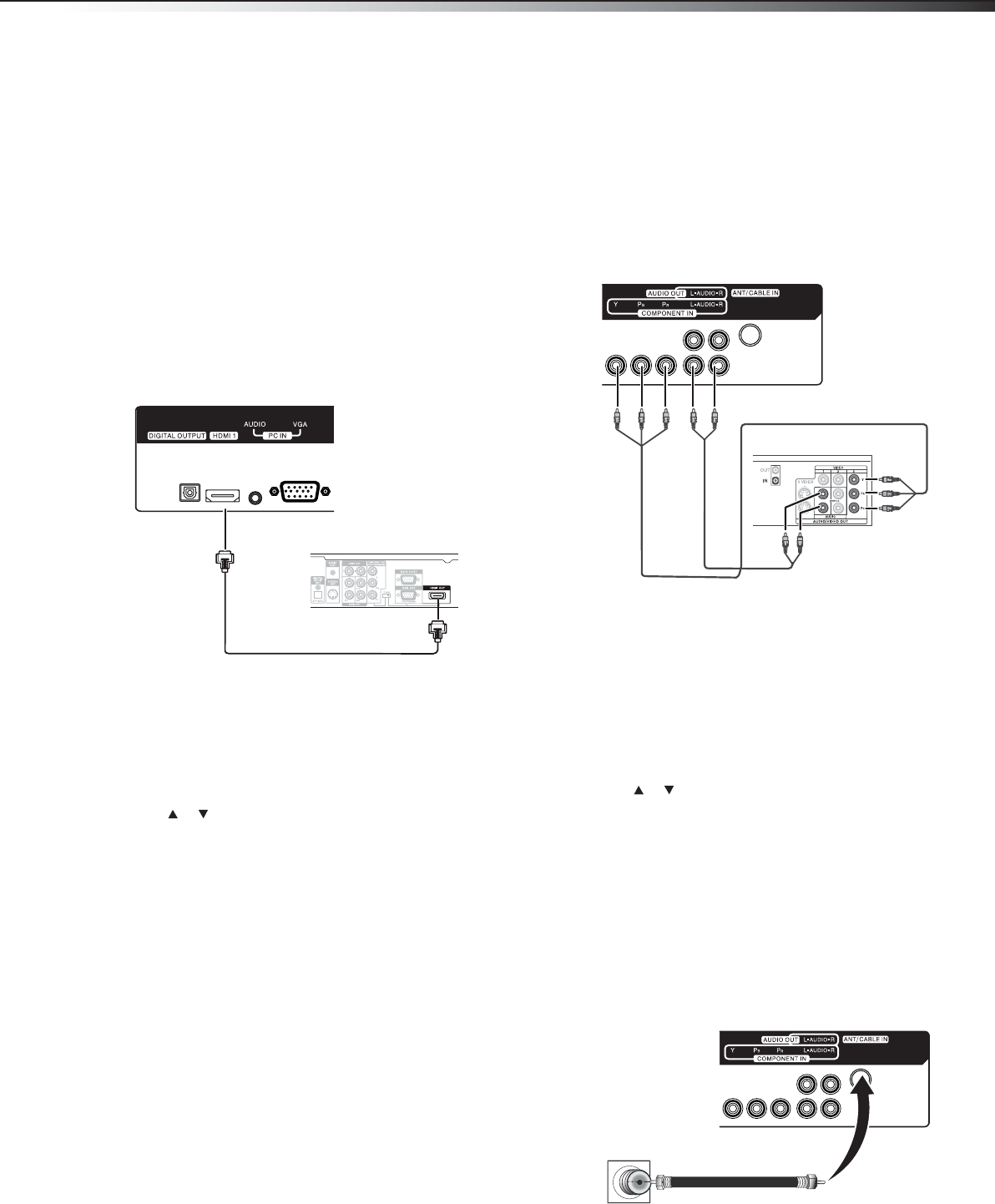
Making connections
9
DX-32L151A11/DX-37L130A11
Notes:
• The AC plug on the TV may be different from the one shown.
• Make sure that you only use the type of power source indicated on the
marking label.
• Always unplug the power cord when not using the TV for a long
period of time.
Connecting an HDMI device
Note: If your device has an HDMI connection, we recommend you use that
to get the best quality possible.
To connect an HDMI device:
• Connect one end of an HDMI cable (not included) to the HDMI 1
jack on the back of your TV or HDMI 2 jack on the side of your TV,
then connect the other end of the cable to the HDMI OUT jack on
the HDMI device.
Note: To connect a DVI device, use a DVI to HDMI adapter cable to connect
to the HDMI jack on the TV, then connect an audio cable to the
PC IN AUDIO jack on the back of the TV.
To play from the HDMI device:
1 Turn on the TV, then press INPUT. The INPUT SOURCE menu
opens.
2 Press or to select HDMI 1 or HDMI 2, then press ENTER.
Note: You can also press HDMI once to select HDMI 1 or twice to select
HDMI 2.
3 Turn on the HDMI device, then set it to the correct mode. Refer to
the instructions that came with the HDMI device.
Connecting a component video device
Component cables often have red, green, and blue color-coded video
connectors and red and white audio connectors. Match the colors when
making connections.
To connect a component video device:
1 Make sure that your TV’s power cord is unplugged and the
component video device is turned off.
2 Connect a component video cable to the COMPONENT OUT jacks
on the component video device.
3 Connect the other end of the component video cable to the
COMPONENT jacks on the back of your TV.
4 Connect an audio cable (not included) to the AUDIO OUT jacks
(L/R) on the component device.
5 Connect the other end of the audio cable to the COMPONENT
AUDIO-R and AUDIO-L jacks on the back of yourTV.
To play from the component video device:
1 Turn on the TV, then press INPUT. The INPUT SOURCE menu
opens.
2 Press or to select Component, then press ENTER.
Note: You can also press COMP once to select Component.
3 Turn on the component video device and start playback. Refer to
the instructions that came with the component video device.
Connecting an antenna, cable TV, or
satellite TV box
To connect an antenna, cable TV, or satellite TV box:
• Connect one end of a 75-Ohm, coaxial cable to the ANT/CABLE
IN jack on the back of the TV, then connect the other end of the
cable to the antenna or cable TV wall jack.
• If you are connecting a satellite TV or cable box, you can use one
of the following (if available):
• Acceptable - 75-ohm coaxial cable.
Back of TV
HDMI device
HDMI cable
Back of TV
Component video device
Component video cable
Audio cable
75-Ohm coaxial cable
Wall jack
Back of TV
DX-32L151A11-37L130A11_10-0567.book Page 9 Tuesday, June 1, 2010 9:26 AM