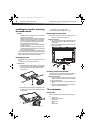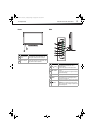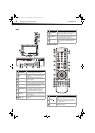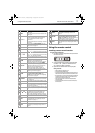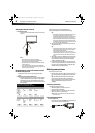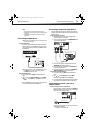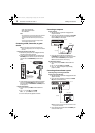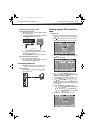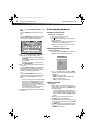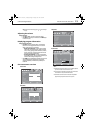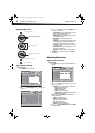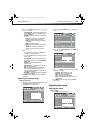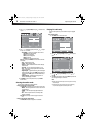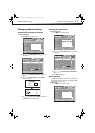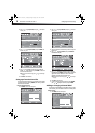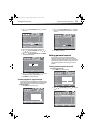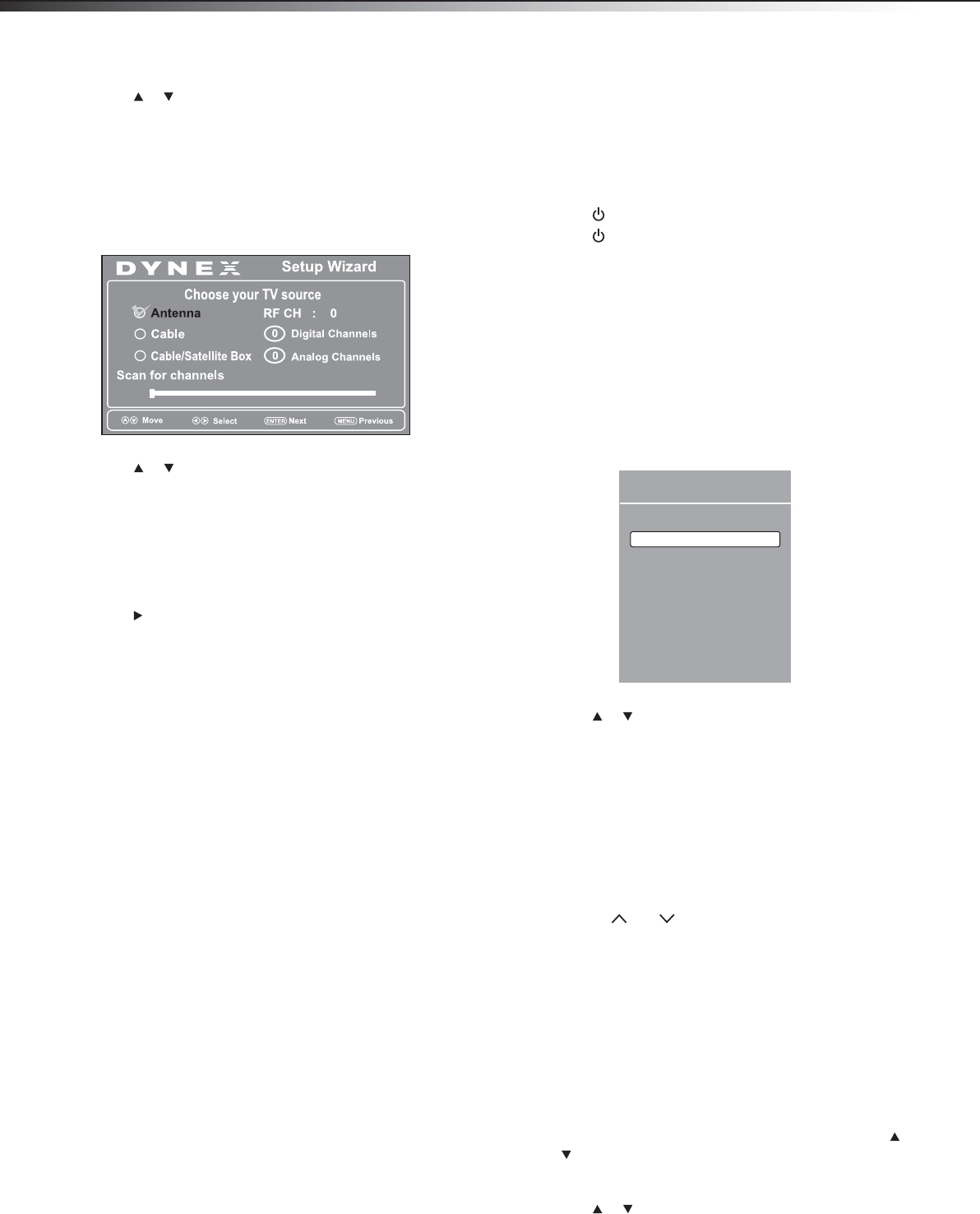
12
Understanding the basicsDX-32L151A11/DX-37L130A11
9 Press or to select Home Mode or Retail Mode, then press
ENTER.
If you select Home Mode, the Choose your TV source screen
opens.
-OR-
If you select Retail Mode, a message stating “Are you sure you
want Retail mode? Since in this mode Energy saving is not
realized.” appears. Select Yes to proceed, or No to exit.
10 Press or to select Antenna, Cable, or Cable/Satellite
Box, depending on the type of connection you have.
• If you are using an antenna for a standard or HD TV signal,
select Antenna.
• If your cable is connected directly to the TV (without a tuner
box), select Cable.
• If your cable is connected to your TV through a tuner box,
select Cable/Satellite Box.
11 Press when you have made your selection. The channel scan
screen opens.
If you selected Antenna or Cable, your TV automatically scans
for available channels in your area and stores the channel
information in the channel list. This may take several minutes.
While scanning, the TV displays a progress report.
– OR –
If you selected Cable/Satellite Box, the auto scan is not
necessary and the screen will ask you to select the correct input
source for your set top box. Press EXIT to close the menu.
Notes:
• During auto scan, digital programs will be scanned first, then analog
programs. When all available digital programs have been searched,
the screen will ask you to “Press MENU or EXIT if you don’t need
analog channel scan.” At this point you can press EXIT to exit the
analog channel scan, or just ignore it and the TV will go on scanning.
• Channel scan can take up to 30+ minutes.
• You can press EXIT at any time to stop the auto scan, but you will
need to run the auto scan again to create a channel list.
12 Select the corresponding video input source through the INPUT
SOURCE menu.
Understanding the basics
Turning your TV on or off
To turn your TV on or off (standby mode):
1 Plug the power cord into an AC power outlet.
2 Press (power). Your TV turns on.
3 Press again to turn off your TV. When you turn off your TV, it
goes into standby mode.
Warning: When your TV is in standby mode, it is still receiving power. To
completely disconnect power, unplug the power cord.
Note: If your TV does not receive an input signal for several minutes, it
automatically goes into standby mode.
Selecting the video input source
To select the video input source:
1 Turn on your TV, then press the INPUT key on the remote, or the
INPUT button on the TV. The INPUT SOURCE menu opens.
2 Press or to highlight the video source, then press ENTER.
You can also select the input source using the following remote
control buttons:
• VIDEO—Press switch to AV input.
• HDMI–Press repeatedly to cycle between HDMI inputs.
• TV—Press to switch to TV mode.
• COMP—Press to switch to Component input.
Selecting a channel
To select a channel:
• Press CH / CH to go to the next or previous channel.
• Press the number buttons to enter the channel number you want,
then wait for the channel to change, or press ENTER to change
the channel immediately.
• To select a digital channel, press the number buttons to
select the main digital channel, then press the dot (.) button,
then the number buttons again to select the sub-channel.
Wait for the channel to change or press ENTER to change the
channel.
Note: Button presses must be within three seconds of each other.
• Press RECALL to go to the last channel viewed.
• Press CH-LIST to display a list of memorized channels, press or
to select the channel you want from the list, then press ENTER
to go to that channel.
• Press FAVORITE to display a list of your saved favorite channels,
press or to select the channel you want from the list, then
press ENTER to go to that channel.
INPUT SOURCE
TV
Component
VGA
AV
HDMI1
HDMI2
DX-32L151A11-37L130A11_10-0567.book Page 12 Tuesday, June 1, 2010 9:26 AM