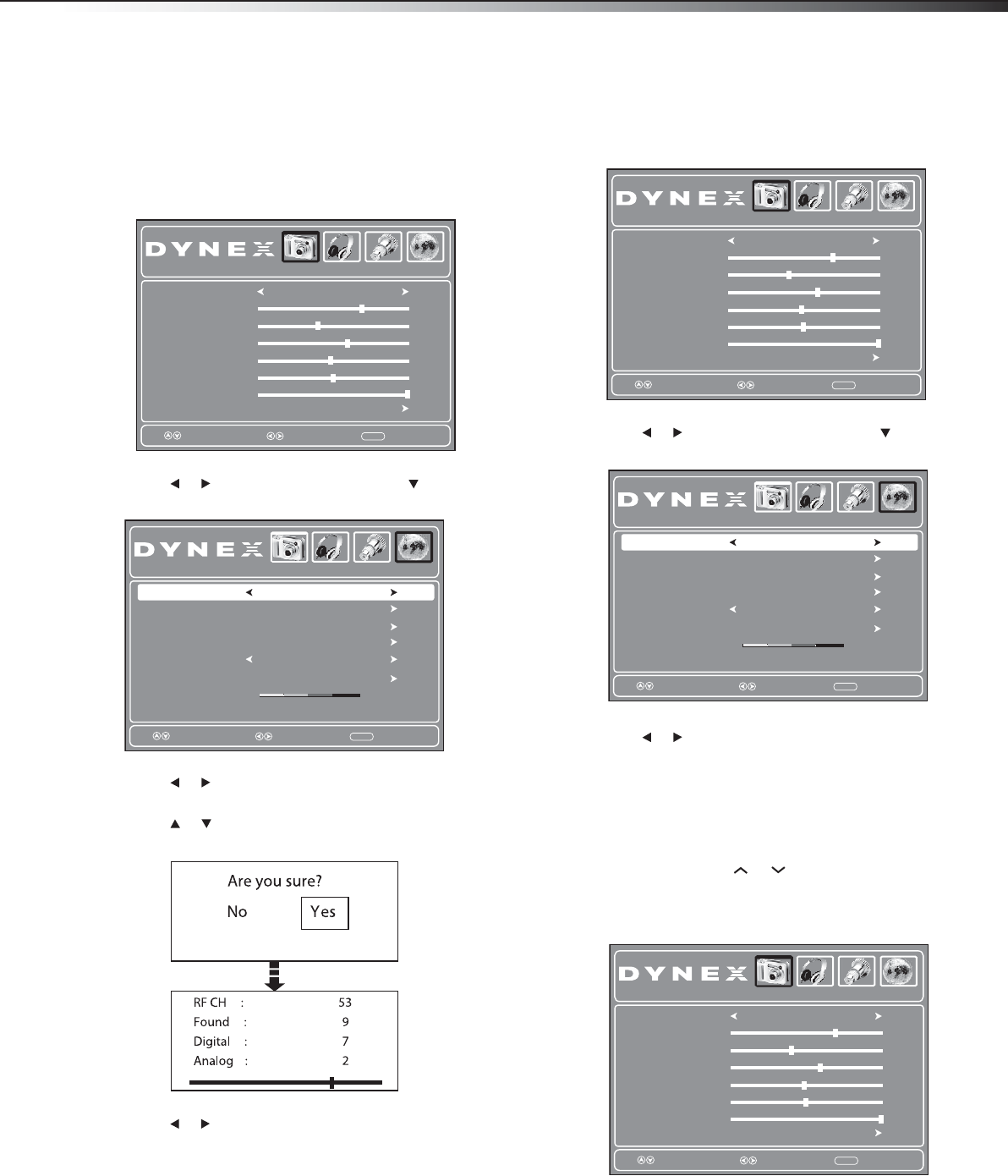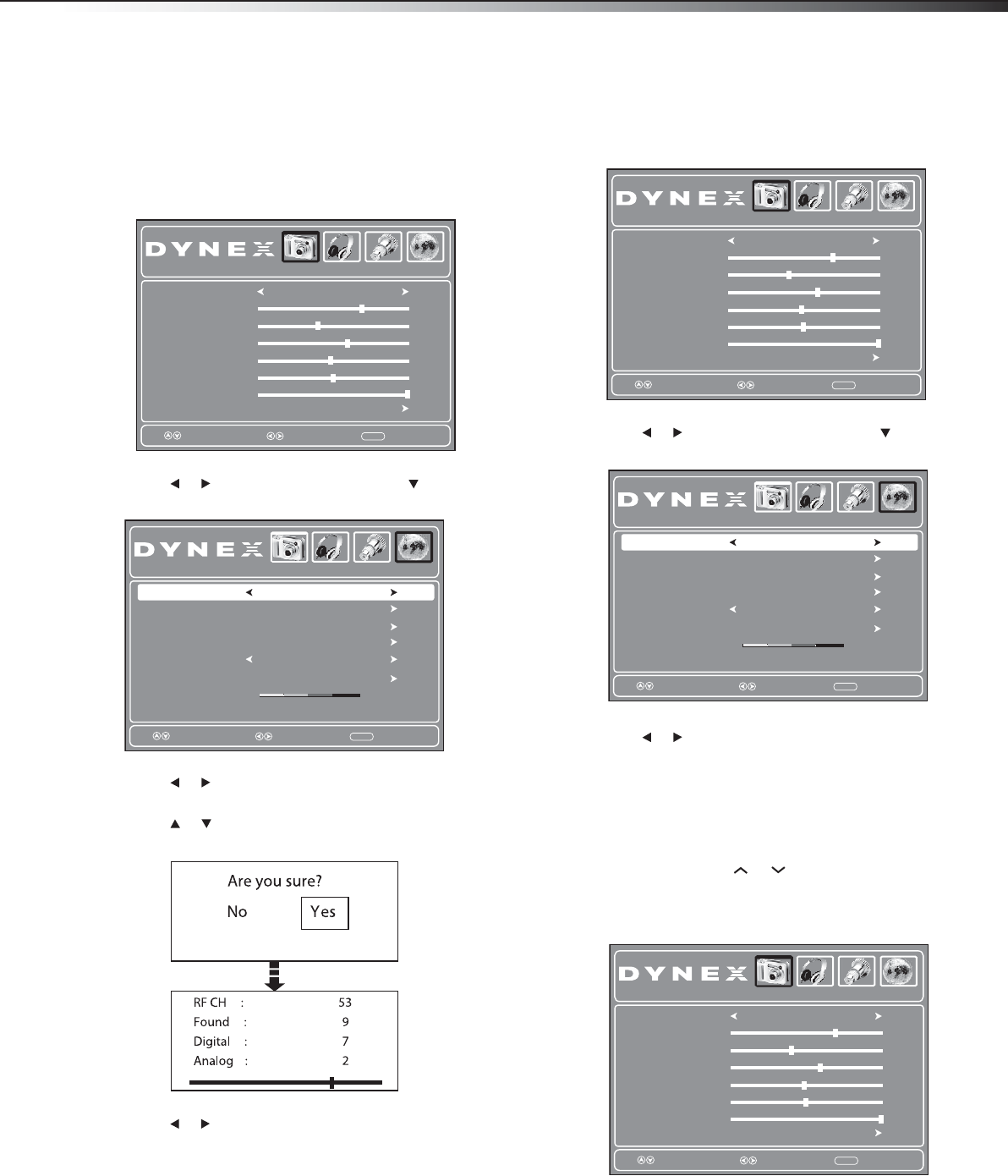
Changing channel settings
17
DX-32L151A11/DX-37L130A11
Changing channel settings
Automatically scanning for channels
To auto scan for channels:
1 Press MENU. The on-screen menu opens.
2 Press or to highlight Channel, then press . The Channel
menu opens.
3 Press or to select Antenna or Cable, depending on your
setup.
4 Press or to highlight Auto Scan, then press ENTER. A
confirmation box opens.
5 Press or to select Yes, then press ENTER to start the scan. A
progress box shows the progress of the scan.
Selecting the signal source
To select the signal source:
1 Press MENU. The on-screen menu opens.
2 Press or to highlight Channel, then press . The Channel
menu opens.
3 Press or to select Antenna, Cable, or Cable/Satellite
Box.
4 Press EXIT to close the menu.
Hiding channels
You can delete channels from the channel list so that your TV skips the
channels when you press CH /CH . You can still tune to the hidden
channel by using the number buttons.
To hide a channel:
1 Press MENU. The on-screen menu opens.
Picture
Select
Move
MENU
Exit
Picture Mode
Contrast
Brightness
Color
Tint
Advanced Video
Audio Setup Channel
Custom
70
40
60
0
Sharpness
50
Backlight
30
Select
Move
MENU
Exit
Auto Scan
Favorites
Show/Hide
Channel No.
Channel Label
DTV Signal:
Audio SetupPicture Channel
2.1
Normal
WGBH-SD
TV Source
Antenna
Press ”ENTER” Key to Select
Picture
Select
Move
MENU
Exit
Picture Mode
Contrast
Brightness
Color
Tint
Advanced Video
Audio Setup Channel
Custom
70
40
60
0
Sharpness
50
Backlight
30
Select
Move
MENU
Exit
Auto Scan
Favorites
Show/Hide
Channel No.
Channel Label
DTV Signal:
Audio SetupPicture Channel
2.1
Normal
WGBH-SD
TV Source
Antenna
Picture
Select
Move
MENU
Exit
Picture Mode
Contrast
Brightness
Color
Tint
Advanced Video
Audio Setup Channel
Custom
70
40
60
0
Sharpness
50
Backlight
30
DX-32L151A11-37L130A11_10-0567.book Page 17 Tuesday, June 1, 2010 9:26 AM