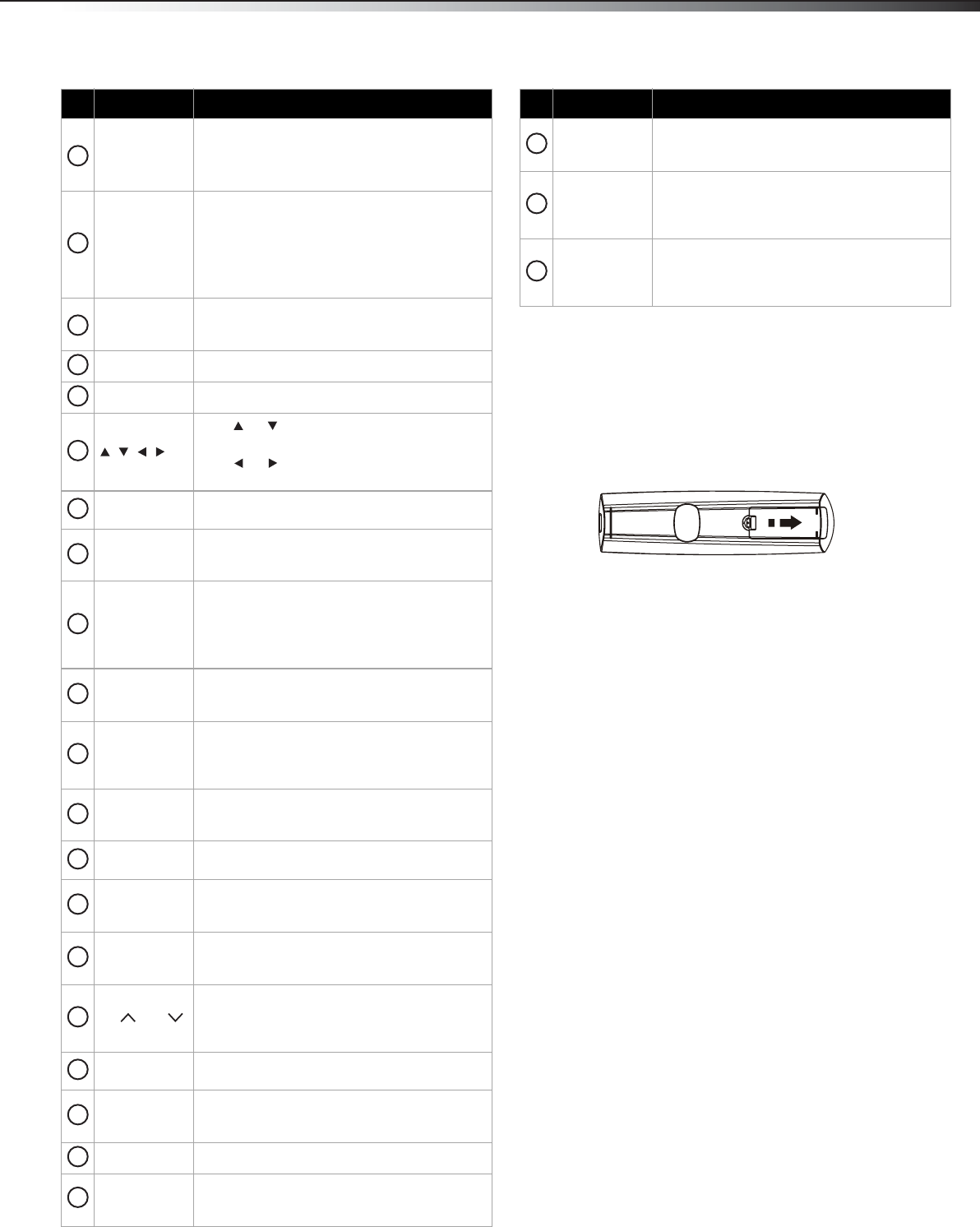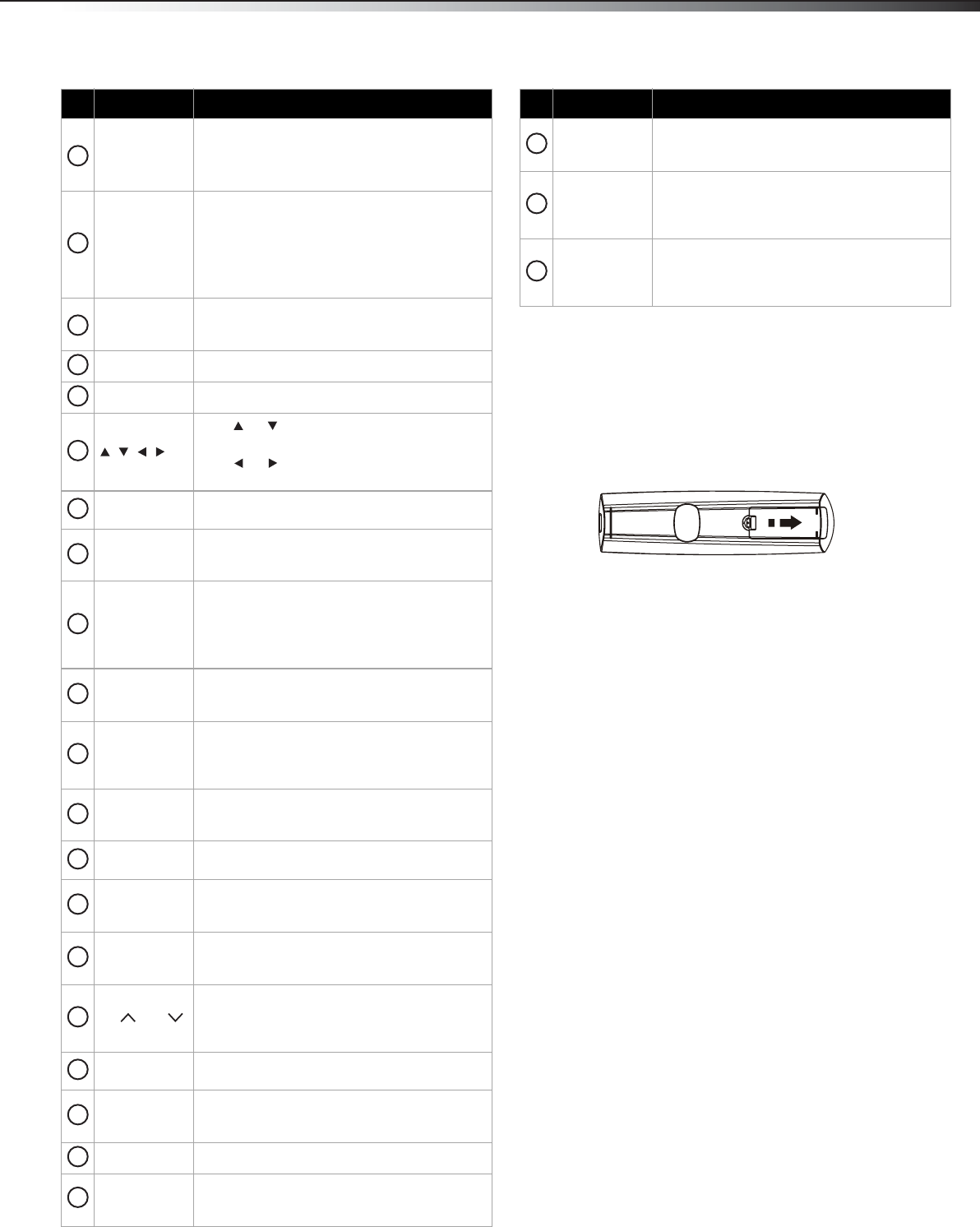
Using the remote control
7
DX-32L151A11/DX-37L130A11
Using the remote control
Installing remote control batteries
To install remote control batteries:
1 Press down on the battery compartment cover lock, then remove
the remote control cover.
2 Insert two AAA batteries into the battery compartment. Make
sure that the + and – symbols on the batteries match the +
and – symbols in the battery compartment.
3 Replace the cover. Make sure that the lock snaps into place.
Battery precautions:
• Dispose of batteries as hazardous waste.
• Do not mix batteries of different types.
• Do not mix old and new batteries. Mixing old and new batteries can
shorten the life of new batteries and can cause old batteries to leak.
• Remove batteries as soon as they become inoperable. Chemicals that
can leak from the batteries can cause a rash. If the batteries leak,
clean the battery compartment with a cloth.
• If the remote control is not used for an extended period of time,
remove the batteries.
• Do not expose batteries to excessive heat such as sunshine, fire, or
other heat sources.
HDMI
Press once to select a device connected to the
HDMI 1 jack.
Press twice to select a device connected to the
HDMI 2 jack.
Numbers/.
Press the number buttons to enter channel
numbers or the parental control password.
Press the dot button to select a digital
sub-channel.
For more information, see “Selecting a channel”
on page 12.
INPUT
Press to open the INPUT SOURCE menu. For
more information, see “Selecting the video
input source” on page 12.
VOL+ / VOL–
Press to increase or decrease the volume.
MENU
Press to open the on-screen menu.
Press or to move up or down in on-screen
menus.
Press or to move left or right in on-screen
menus or to adjust menu settings.
ENTER
Press to confirm selections in on-screen menus
or to open sub-menus.
GUIDE
Press to open the DTV program guide (if
available). For more information, see
“Displaying program information” on page 13.
MTS/SAP
In analog TV mode, press to select STEREO,
SAP (secondary audio language), or MONO.
In digital TV mode (DTV), press to select the
audio track. For more information, see
“Selecting the audio mode” on page 16.
CCD
Press to turn closed captioning on or off. For
more information, see “Turning closed
captioning on or off” on page 23.
ZOOM
Press to select the screen aspect ratio. You can
select Auto, Normal, Zoom, Wide, and
Cinema. For more information, see “Adjusting
the TV picture” on page 14.
FAVORITE
Press to open the favorite channel list. For more
information, see “Setting up a favorite channel
list” on page 18.
VIDEO
Press to select the device connected to the AV
IN Jack.
TV
Press to select the TV as the video input source.
For more information, see “Selecting the video
input source” on page 12.
RECALL
Press to go to the last viewed channel. For more
information, see “Selecting a channel” on page
12.
CH /CH
Press to go to the next or previous channel in
the channel list. For more information, see
“Automatically scanning for channels” on
page 17 and “Selecting a channel” on page 12.
MUTE
Press to mute the sound. Press again to restore
the sound.
INFO
Press to display the information banner. For
more information, see “Displaying program
information” on page 13.
EXIT
Press to close the on-screen menu.
SLEEP
Press to set the sleep timer. For more
information, see “Setting the sleep timer” on
page 26.
Item Name Description
3
4
5
6
7
8
9
10
11
12
13
14
15
16
17
18
19
20
21
22
CH-LIST
Press to open the channel list. For more
information see “Selecting a channel” on
page 12.
PICTURE
Press to select the picture mode. You can select
Vivid, Standard, Theater, Sports, Energy
Saving, and Custom. For more information, see
“Adjusting the TV picture” on page 14.
AUDIO
Press to select the sound mode. You can select
Standard, Movie, Music, News, or Custom. For
more information, see “Adjusting the sound” on
page 15.
Item Name Description
23
24
25
DX-32L151A11-37L130A11_10-0567.book Page 7 Tuesday, June 1, 2010 9:26 AM