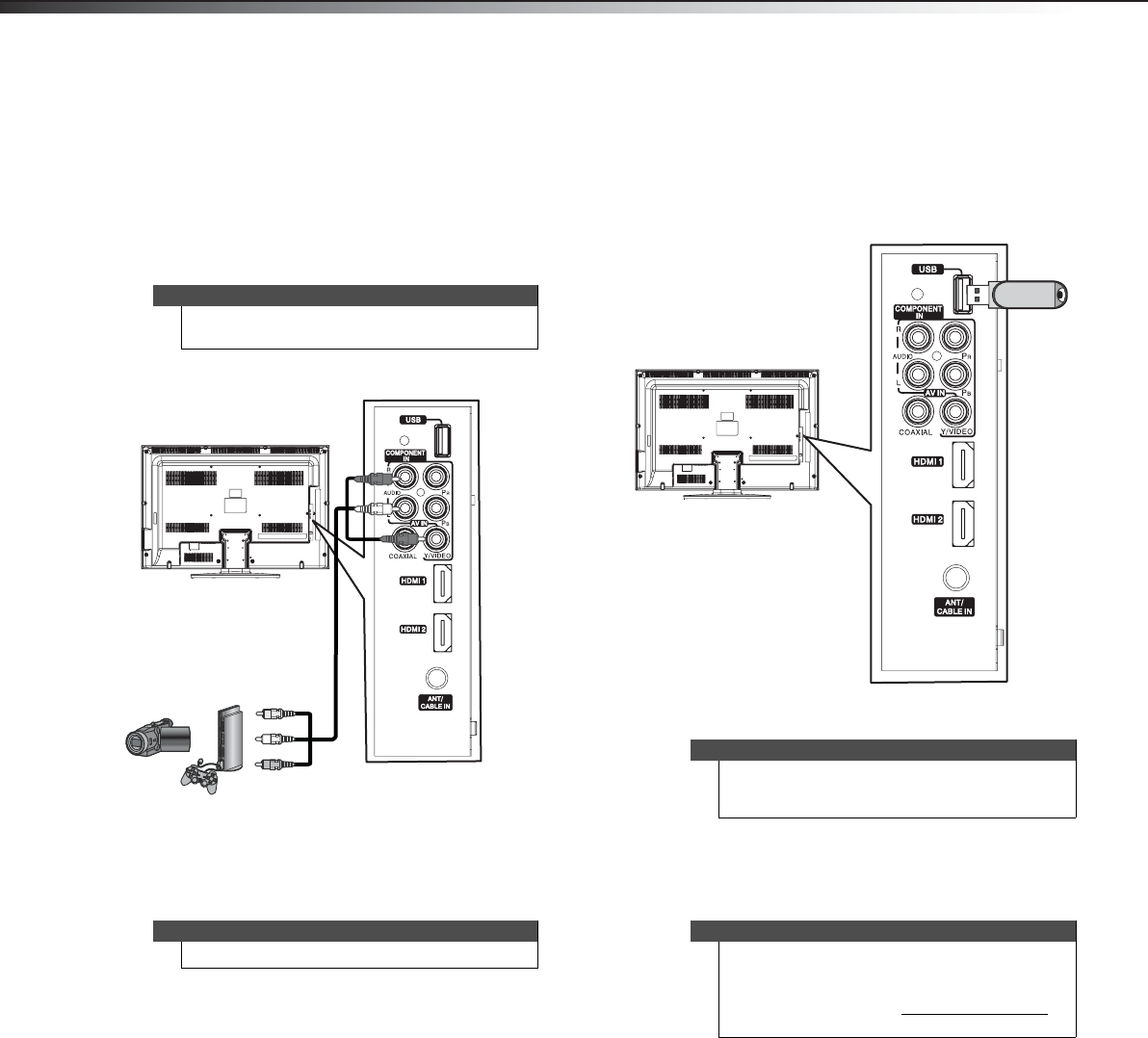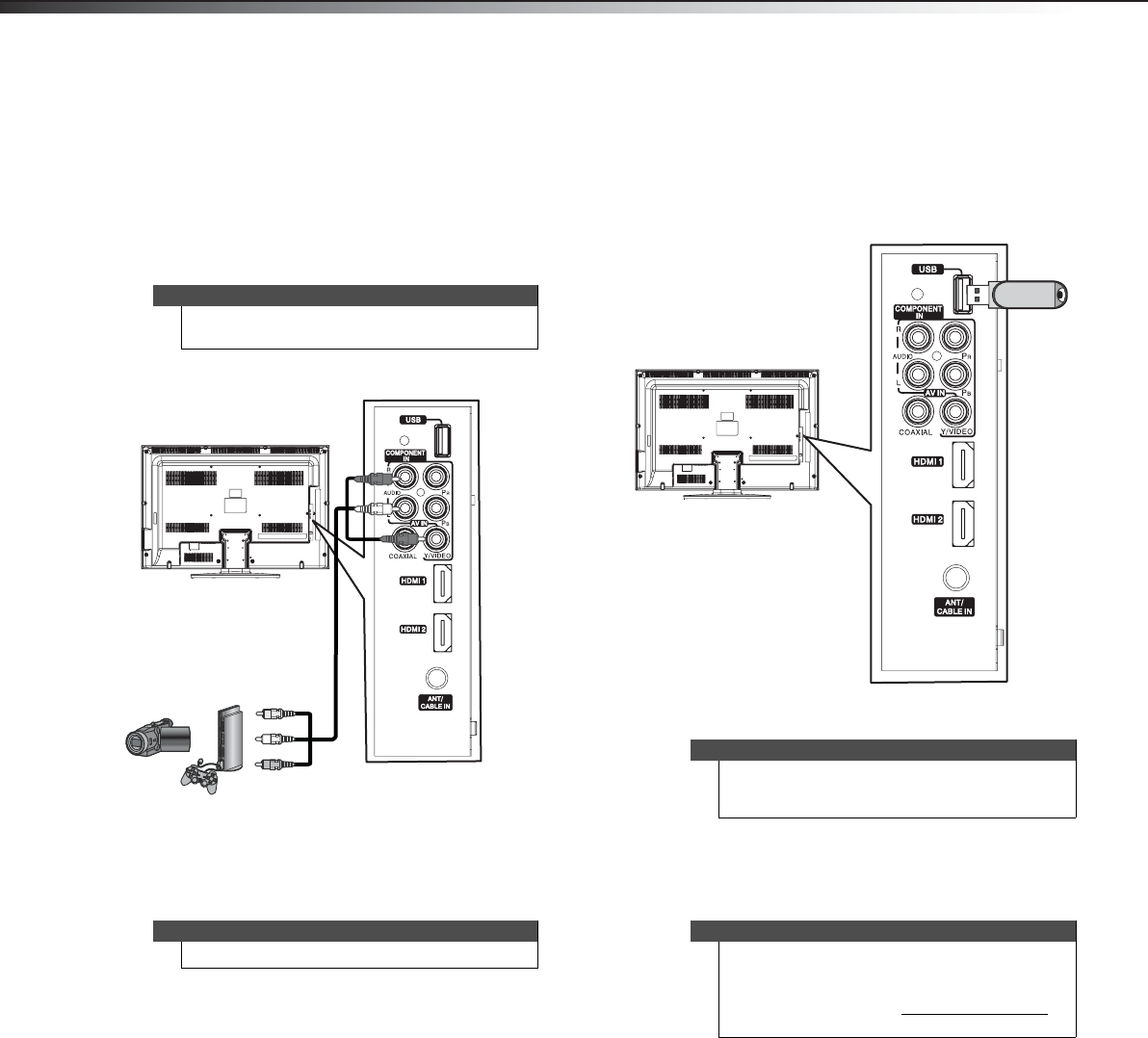
14
Making connectionsDX-32L200A12/DX-37L200A12/DX-46L262A12
Connecting a camcorder or game console
To connect a camcorder or game console:
1 Make sure that your TV’s power cord is unplugged
and the camcorder or game console is turned off.
2 Connect a composite cable (provided) to the VIDEO
and L and R audio jacks on the side of your TV and to
the AV OUT jacks on the camcorder or game
console.
To play from the camcorder or game console:
1 Turn on your TV, then press INPUT to open the
INPUT SOURCE list.
2 Press or to select AV, then press ENTER.
3 Turn on the camcorder or game console, then set it
to the output mode. See the documentation that
came with the device for more information.
Connecting a USB flash drive
To connect a USB flash drive:
1 Plug a USB flash drive into the USB port on the side
of your TV.
To play from a USB flash drive:
1 Turn on your TV, then press INPUT to open the
INPUT SOURCE list.
2 Press or to select USB, then press ENTER.
Note
When you connect the audio using the L and R audio
jacks, the audio output is analog.
Note
You can also press VIDEO to select the device.
AV I
Side of TV
Camcorder or game console
Connect red to red, white
to white, and yellow to
green.
Composite cable
Caution
Removing the USB flash drive or turning off the TV
while using the USB flash drive may result in loss of
data or damage to the USB flash drive.
Notes
The JPEG picture viewer only supports JPEG format
images (with “.jpg” file extensions)
Not all JPEG files are compatible with your TV.
For more information, see “Using a USB flash drive
”
on page 33.
USB flash
drive
Side of TV
DX-32L-37L-46L_11-1082_MAN_V2_EN.book Page 14 Tuesday, November 22, 2011 1:09 PM