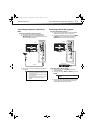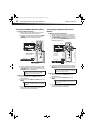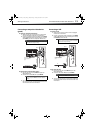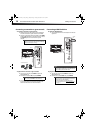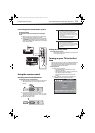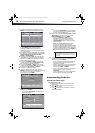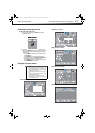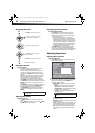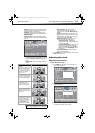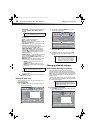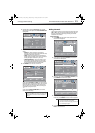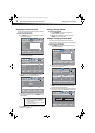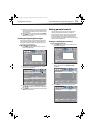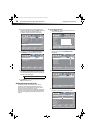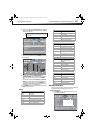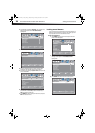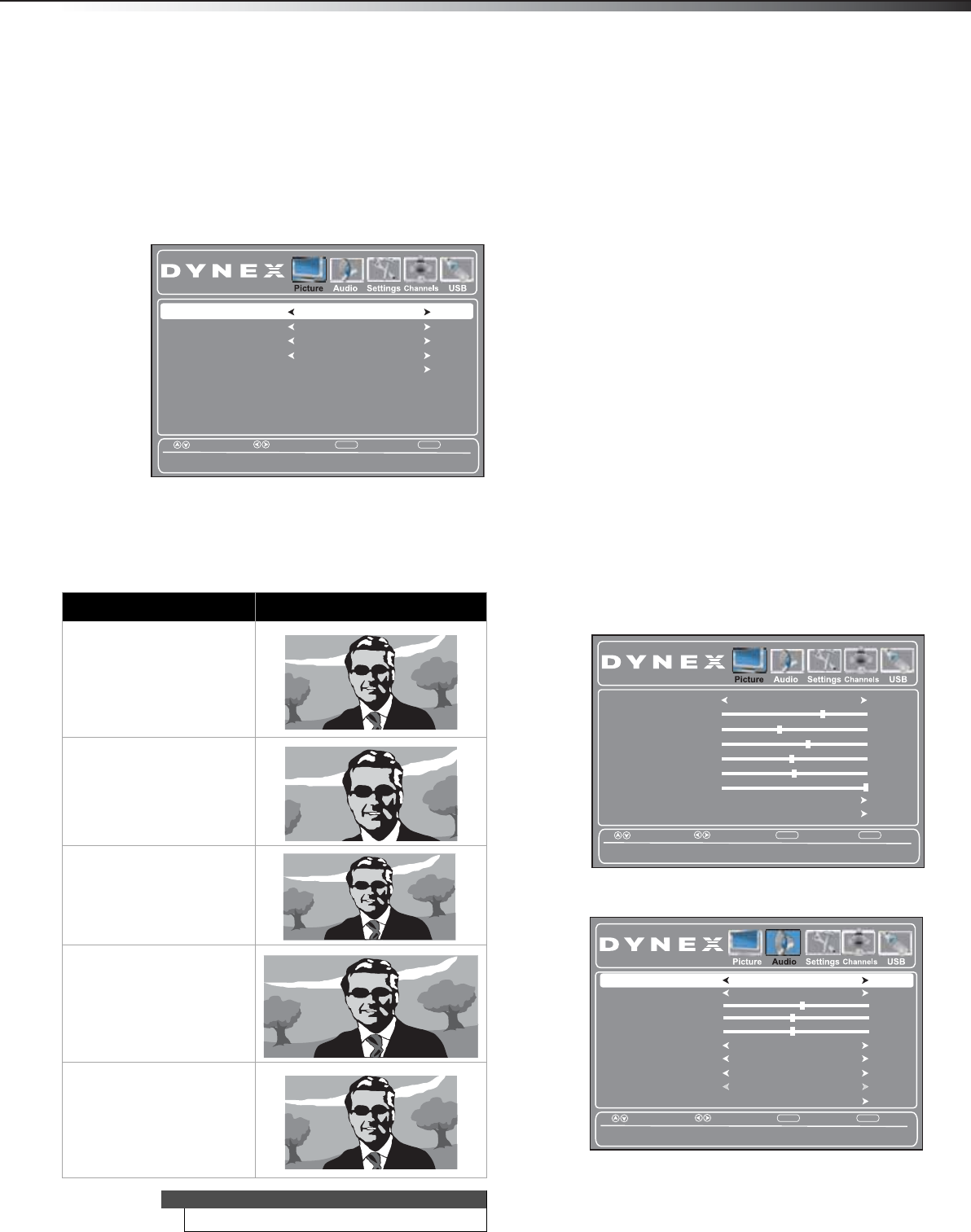
Adjusting the sound
19
DX-32L200A12/DX-37L200A12/DX-46L262A12
• Sharpness—Adjusts the color detail of images. If
you set this control too high, dark images may
appear with light or white edges.
• Backlight—Sets the overall brilliance of the
screen (not available when Picture Mode is set to
ENERGY SAVING).
• Advanced Video—Opens the Advanced Video
sub-menu where you can adjust additional video
options.
• Color Temperature—Selects the color
temperature. You can select Cool (to enhance
the blues), Normal, or Warm (to enhance the
reds).
• Aspect Ratio—Selects the aspect ratio of the
picture.
• Noise Reduction—Selects the noise
reduction mode to reduce picture noise
(snow). You can select Low, Middle, Strong,
or Off.
•Overscan—This feature extends part of the
display past the visible area of the screen. The
resulting picture will “zoom in” on the image
center. You can select On or Off.
• Advanced Contrast—Opens a sub-menu
where you can adjust the following:
• Adaptive Contrast–Automatically
adjusts picture detail and brightness. You
can select On or Off.
• Dynamic Contrast Ratio—Enhances the
contrast ratio between light and dark
areas of the picture. You can select On or
Off. If this is set to On, Backlight cannot
be adjusted.
• Reset Picture Settings—Reset all picture
settings to factory mode.
4 Press MENU to return to the previous menu, or press
EXIT to close the menu.
Adjusting the sound
Adjusting sound settings
To adjust the sound settings:
1 Press MENU. The on-screen menu opens with the
Picture menu displayed.
2 Press or to highlight Audio, then press . The
Audio menu opens.
3 Press or to highlight an option, then press or
to adjust the setting. You can select:
Aspect ratio option Example
Normal:
Displays the original 4:3 aspect
ratio with vertical black bars
on the left and right of the
image. If the original aspect
ratio is 16:9, the image
displays in 16:9.
Zoom:
Expands the image to fill the
screen. The top and bottom of
the image may be cropped.
Wide:
Use this option to view
content recorded in a 16:9
(wide-screen) aspect ratio.
Cinema:
Stretches the image at the
edges, but keeps a clear image
in the center.
Auto:
The picture display is adjusted
to the correct aspect ratio
automatically (TV mode only).
This setting is only active
when Auto Zoom in the
Channels menu is set to On.
Note
You can also press ZOOM to select the aspect ratio.
Select
Move
EXITMENU
Back
Change the overall color cast of the picture.
Aspect Ratio
Noise Reduction
Overscan
Advanced Contrast
Color Temperature
Auto
Middle
On
Cool
Exit
Picture Mode
Contrast
Brightness
Color
Tint
Advanced Video
Custom
70
40
60
0
Sharpness
50
Backlight
30
Reset Picture Settings
Select
Move
EXIT
Exit
MENU
Back
Adjust settings to affect picture quality.
Treble
Bass
Balance
Auto Volume
Audio Language
57
50
0
Digital Audio/SPDIF
Off
English
RAW
Select
Move
EXIT
Exit
MENU
Back
Select a sound mode to achieve idea sound.
Surround Off
Reset Audio Settings
MTS/SAP
Mono
Sound Mode Custom
DX-32L-37L-46L_11-1082_MAN_V2_EN.book Page 19 Tuesday, November 22, 2011 1:09 PM