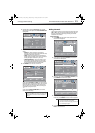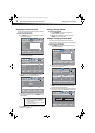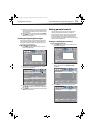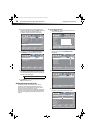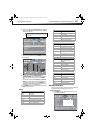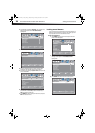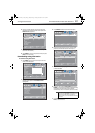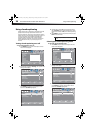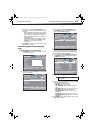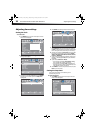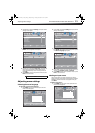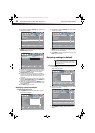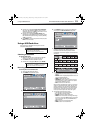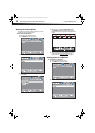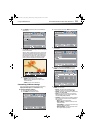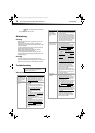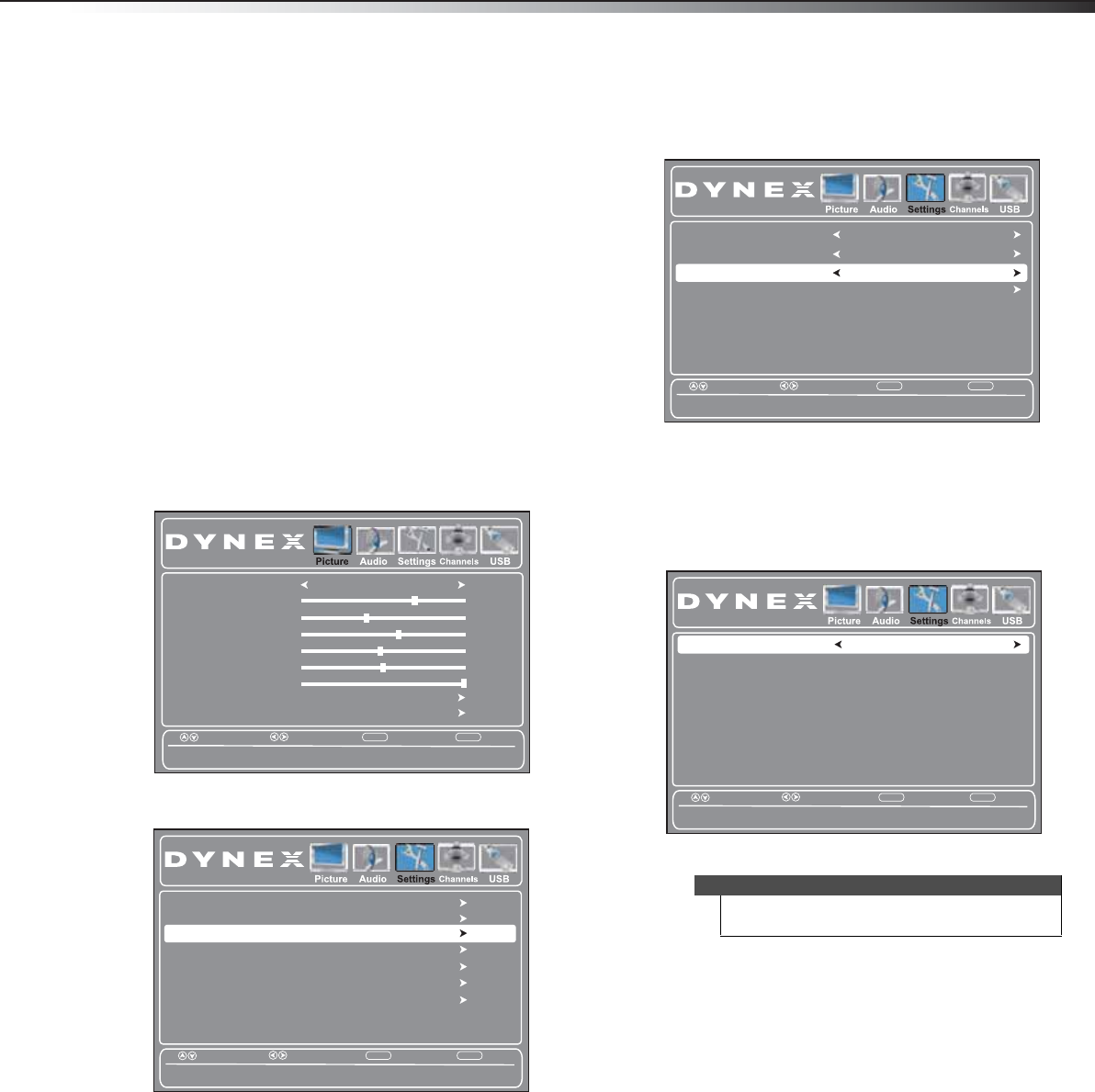
Using closed captioning
29
DX-32L200A12/DX-37L200A12/DX-46L262A12
4 Press or to highlight Analog Caption, then
press
or to select an analog caption setting. You
can select:
• CC1 through CC4—Closed captioning appears in
a small banner across the bottom of the screen.
CC1 is usually the “printed” version of the audio.
CC2 through CC4 display content provided by
the broadcaster.
• Text1 through Text4—Closed captioning that
covers half or all of the screen. Tex t1 through
Text4 display content provided by the
broadcaster.
5 Press MENU to return to the previous menu, or press
EXIT to close the menu.
Customizing digital closed captioning
styles
To customize digital closed captioning styles:
1 Press MENU. The on-screen menu opens with the
Picture menu displayed.
2 Press or to highlight Settings, then press . The
Settings menu opens.
3 Press or to highlight Closed Caption, then
press ENTER. The Settings-Closed Caption menu
opens with CC Mode highlighted.
4 Press or to highlight Digital Caption (only
available for digital stations), then press or to
select a digital caption setting. You can select CC1
through CC4 and CS1 through CS6.
5 Press or to highlight Digital CC Settings, then
press ENTER. The Digital CC Settings menu opens
with Mode highlighted.
6 Press or to select Custom.
7 Press or to highlight a style, then press or to
adjust the style. You can select:
• Font Style–Selects the font style.
• Font Size–Selects the font size.
• Font Edge Style–Selects the edge style for the
words.
• Font Edge Color–Selects the color for the edges.
• Font Color–Selects the color for the text.
• Background Color–Selects the color for the
background.
• Font Opacity–Selects the opacity for the text.
• Background Opacity–Selects the opacity for the
background.
8 Press MENU to return to the previous menu, or press
EXIT to close the menu.
Picture Mode
Contrast
Brightness
Color
Tint
Advanced Video
Custom
70
40
60
0
Sharpness
50
Backlight
30
Reset Picture Settings
Select
Move
EXIT
Exit
MENU
Back
Adjust settings to affect picture quality.
Time
Menu Settings
Input Label
System Info
Restore Default
Select
Move
EXIT
Exit
MENU
Back
Adjust Closed Captioning settings.
Parental Controls
Closed Caption
Note
To reset the closed caption styles to their defaults, set
Mode to Default.
Select
Move
EXIT
Exit
MENU
Back
Set Closed Caption for digital programs.
Digital CC Settings
On
CC Mode
Analog Caption
CC1
Digital Caption
CS1
Select
Move
EXIT
Exit
MENU
Back
Set the look of digital CC. Automatic uses broadcaster’s style.
Mode
Font Style
Font Size
Default
Default
Default
Default
Default
Default
Default
Default
Default
Font Edge Style
Font Edge Color
Font Color
Background Color
Font Opacity
Background Opacity
DX-32L-37L-46L_11-1082_MAN_V2_EN.book Page 29 Tuesday, November 22, 2011 1:09 PM