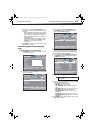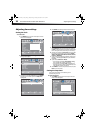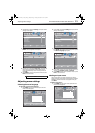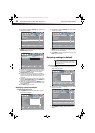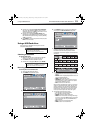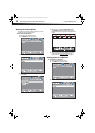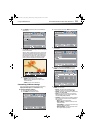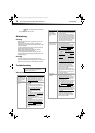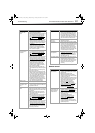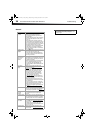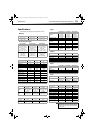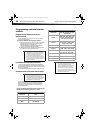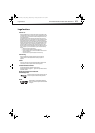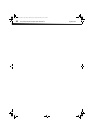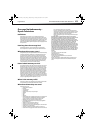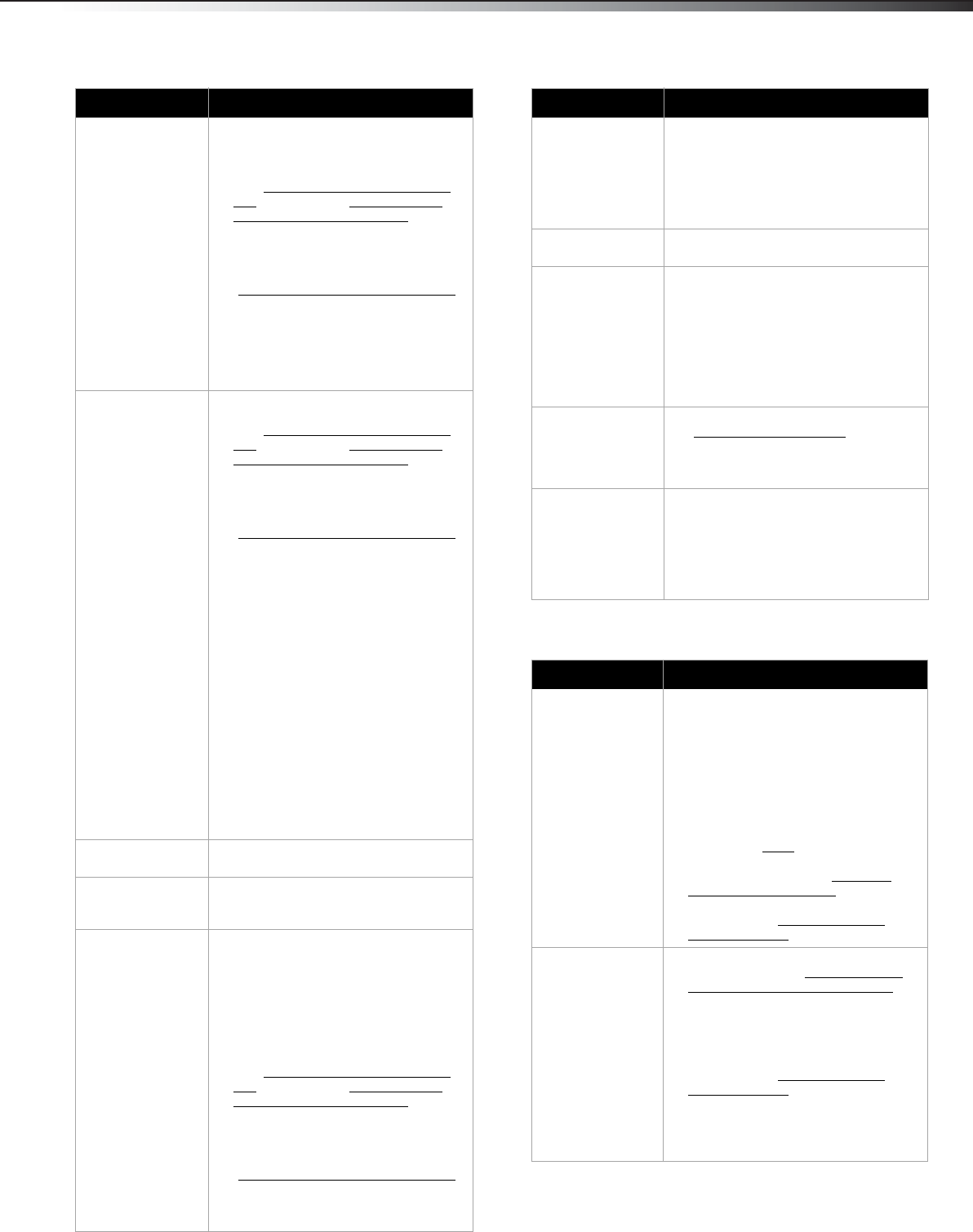
Troubleshooting
37
DX-32L200A12/DX-37L200A12/DX-46L262A12
Remote control
Only snow (noise)
appears on the
screen.
• Try another channel. The station may
be experiencing problems.
• Make sure that the antenna or cable TV
is connected correctly and securely.
See “Connecting a cable or satellite
box” on page 8 or “Connecting an
antenna or cable TV (no box)” on
page 11.
• If you are using an antenna, the digital
channel signal may be low. To check
the digital channel signal strength, see
“Checking the digital signal strength
”
on page 23.
• If you are using an antenna and the
signal strength is low, adjust the
antenna or use a highly directional
outdoor antenna or set-top antenna
with a built-in amplifier.
Dotted lines or
stripes appear on
the screen.
• Make sure that the antenna or cable TV
is connected correctly and securely.
See “Connecting a cable or satellite
box” on page 8 or “Connecting an
antenna or cable TV (no box)” on
page 11.
• If you are using an antenna, the digital
channel signal may be low. To check
the digital channel signal strength, see
“Checking the digital signal strength
”
on page 23.
• If you are using an antenna and the
signal strength is low, adjust the
antenna or use a highly directional
outdoor antenna or set-top antenna
with a built-in amplifier.
• Make sure that the video cables are
connected securely to the back of your
TV.
• The video cable(s) you are using may
be bad. Try a new set.
• Other devices (for example, surround
sound receiver, external speakers, fans,
or hair dryers) may be interfering with
your TV. Try turning off one device at a
time to determine which device is
causing interference. After you have
determined which device is causing
interference, move it further from the
TV to eliminate the interference.
Double images. • Use a highly directional outdoor
antenna, cable TV, or satellite TV.
The picture has a
few bright or dark
spots.
• A few bright or dark spots on an LCD
screen is normal. It does not affect the
operation of this TV.
Good picture, but no
sound.
• Increase the volume.
• Make sure that the sound is not muted.
• Make sure that the correct audio mode
is selected.
• Make sure that the audio cables are
connected correctly and securely to
the back of your TV.
• Make sure that the antenna or cable TV
is connected correctly and securely.
See “Connecting a cable or satellite
box” on page 8 or “Connecting an
antenna or cable TV (no box)” on
page 11.
• If you are using an antenna, the digital
channel signal may be low. To check
the digital channel signal strength, see
“Checking the digital signal strength
”
on page 23.
• The audio cable(s) you are using may
be bad. Try a new set.
Problem Solution
Poor picture • Make sure that the room is not too
bright. Light reflecting off the screen
can make the picture difficult to see.
• If an S-VHS camera or a camcorder is
connected while another connected
device is turned on, the picture may be
poor. Turn off one or more devices.
Good sound but
poor color
• Adjust the contrast, color, and
brightness settings.
Audio noise • Other devices (for example, surround
sound receiver, external speakers, fans,
or hair dryers) may be interfering with
your TV. Try turning off one device at a
time to determine which device is
causing interference. After you have
determined which device is causing
interference, move it further from the
TV to eliminate the interference.
No output from one
of the speakers
• Adjust the audio balance. See
“Adjusting sound settings
” on page 19.
• Make sure that the audio cables are
connected correctly and securely to
the back of your TV.
After images appear • Do not display a still image, such as a
logo, game, or computer image, for an
extended period of time. This can
cause a permanent after-image to be
burned into the screen. This type of
damage is not covered by your
warranty.
Problem Solution
Remote control
does not work.
• Make sure that the power cord is
correctly connected to your TV and a
power outlet.
• Make sure that there are no
obstructions between the remote
control and the remote control sensor
on the front of the TV.
• Point the remote control directly at the
remote control sensor on your TV. For
the location of the remote control
sensor, see “Front
” on page 5.
• Make sure that the batteries are
installed correctly. See “Installing
remote control batteries” on page 15.
• Replace dead batteries with new
batteries. See “Installing remote
control batteries” on page 15.
Trouble
programming your
existing universal
remote control.
• See instructions and a table of
common codes in “Programming a
different universal remote control” on
page 40.
• Codes are subject to change. For up to
date codes, go to
www.Dynexproducts.com.
• Replace dead batteries with new
batteries. See “Installing remote
control batteries” on page 15.
• Refer to the User Guide that
accompanied your universal remote
control and contact the manufacturer
if problems persist.
Problem Solution
DX-32L-37L-46L_11-1082_MAN_V2_EN.book Page 37 Tuesday, November 22, 2011 1:09 PM