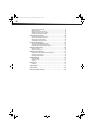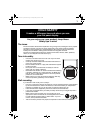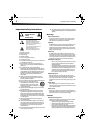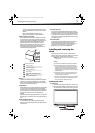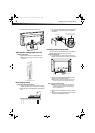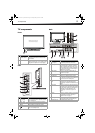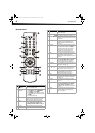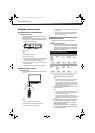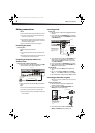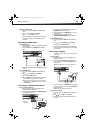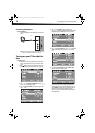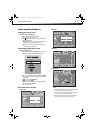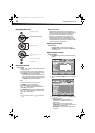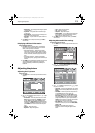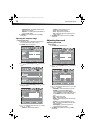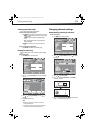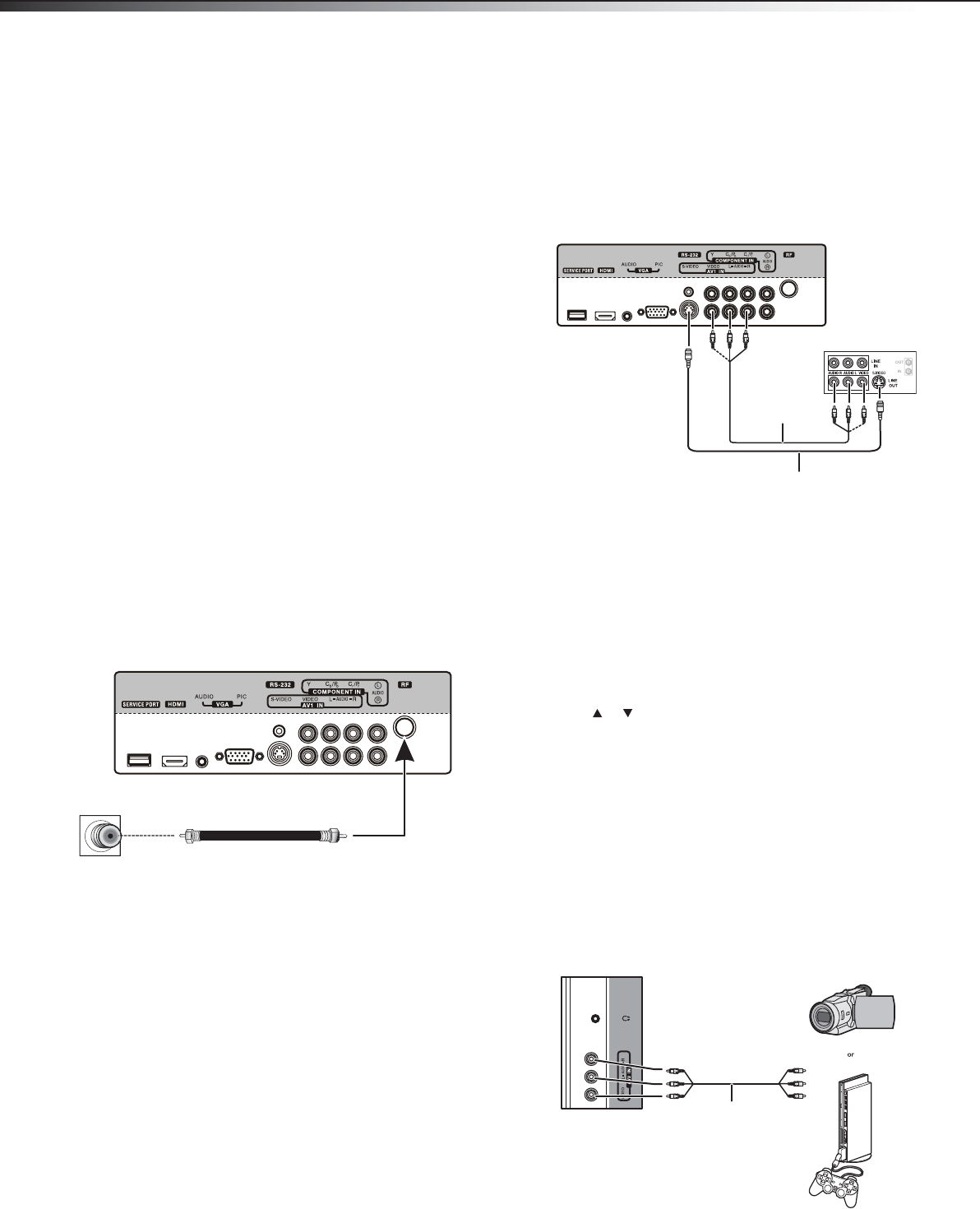
8
Making connections
Making connections
Cautions:
Check the terminals for position and type before making any connections.
Loose connections can result in image or color problems. Make sure that
all connections are tight and secure.
The external audio/video equipment shown in these illustrations may be
different from your equipment. If you have questions, refer to the user
manual that came with your equipment.
Always turn the power off when connecting external equipment.
Connecting the power
To connect the power:
• Plug the AC cord into an AC power outlet.
Notes:
Your TV should only be operated from the power source indicated on the
label.
Always unplug the AC power cord from the AC power outlet when you will
not be using your TV for an extended period of time.
Connecting an antenna, cable TV, or
satellite TV box
To connect an antenna, cable TV, or satellite TV box:
1 Connect one end of a 75 ohm cable (not included) to the RF OUT
jack on the antenna or on the cable or satellite TV box.
2 Connect the other end of the cable to the RF jack on the back of
your TV.
Notes:
Use a 75 ohm cable to eliminate interference and noise from radio waves.
Do not bundle the 75 ohm cable with the power cord or other cables.
If the antenna is not installed correctly, contact qualified service personnel
to correct the problem.
Connecting a VCR
To connect a VCR:
1 Make sure that your TV’s power cord is unplugged and the VCR is
turned off.
2 Connect an AV cable to the AV VIDEO OUT jack on the VCR. You
can connect an S-Video cable to the S-VIDEO OUT jack instead of
the AV VIDEO OUT jack.
3 Connect the other end of the cable to the AV1 IN VIDEO jack on
the back of your TV. For a better picture, you can connect an
S-Video cable to the S-Video jack instead of using an AV cable
with the AV1 IN VIDEO jack.
4 Connect an audio cable to the AV AUDIO OUT jacks on the VCR.
5 Connect the other end of the cable to the AV1 IN AUDIO-L and
AUDIO-R jacks on the back of your TV.
To play from the VCR:
1 Turn on your TV, then press INPUT. The INPUT SOURCE menu
opens.
2 Press or to select AV1 or S-VIDEO, then press ENTER.
Note: You can also press VIDEO once for AV1 or three times for S-Video.
3 Turn on the VCR, insert a videotape, then press PLAY on the VCR.
Connecting a camcorder or game
Tip: Some game consoles have an HDMI connector, which can be used for
a better picture.
To connect a camcorder or game:
1 Make sure that your TV’s power cord is unplugged and the
camcorder or game is turned off.
2 Connect an AV cable to the AV OUT VIDEO, AUDIO-L, and
AUDIO-R jacks on the camcorder or game.
3 Connect the other end of the cable to the AV2 IN VIDEO,
AUDIO-L, and AUDIO-R jacks on the side of your TV.
Antenna, cable TV, or
satellite RF jack
RF jack
Back of TV
RF coaxial cable (75 ohm)
Back of TV
AV1 IN VIDEO
AV1 IN AUDI-L and
AUDIO-R jacks
Back of VCR
AV cable
S-Video cable
Note: Cables are often
color-coded to connectors.
Connect yellow to yellow,
red to red, and white to
white.
Camcorder or game
Side of TV
AV cable
Note: Cables are often
color-coded to connectors.
Connect yellow to yellow,
red to red, and white to
white.
DX-L15-L19-L22-10A_08-1840.book Page 8 Saturday, January 24, 2009 7:40 AM