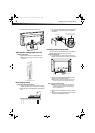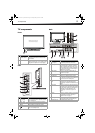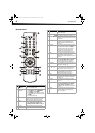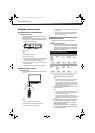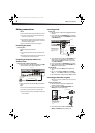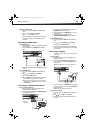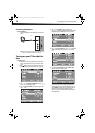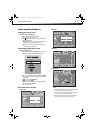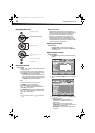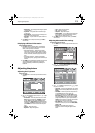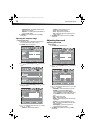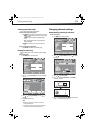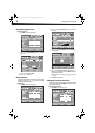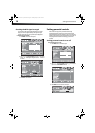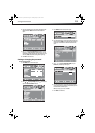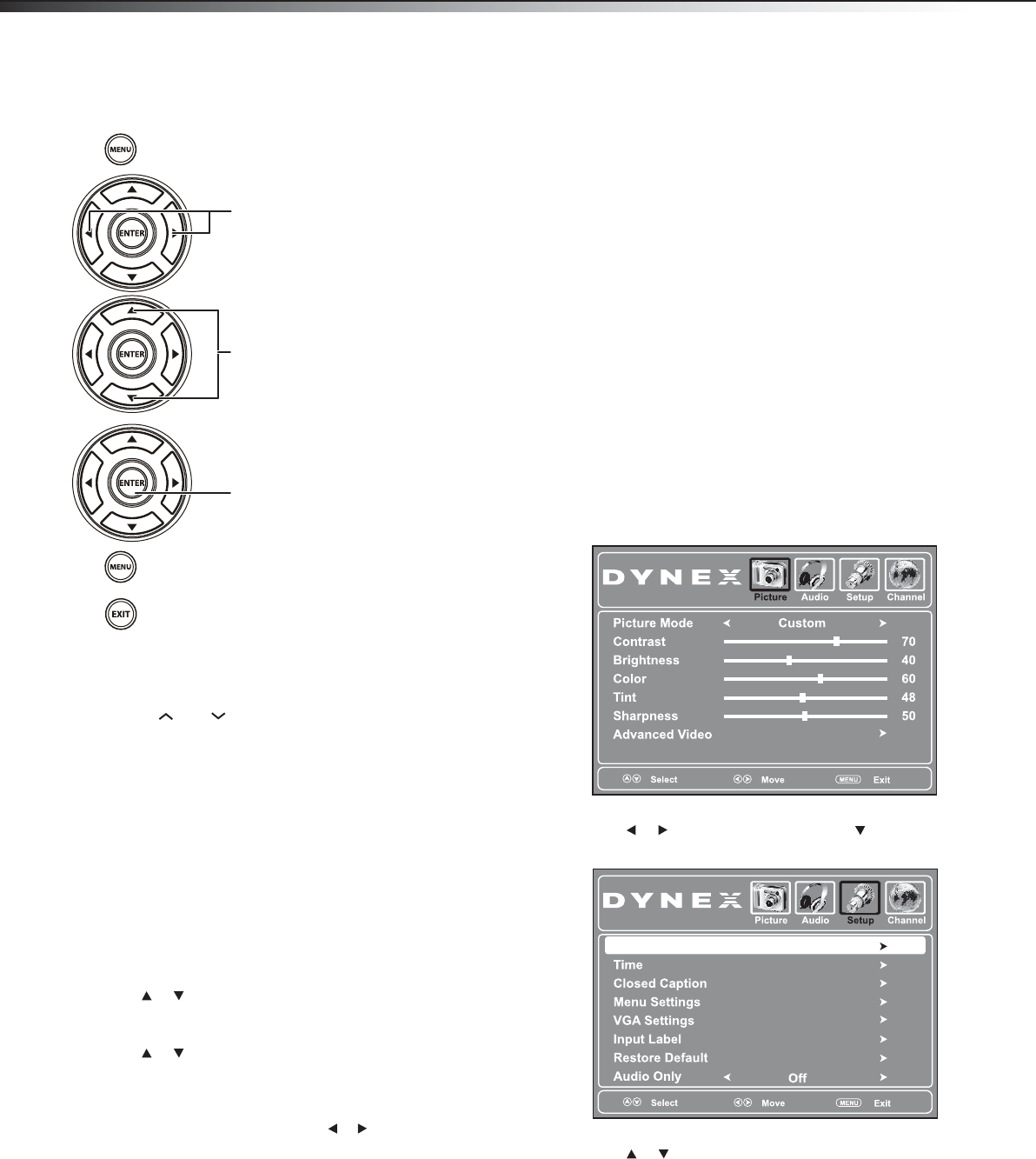
12
Understanding the basics
Navigating the menus
Selecting a channel
To select a channel:
•Press CH or CH to go to the next or previous channel on the
memorized channel list.
• Press the number buttons to enter the analog or digital (main)
channel number you want, then wait for the channel to change,
or press ENTER to change the channel immediately.
• To select a digital sub-channel, press the number buttons to
select the main digital channel, then press the dot (.) button
to select the sub-channel. Wait for the channel to change, or
press ENTER to change the channel immediately.
Note:
Button presses must be within three seconds of each other.
•Press RECALL to go to the last channel viewed.
•Press CH-LIST to display a list of memorized channels,
press or to select the channel you want from the list, then
press ENTER to go to that channel.
•Press FAVORITE to display a list of your saved favorite channels,
press or to select the channel you want from the list, then
press ENTER to go to that channel.
Note:
If either list has more than one page, press or to scroll through the
pages.
Digital sub-channels
A digital TV signal transmits more data than an analog signal. This
increase in data provides a better picture and sound with less static and
interference. The increased data capacity also lets broadcasters fit
several channels into the same bandwidth as an analog signal.
Broadcasters may use these sub-channels to transmit a variety of
information, such as weather forecasts, foreign languages, and
commercials. A digital sub-channel is indicated by the main channel
number, followed by a dot, then the sub-channel number. For example,
5.1 indicates sub-channel 1 of main channel 5.
Adjusting the volume
To adjust the volume:
• Press VOL+ or VOL– to increase or decrease the volume.
• Press MUTE to temporarily turn off all sound. Press MUTE again
to restore the sound.
Adjusting basic settings
To adjust basic settings:
1 Press MENU. The on-screen menu opens with the Picture menu
displayed.
2 Press or to highlight Setup, then press . The Setup menu
opens.
3 Press or to highlight an option, then press ENTER to enter
the sub menu. You can select:
• Parental Controls—Lets you control which
programs/movies your children can watch, based on
industry ratings.
• Time—Lets you set the clock and the sleep timer.
• Closed Caption—Lets you turn closed captioning on or off.
Also lets you set closed caption options.
• Menu Settings—Lets you set menu language and menu
transparency.
Press to display the main menu.
Press to select menu items, to adjust selected
items, or move on-screen cursor left or right.
Press to select the menu items.
Press to confirm your selection or enter a
sub-menu.
Press to return to the previous screen.
Press to close the menu.
Parental Controls
DX-L15-L19-L22-10A_08-1840.book Page 12 Saturday, January 24, 2009 7:40 AM