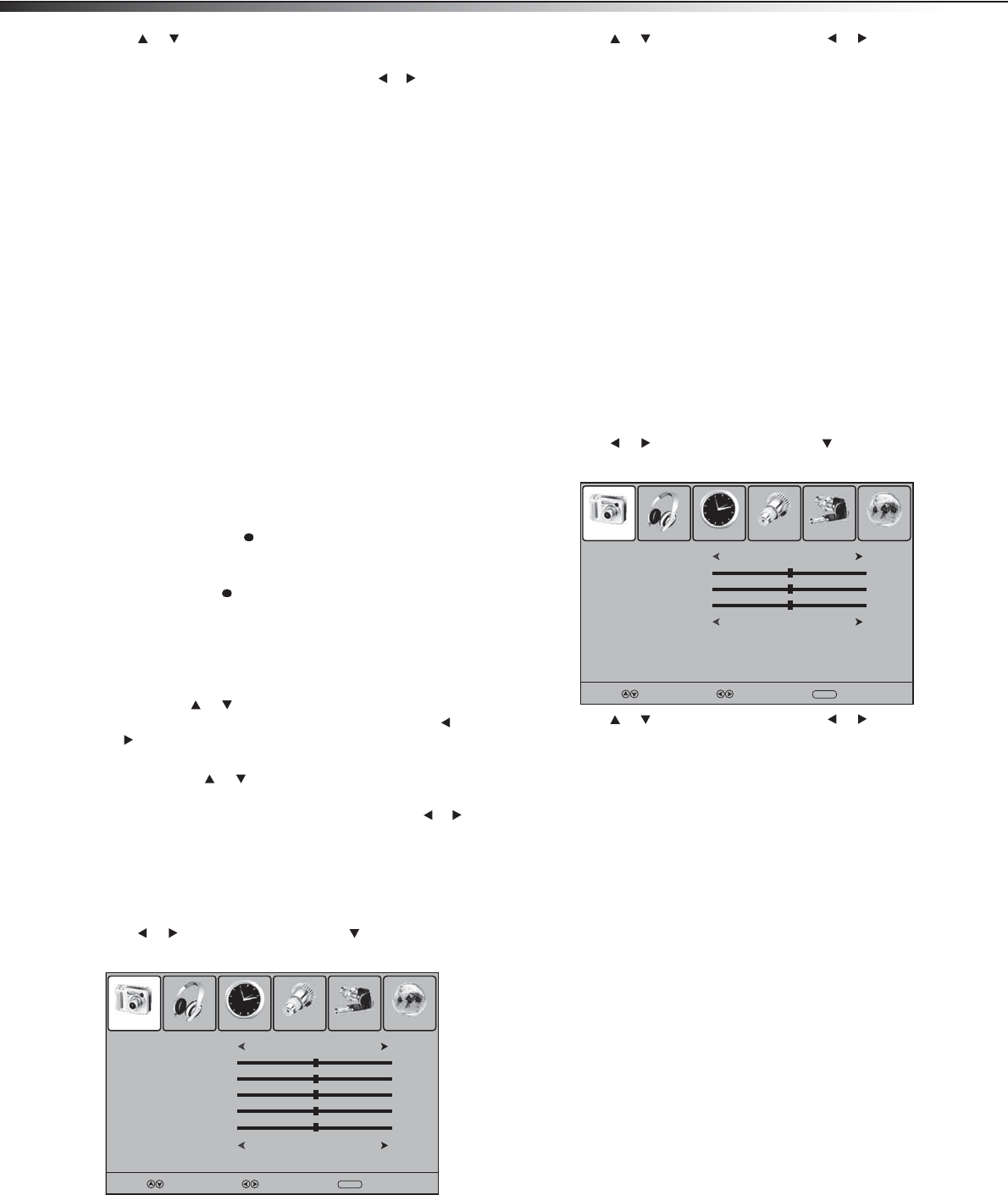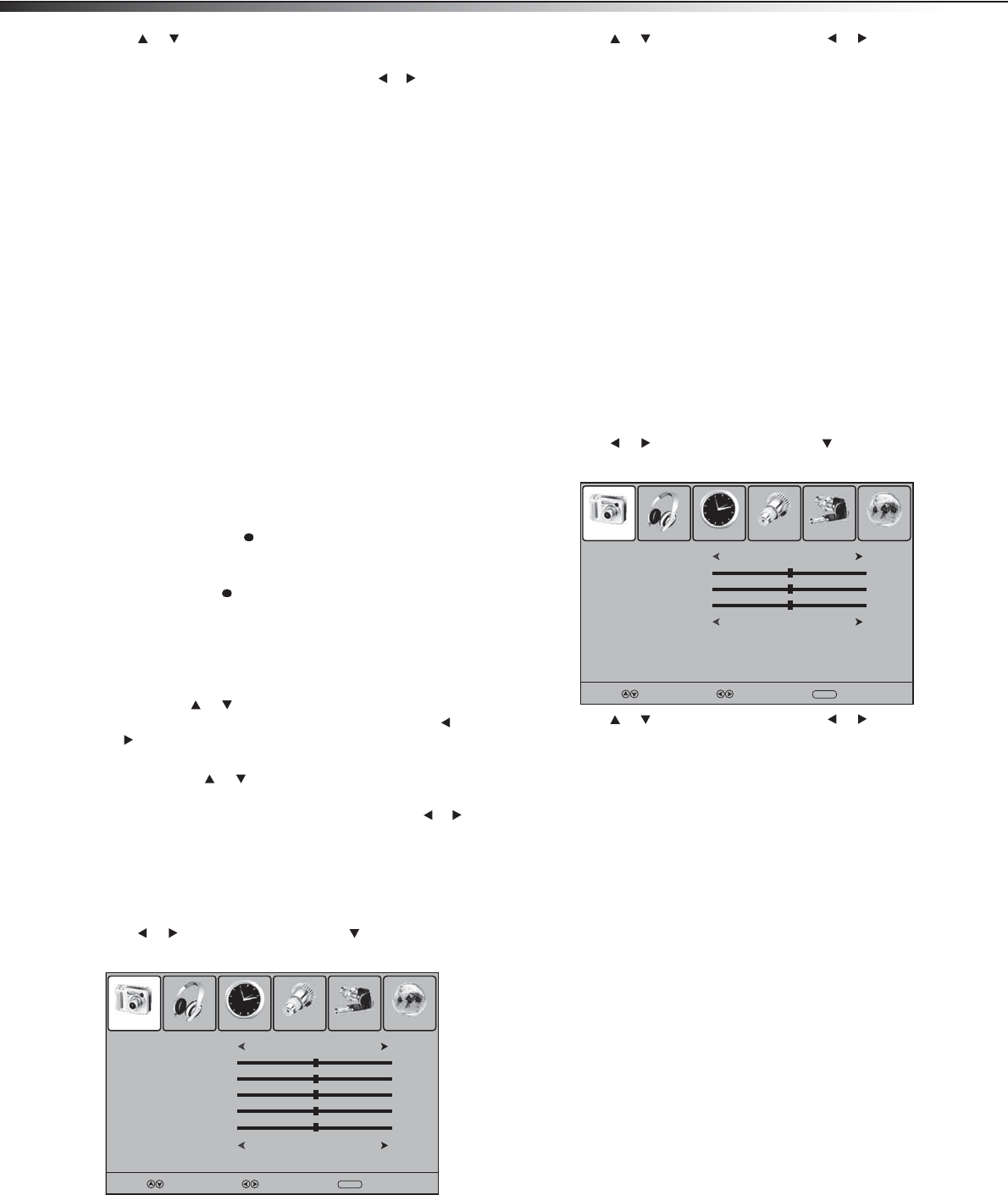
12
Using your TV
5 Press or to select a channel, then press ENTER to hide the
channel (remove the check mark).
Note: If the channel list has more than one page, press or to scroll to
the next page.
6 Press EXIT to save your changes and close the menu system.
Changing channels
Digital sub-channels
A digital TV signal transmits more data than an analog signal. This
increase in data provides a better picture and sound with less static and
interference.
The increased data capacity of a digital signal also lets broadcasters fit
several channels into the same bandwidth as an analog signal.
Broadcasters may use these sub-channels to transmit a variety of
information, such as weather forecasts, foreign languages,
commercials.
A digital sub-channel is indicated by the main channel number
followed by a dot and the sub-channel number. For example, 5.1
indicates sub channel 1 of the main channel 5.
To change channels:
•Press CH+ or CH– to go to the next or previous channel in the
memorized channel list.
• To select an analog channel, press the number buttons for the
channel you want, then wait for the channel to change or press
ENTER to immediately change the channel.
• To select a main digital channel, press the number buttons for
the main channel, press , then wait for the channel to change
or press ENTER to immediately change the channel.
• To select a digital sub-channel, press the number buttons for the
main channel, press , then press the number button for the
sub channel. Wait for the channel to change, or press ENTER to
immediately change the channel.
Note: Button presses must be within three seconds of each other.
• To go to the last channel viewed, press RECALL.
• To select a channel from the memorized channel list, press
CH.LIST, press or to select the channel, then press ENTER.
Note: If the memorized channel list has more than one page, press or
to scroll to the previous page or next page.
• To select a channel from the favorite channel list, press
FAVORITE, press or to select the channel, then press
ENTER.
Note: If the favorite channel list has more than one page, press or
to scroll to the previous page or next page.
Adjusting the picture
To adjust the picture:
1 Press MENU. The on-screen menu opens.
2 Press or to select Picture, then press to open the Picture
menu.
3 Press or to select an option, then press or to adjust the
option. You can adjust:
• Picture Mode—Selects Standard, Dynamic, Soft, or
Personal.
• Contrast—Adjusts the amount of white between the
lightest and darkest parts of the image.
• Brightness—Adjusts the overall lightness or darkness of
the image.
• Color—Adjusts the color intensity (saturation).
• Tint—Adjusts the tint of the image.
• Sharpness—Adjusts the clarity of the image.
• Color Mode—Selects Warm (intense colors), Cool (softer
colors), or Normal (standard colors).
4 Press MENU to return to the previous menu, or press EXIT to
close the menu system.
Note: You can also press PICTURE to select the Picture Mode.
Adjusting the VGA (PC) image
To adjust the VGA (PC) image:
1 Make sure that your TV is in VGA mode, then press MENU. The
on-screen menu opens.
2 Press or to select Picture, then press to open the Picture
menu.
3 Press or to select an option, then press or to adjust the
option. You can adjust:
• Picture Mode—Selects Standard, Dynamic, Soft, or
Personal.
• Contrast—Adjusts the amount of white between the
lightest and darkest parts of the image.
• Brightness—Adjusts the overall lightness or darkness of
the image.
• Sharpness—Adjusts the clarity of the image.
• Color Mode—Selects Warm (intense colors), Cool (softer
colors), or Normal (standard colors).
4 Press MENU to return to the previous menu, or press EXIT to
close the menu system.
Note: You can also press PICTURE to select the Picture Mode.
Picture Mode
Contrast
Brightness
Tint
Color
Color Mode
Picture Sound Time Setup Lock Channel
Standard
50
50
0
50
Cool
Select Move
MENU
Exit
Sharpness
50
Picture Mode
Contrast
Brightness
Sharpness
Color Mode
Picture Sound Time Setup Lock Channel
Standard
50
50
50
Cool
Select Move
MENU
Exit