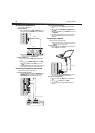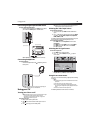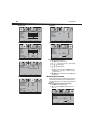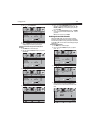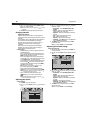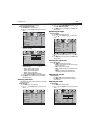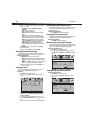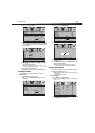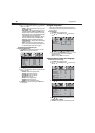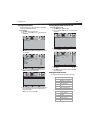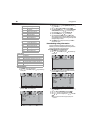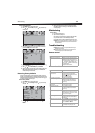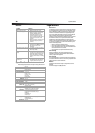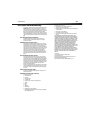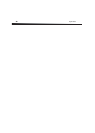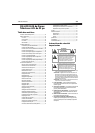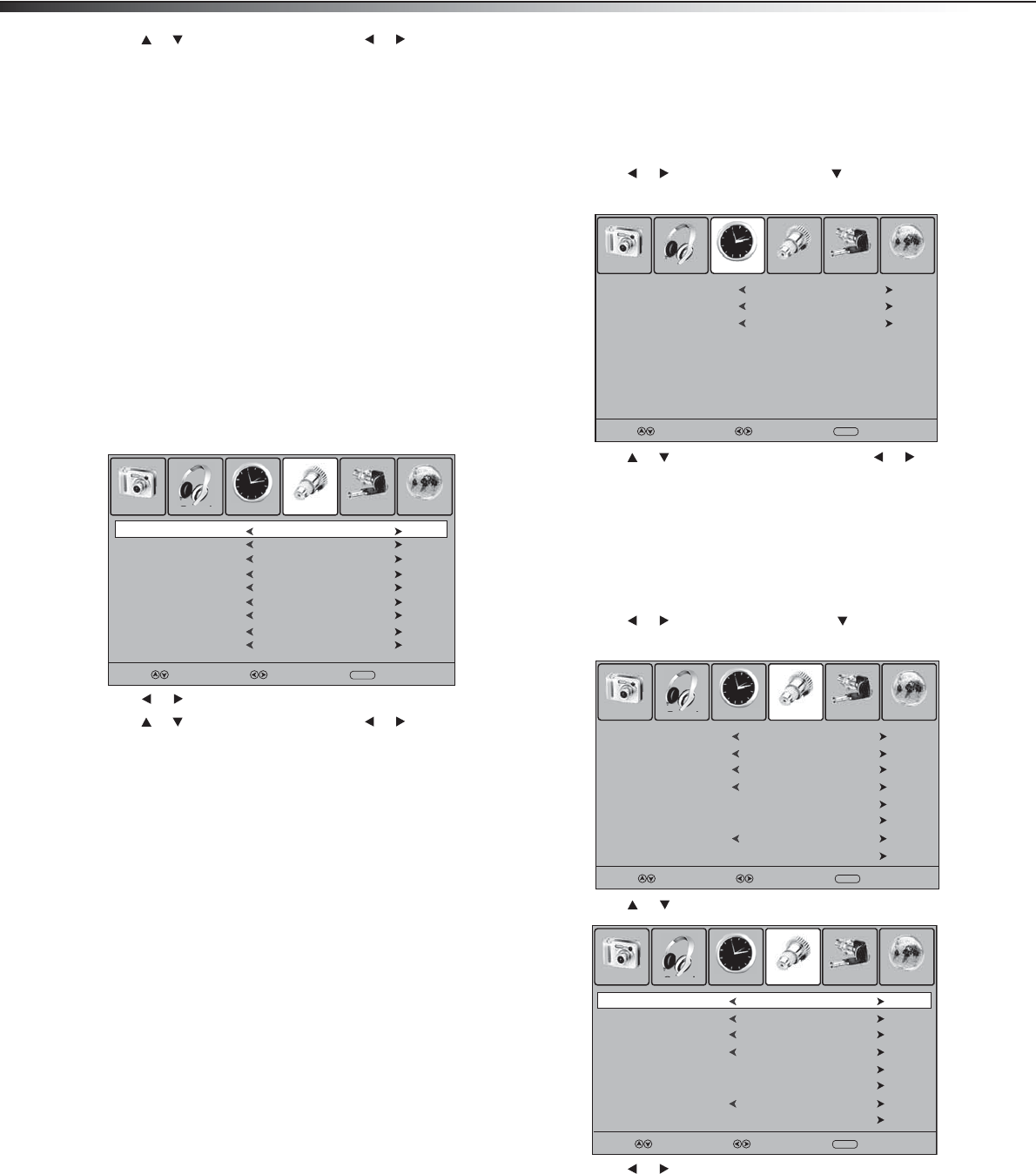
16
Using your TV
4 Press or to select an option, then press or to adjust the
option. You can adjust:
• CC Mode—Selects the closed caption mode. You can select
On, CC on Mute, or Off.
• Basic Selection—Selects the closed caption type. You can
select CC1 through CC4 or Text1 through Text4. A CC type
displays the caption in a banner at the bottom of the screen.
CC1 usually displays the text of the audio. CC2 through CC4
usually display other information supplied by the
broadcaster. A Text type displays information in a large box
that covers a large portion of the screen. Text1 through
Text4 display information supplied by the broadcaster.
• Advanced Selection—(DTV only) Selects advanced digital
closed caption options.
• Option—(DTV only) Lets you customize closed caption
styles. For instructions for customizing closed caption styles,
see “Customizing closed caption styles” on page 16.
Customizing closed caption styles
To customize closed caption styles:
1 Select Option on the closed caption option screen, then press
ENTER. The closed caption style screen opens.
2 Press or to change the Mode option to Custom.
3 Press or to select an option, then press or to adjust the
option. You can adjust:
• Font Style–Selects a font style for the words.
• Font Size–Selects the size of the words.
• Font Edge Style–Selects an edge style.
• Font Edge Color–Selects an edge color.
• FG Color–Selects a text color.
• BG Color–Selects a background color.
• FG Opacity–Selects the text opacity.
• BG Opacity–Selects the background opacity.
4 Press MENU to go to the previous menu, or press EXIT to close
the menu system.
Using the sleep timer
You can select an amount of time you want your TV to wait before it
automatically turns off. If you turn off your TV before the timer runs out,
the timer is cleared.
To set the sleep timer:
1 Press MENU. The on-screen menu opens.
2 Press or to select Time, then press to open the Time
menu.
3 Press or to select Sleep Timer, then press or to select
the amount of time you want your TV to wait before it
automatically turns off.
Note: You can also press SLEEP to set the sleep timer.
Selecting the on-screen menu language
To select the on-screen menu language:
1 Press MENU. The on-screen menu opens.
2 Press or to select Setup, then press to open the Setup
menu.
3 Press or to select Menu Language.
4 Press or to select the language you want. You can select
English, French, or Spanish.
5 Press EXIT to save your selection and close the menu system.
Select Move
MENU
Exit
Font Style
Font Size
Font Edge Style
Font Edge Color
FG Color
BG Color
FG Opacity
BG Opacity
Picture Sound Time Setup Lock Channel
Select Move
MENU
Exit
Default
Default
Default
Default
Default
Default
Default
Default
Mode
Custom
Sleep Timer
Time Zone
Daylight Saving Time
Clock
Picture Sound Time Setup Lock Channel
Off
Select Move
MENU
Exit
Hawaii
Off
2008/01/15 06:58AM
Menu Language
Transparency
Zoom Mode
Noise Reduction
Advanced
Closed Caption
Restore Default
Picture Sound Time Setup Lock Channel
English
Select Move
MENU
Exit
Off
Wide
Weak
XVS
Off
Transparency
Zoom Mode
Noise Reduction
Advanced
Closed Caption
Restore Default
Picture Sound Time Setup Lock Channel
Select Move
MENU
Exit
Off
Wide
Weak
Menu Language
English
XVS
Off