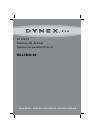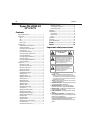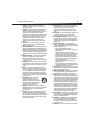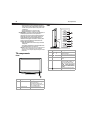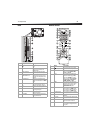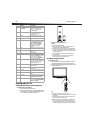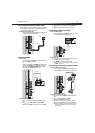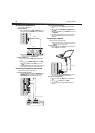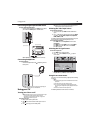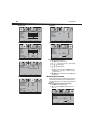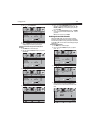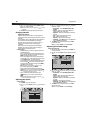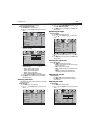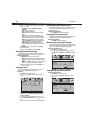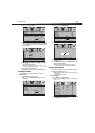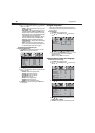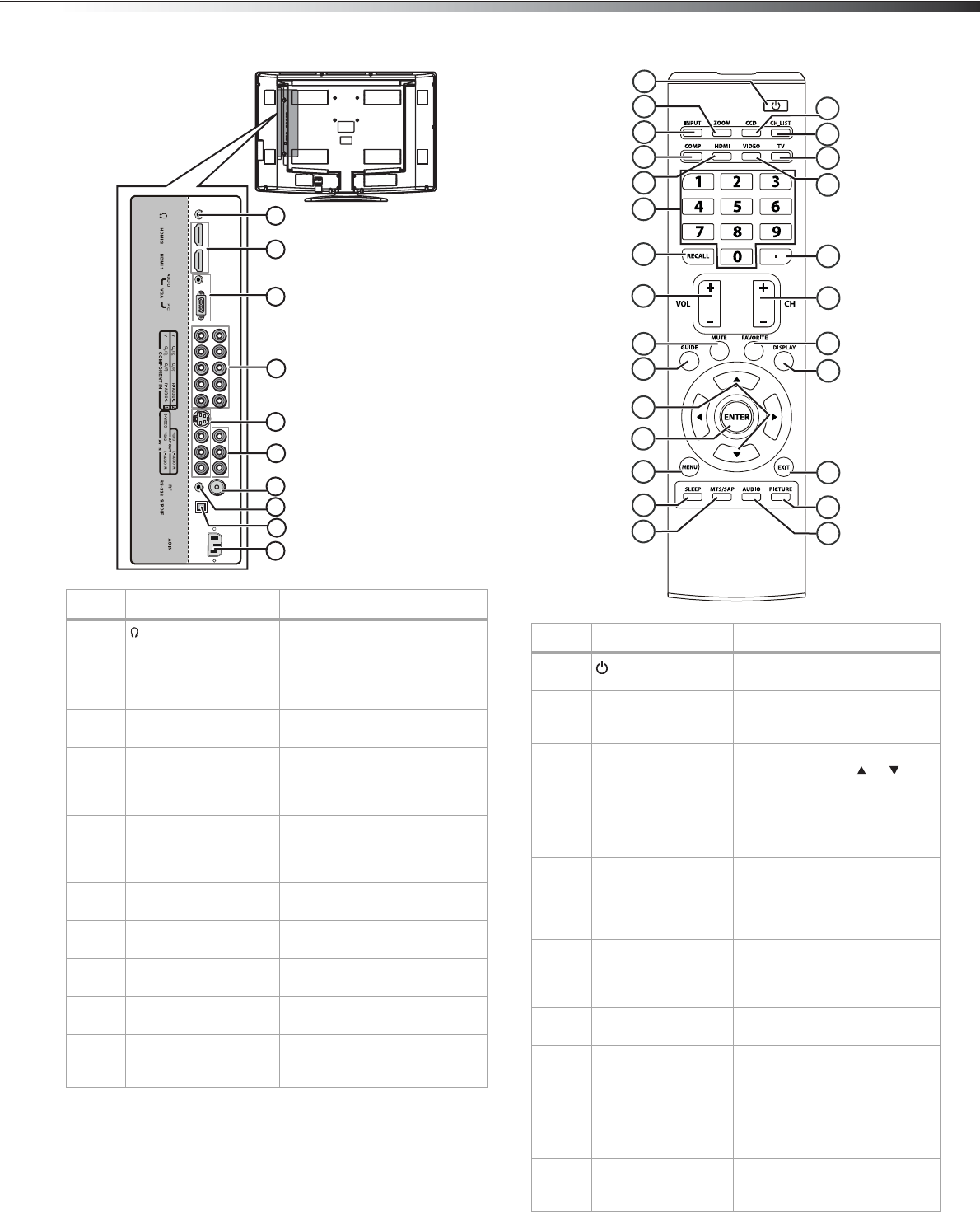
TV components
5
Back Remote control
# Component Description
1 Connect headphones to this
jack.
2 HDMI 2 and HDMI 1 Connect HDMI devices to these
jacks. You can connect two
HDMI devices.
3 VGA AUDIO/PIC Connect the audio and video
from a computer to these jacks.
4 COMPONENT IN 1 and
COMPONENT IN 2
Connect component video
devices to these jacks. You can
connect two component video
devices.
5 S-VIDEO/AV IN Connect an S-Video device to
the S-VIDEO jack or connect a
standard A/V device to the AV IN
jacks.
6AV OUT Connect a VCR to these jacks so
you can record from your TV.
7 RF Connect the antenna, cable TV,
or satellite TV to this jack.
8 RS-232 For service only. Do not connect
anything to this jack.
9 S/PDIF Connect a digital optical audio
device to this jack.
10 AC POWER Connect the power cord to this
jack, then plug the other end
into a power outlet.
1
2
3
4
5
6
7
9
8
10
# Button Description
1
(power)
Press to turn on your TV. Press
again to enter standby mode.
2 ZOOM Press to select the aspect ratio.
You can select Normal, Wide,
Zoom, or Cinema.
3 INPUT Press to open the video input
source menu, press or to
select the video input source,
then press ENTER to confirm.
You can select TV, AV, S-Video,
Component1, Component2,
HDMI1, HDMI2, or VGA.
4 COMP Press once to select the device
connected to the COMPONENT
IN 1 jacks. Press twice to select
the device connected to the
COMPONENT IN 2 jacks.
5 HDMI Press once to select the device
connected to the HDMI 1 jack.
Press twice to select the device
connected to the HDMI 2 jack.
6 Number buttons Press to enter a channel number
or the password.
7 RECALL Press to view the previous
channel.
8 VOL+/VOL– Press to increase or decrease the
volume.
9 MUTE Press to turn off the sound. Press
again to restore the sound.
10 GUIDE Press to open the program guide
(if available) for digital TV (DTV)
programs.
1
2
3
4
5
6
7
8
9
10
11
12
13
14
15
16
17
18
19
20
21
22
23
24
25
26