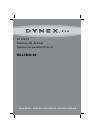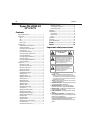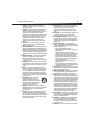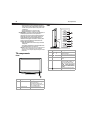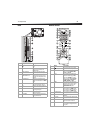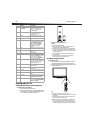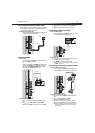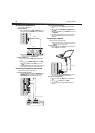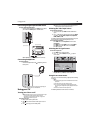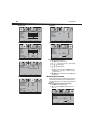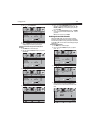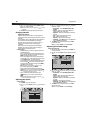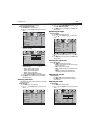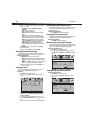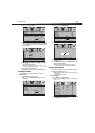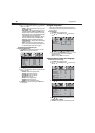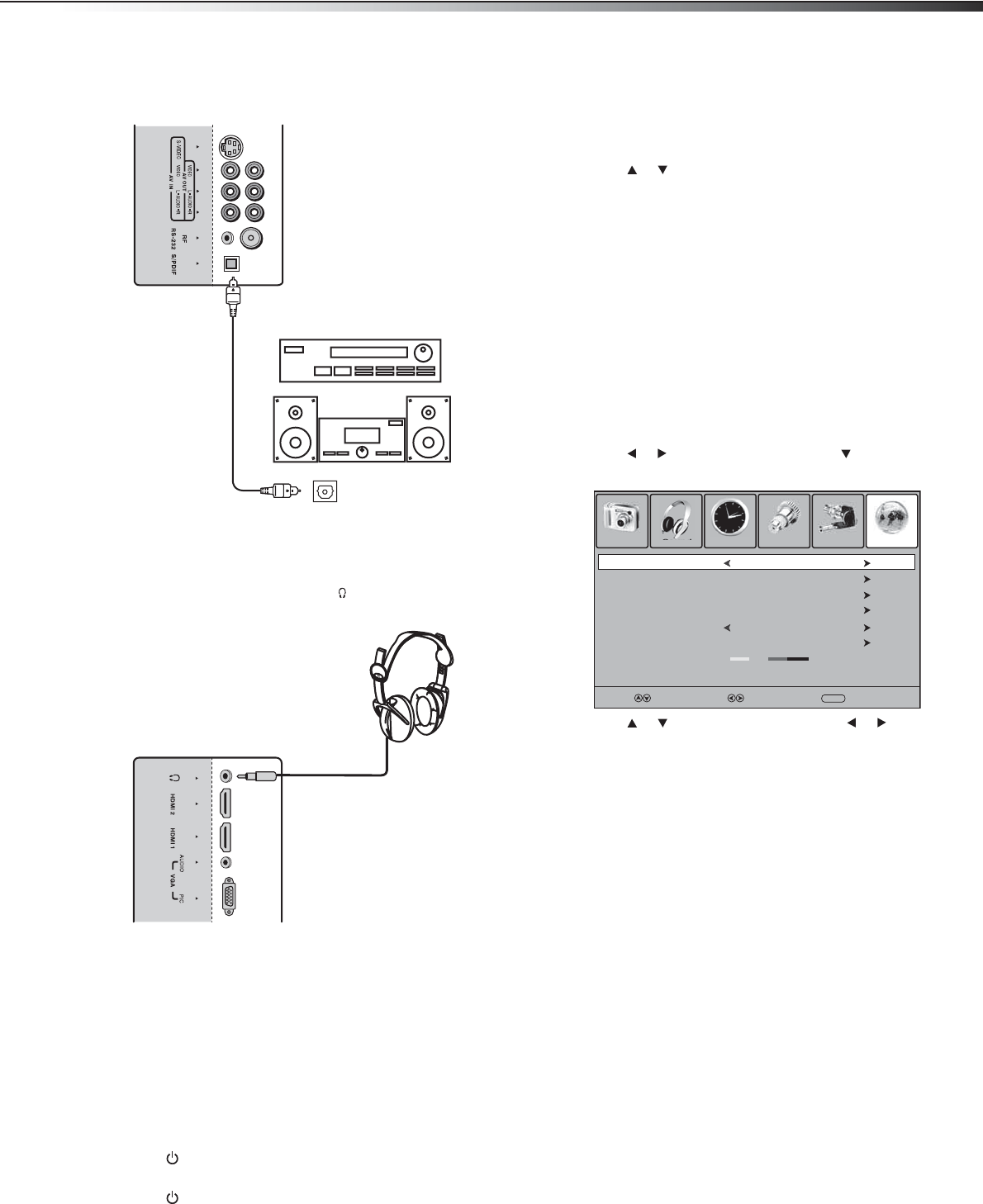
Using your TV
9
Connecting a digital optical audio device
To connect a digital optical audio device:
• Connect an optical audio cable to the S/PDIF jack on the back of
your TV and to the S/PDIF In jack on the S/PDIF device.
Note: The S/PDIF jack on your TV sends audio for DTV channels only.
Connecting headphones
To connect headphones:
• Connect the headphone cable to the (headphone) jack on the
back of your TV.
Warning: If the headphone volume is too loud, you may damage your
hearing. Adjust the volume to a comfortable level.
Using your TV
Turning your TV on or off
Note: The first time you turn on your TV, you need to select the TV signal
source and your TV needs to memorize channels. For more
information, see “Selecting the TV signal source” on page 9 and
“Memorizing for channels” on page 10.
To turn your TV on or off:
1 Plug the power cord into a power outlet.
2 Press on the remote control or the side of your TV. Your TV
turns on.
3 Press again to put your TV in standby mode.
Note: When your TV is in standby mode, power is still flowing into it. To
completely disconnect power, unplug the power cord.
Selecting the video input source
To select the video input source:
1 Turn on your TV, then press INPUT. The INPUT SOURCE menu
opens.
2 Press or to select an video input source, then press ENTER.
You can select TV, AV, S-Video, Component1, Component2,
HDMI1, HDMI2, or VGA.
The remote control also has four direct video input buttons that you can
press to go directly to the corresponding video input source.
To use a direct video input button:
•Press COMP once to select Component1 or twice to select
Component2.
•Press HDMI once to select HDMI1 or twice to select HDMI2.
•Press VIDEO once to select AV or twice to select S-Video.
•Press TV to select TV.
Selecting the TV signal source
To select the TV signal source:
1 Press MENU. The on-screen menu opens.
2 Press or to select Channel, then press to open the
Channel menu.
3 Press or to select Air/Cable, then press or to select
Air (for an antenna) or Cable (for cable or satellite TV).
Using the on-screen menu
Your TV has an on-screen menu that lets you adjust options and settings
for your TV.
Notes:
Menu options that are grayed out are not available for the current video
input source.
To access the Lock menu, you must enter the password.
The on-screen menus in this guide are for explanation purposes only.
Some are cropped or enlarged and may vary slightly from the actual
menus.
The menus shown are for the DTV video input mode.
The following illustrations show the main on-screen menus.
Optical audio cable
Digital optical devices
S/PDIF IN jack
Auto Scan
Favorite
Show/Hide
Channel No.
Channel Label
DTV Signal
Picture Sound Time Setup Lock Channel
Good
Select Move
MENU
Exit
WGBH-SD
2-1
:
Air/Cable
Air