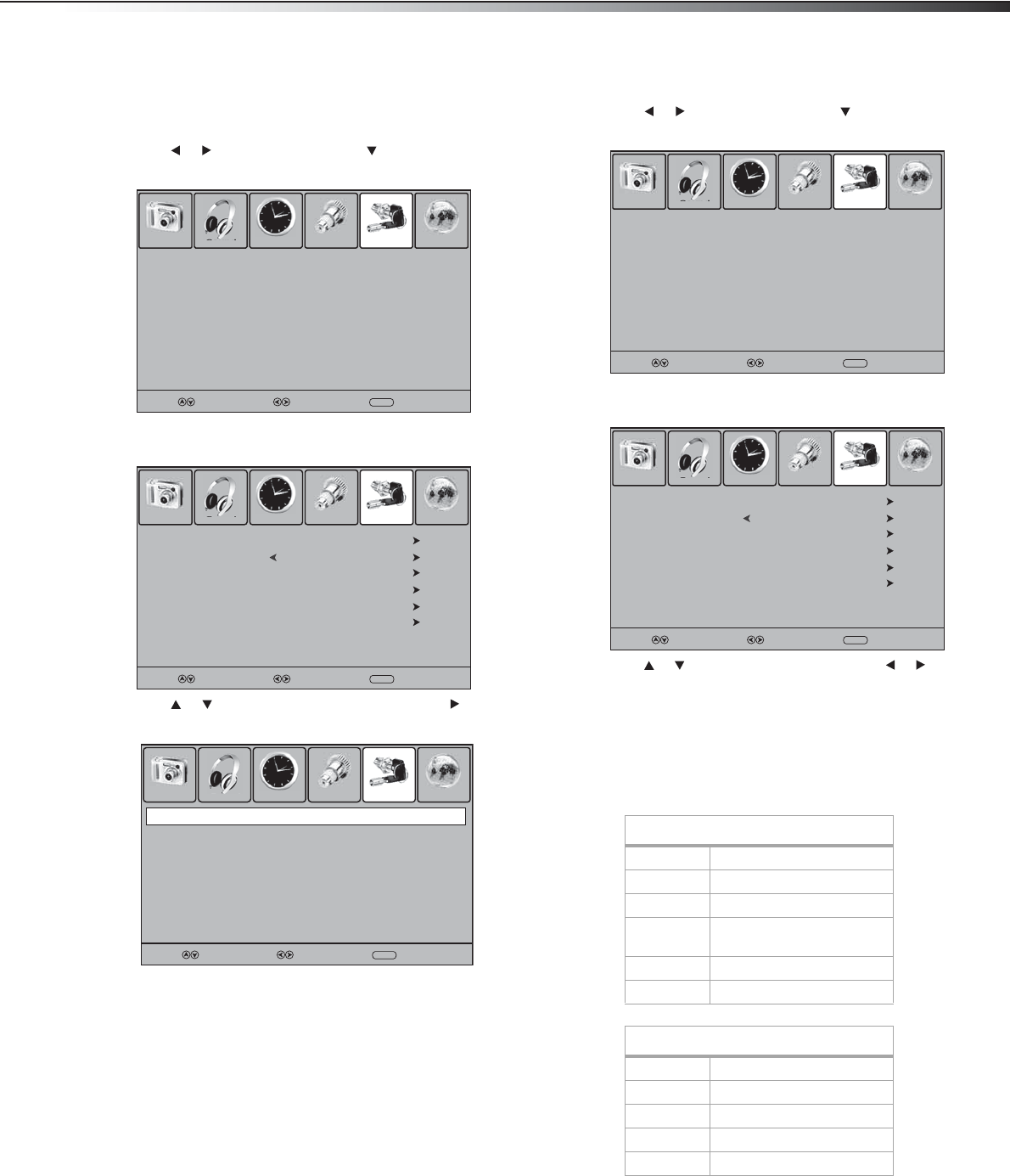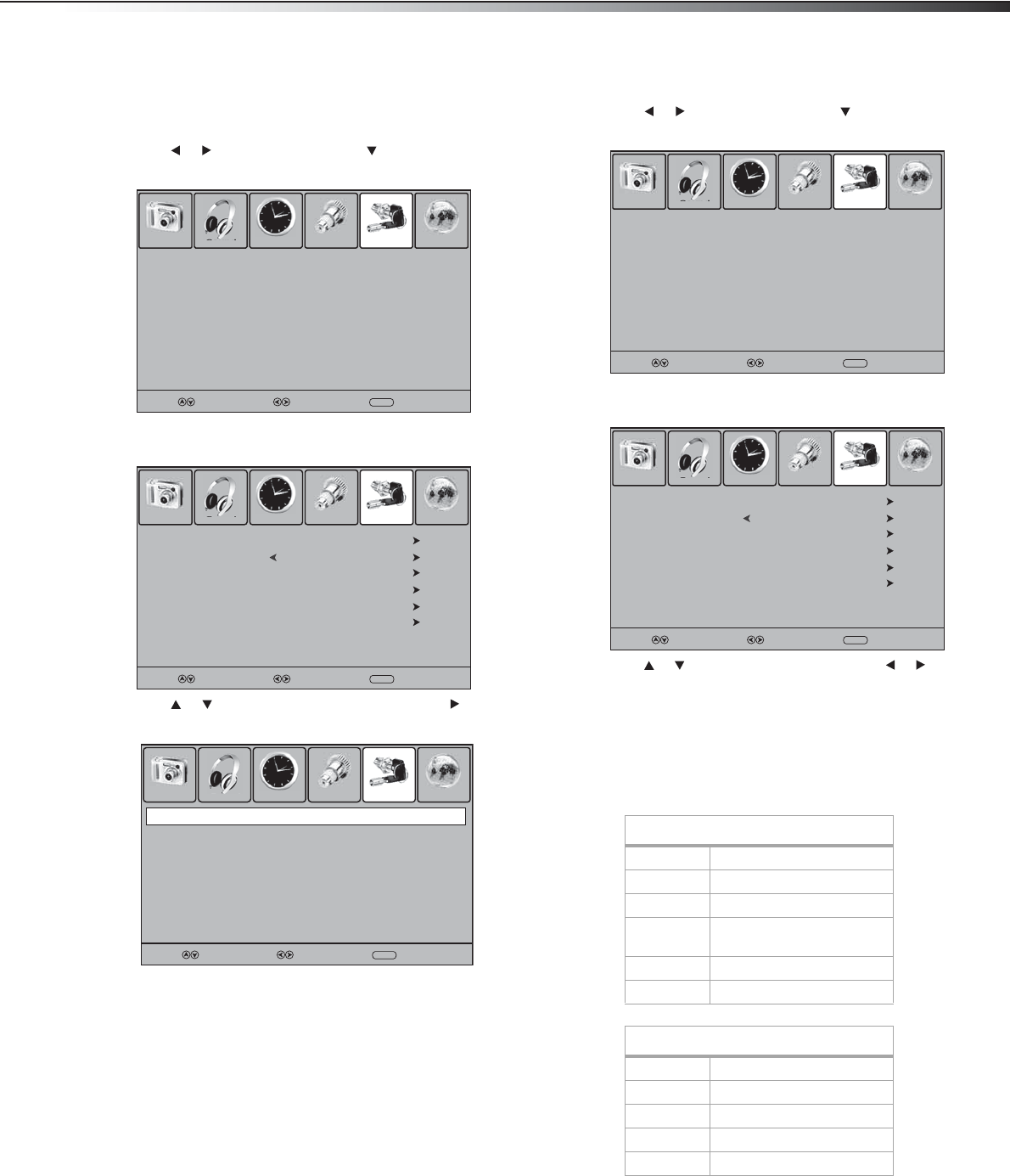
Using your TV
17
Setting the password
Before you block channels, you need to set a password. The password
controls access to the parental lock system.
To set the password:
1 Press MENU. The on-screen menu opens.
2 Press or to select Lock, then press . The password entry
screen opens.
3 Press the number buttons to enter 0000 (default password). The
Lock menu opens.
4 Press or to select Change Password, then press or
ENTER. The change password screen opens.
5 Press the number buttons to enter the new password, then enter
the new password again. The Lock menu reopens and you can
change the lock options.
Note: If you forget the password, enter 1397.
Turning the parental lock on or off
To turn the parental lock on or off:
1 Press MENU. The on-screen menu opens.
2 Press or to select Lock, then press . The password entry
screen opens.
3 Press the number buttons to enter the password. The default
password is 0000. The Lock menu opens.
4 Press or to select System Lock, then press or to select
On or Off.
5 Press MENU to return to the previous menu, or press EXIT to
close the menu system.
Setting parental controls
You can block TV programs and movies based on their ratings.
Enter Password
Picture Sound Time Setup Lock Channel
Select Move
MENU
Exit
– – – –
Change Password
System Lock
US
Canada
RRT Setting
Reset RRT
Picture Sound Time Setup Lock Channel
Select Move
MENU
Exit
On
Confirm Password
Picture Sound Time Setup Lock Channel
Select Move
MENU
Exit
– – – –
Enter New Password
– – – –
U.S. TV age ratings
Y All children
Y7 Children age 7 and older
G General audiences
PG Parental guidance
suggested
14 Parents strongly cautioned
MA Mature audiences only
U.S. TV content ratings
FV Fantasy violence
VViolence
S Sexual situations
L Strong language
DSuggestive dialog
Enter Password
Picture Sound Time Setup Lock Channel
Select Move
MENU
Exit
– – – –
Change Password
System Lock
US
Canada
RRT Setting
Reset RRT
Picture Sound Time Setup Lock Channel
Select Move
MENU
Exit
On