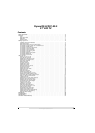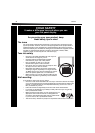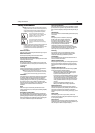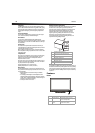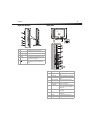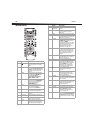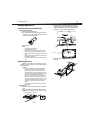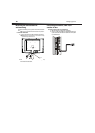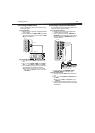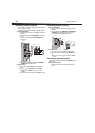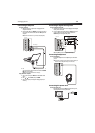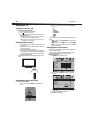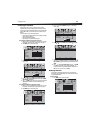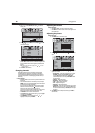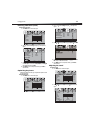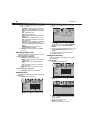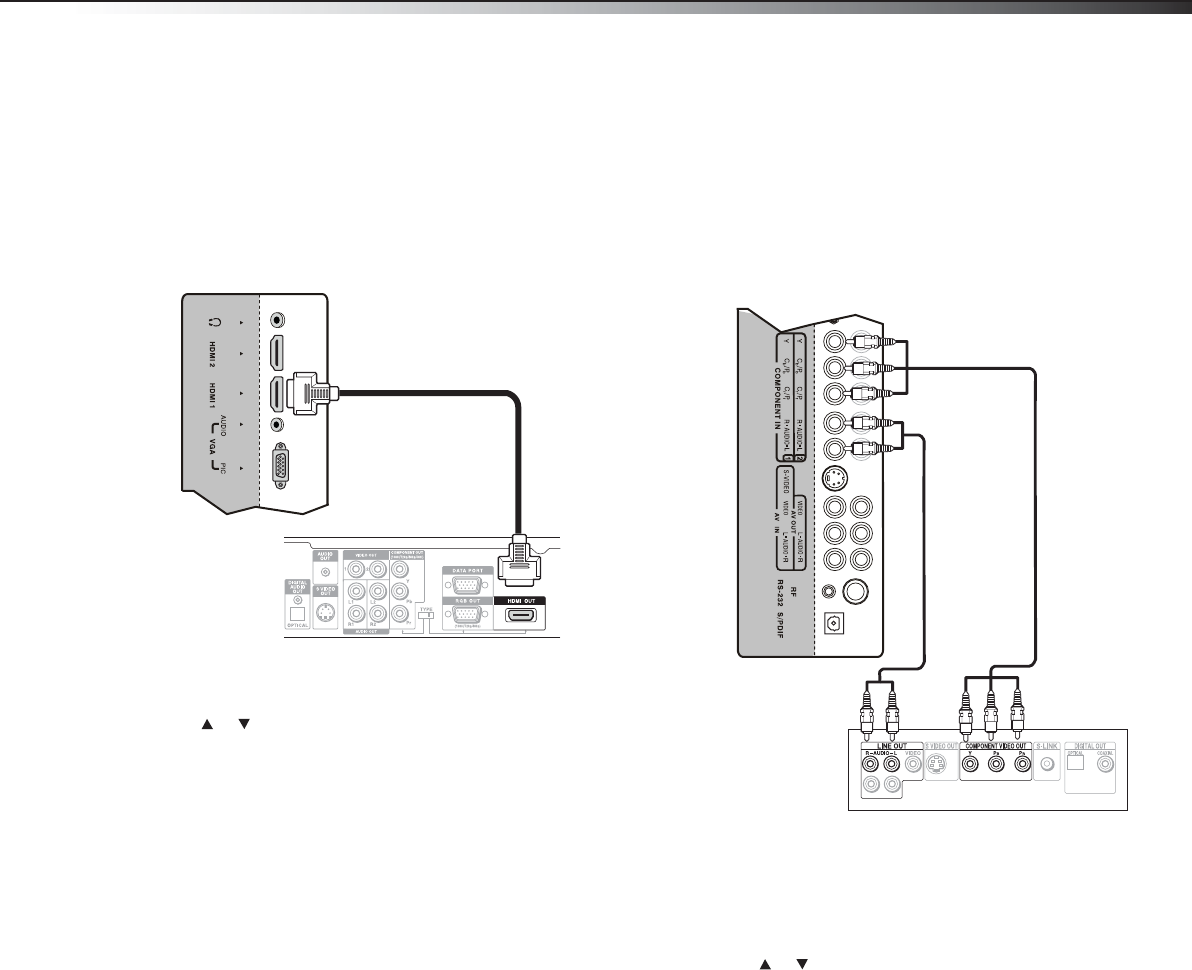
Setting up your TV
11
Connecting an HDMI device
Your TV has two HDMI jacks on the back. For the location of the jacks,
see “Back jacks” on page 7.
To connect an HDMI device:
1 Make sure that your TV’s power cord is unplugged and the HDMI
device is turned off.
2 Connect an HDMI cable to the HDMI 1or HDMI 2 jack on the back
of your TV, then connect the other end of the cable to the HDMI
OUT jack on the HDMI device.
To play from the HDMI device:
1 Turn on your TV, then press INPUT. The INPUT SOURCE menu
opens.
2 Press or to select HDMI1 or HDMI2, then press ENTER.
Note: You can also press HDMI once for HDMI1 or twice for HDMI2.
3 Turn on the HDMI device, and set it to the correct output mode.
See the HDMI device’s user guide for more information.
Note: If the external device has DVI output only, use a DVI-to-HDMI
adapter to connect to the HDMI jack, then connect an audio cable to
the VGA AUDIO jack.
Connecting a component video device
Your TV has two sets of component video jacks on the back. For the
location of the jacks, see “Back jacks” on page 7.
To connect a component video device:
1 Make sure that your TV’s power cord is unplugged and the
component video device is turned off.
2 Connect a component video cable to the COMPONENT 1 or
COMPONENT 2 jacks on the back of your TV, then connect the
other end of the cable to the COMPONENT OUT jack on the
component video device.
3 Connect an audio cable to the COMPONENT 1 AUDIO or
COMPONENT 2 AUDIO jacks on the back of your TV.
To play from a component device:
1 Turn on your TV, then press INPUT. The INPUT SOURCE menu
opens.
2 Press or to select Component1 or Component2, then
press ENTER.
Note: You can also press COMP once for Component1 or twice for
Component2.
3 Turn on the component video device, and set it to the correct
output mode. See the component video device’s user guide for
more information.
HDMI 1 jack
Back of TV
HDMI device
Component video jacks
Component audio
jacks
Back of TV
Component video device