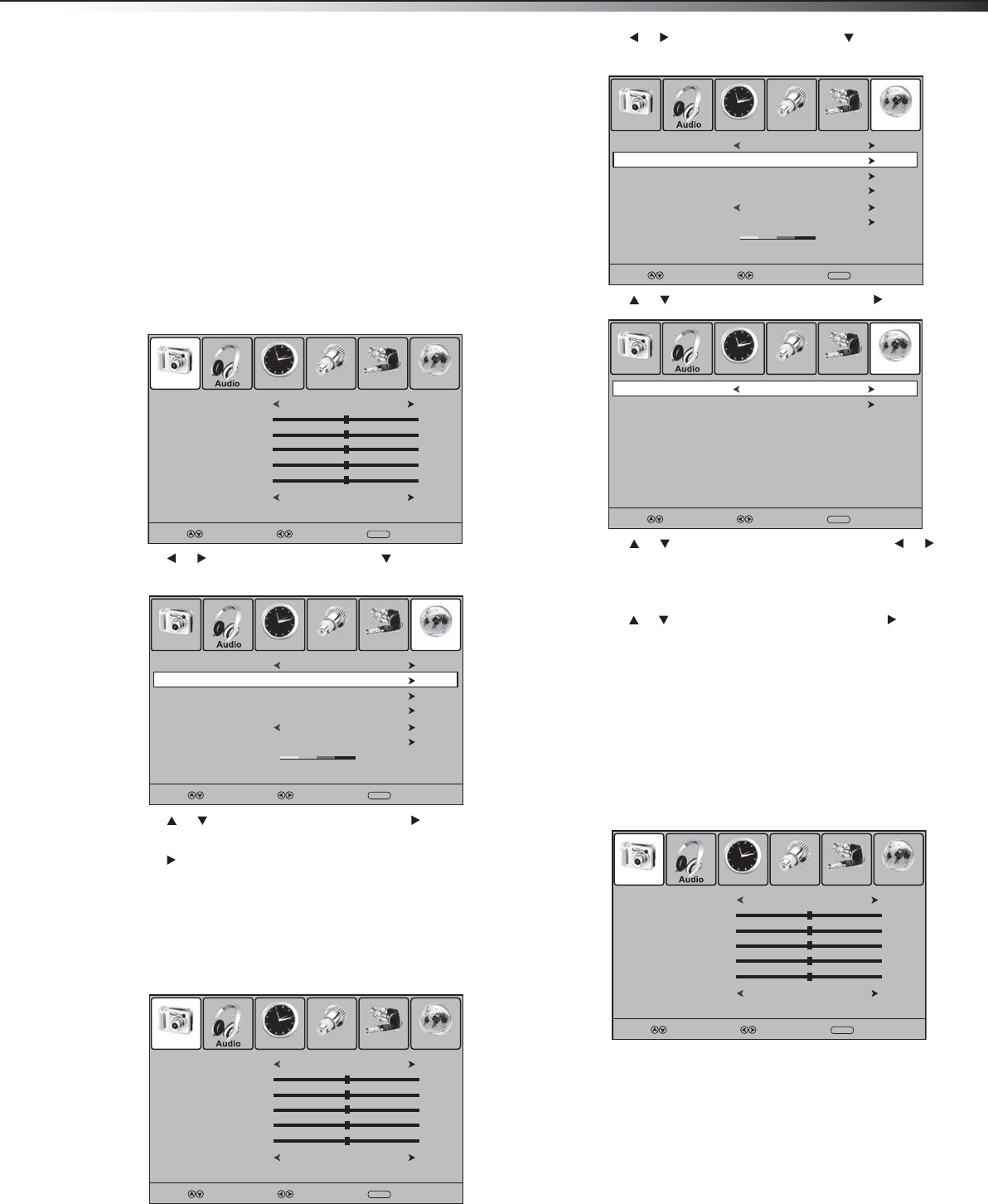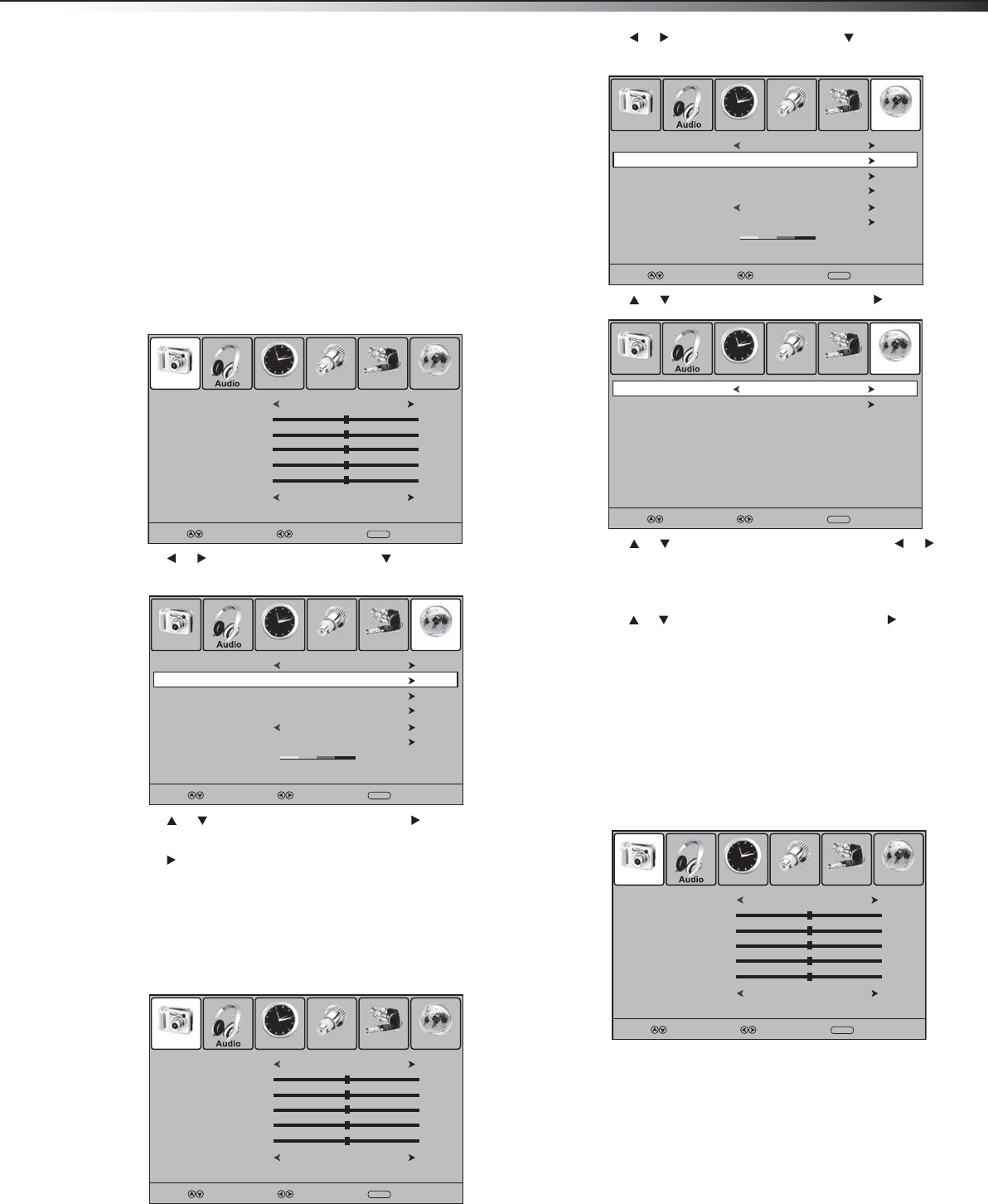
Using your TV
15
Scanning for channels
The first time you turn on your TV, you need to scan for channels
available in your area. Your TV skips any channel that does not have a
signal. Your TV stores the channel information in the channel list. When
you press CH+ or CH–, your TV tunes to the next or previous stored
channel.
You do not need to scan for channels again unless:
• You change the TV signal input source. For example, you change
from an antenna to cable TV.
• More channels become available.
• You move your TV to a different viewing area.
To scan for channels when the TV signal source is Antenna:
1 Make sure that you have selected the TV signal source. For more
information, see “Selecting the TV signal source” on page 14.
2 Press MENU. The on-screen menu opens.
3 Press or to select Channel, then press . The Channel
menu opens.
4 Press or to highlight Auto Scan, then press or ENTER.
Start to Scan is highlighted.
5 Press or ENTER to start the scan. Your TV scans for analog and
digital channels and stores the channel information in the
channel list.
To scan for channels when the TV signal source is Cable:
1 Make sure that you have selected the TV signal source. For more
information, see “Selecting the TV signal source” on page 14.
2 Press MENU. The on-screen menu opens.
3 Press or to select Channel, then press . The Channel
menu opens.
4 Press or to highlight Auto Scan, then press or ENTER.
5 Press or to highlight Cable System, then press or to
select the type of cable system you have. You can select STD, IRC,
HRC, or AUTO. If you do not know the type of cable system, select
AUTO.
6 Press or to highlight Start to Scan, then press or ENTER
to start the scan. Your TV scans for analog and digital cable
channels and stores the channel information in the channel list.
Note: If you want to stop the scan, press MENU.
Deleting channels
You can delete a channel from the channel list so your TV skips the
channel when you press CH+ or CH–. You can still tune to the channel
using the number buttons.
To delete a channel:
1 Press MENU. The on-screen menu opens.
Picture Mode
Contrast
Brightness
Tint
Color
Color Mode
Picture Time Setup Lock Channel
Standard
50
50
0
50
Cool
Select Move
MENU
Exit
Sharpness
50
Favorite
Show/Hide
Channel No.
Channel Label
DTV Signal
Picture Time Setup Lock Channel
Good
Select Move
MENU
Exit
WGBH-SD
2-1
:
Air/Cable
Air
Auto Scan
Picture Mode
Contrast
Brightness
Tint
Color
Color Mode
Picture Time Setup Lock Channel
Standard
50
50
0
50
Cool
Select Move
MENU
Exit
Sharpness
50
Favorite
Show/Hide
Channel No.
Channel Label
DTV Signal
Picture Time Setup Lock Channel
Good
Select Move
MENU
Exit
WGBH-SD
2-1
:
Air/Cable
Air
Auto Scan
Start to Scan
Picture Time Setup Lock Channel
Select Move
MENU
Exit
Cable System
AUTO
Picture Mode
Contrast
Brightness
Tint
Color
Color Mode
Picture Time Setup Lock Channel
Standard
50
50
0
50
Cool
Select Move
MENU
Exit
Sharpness
50