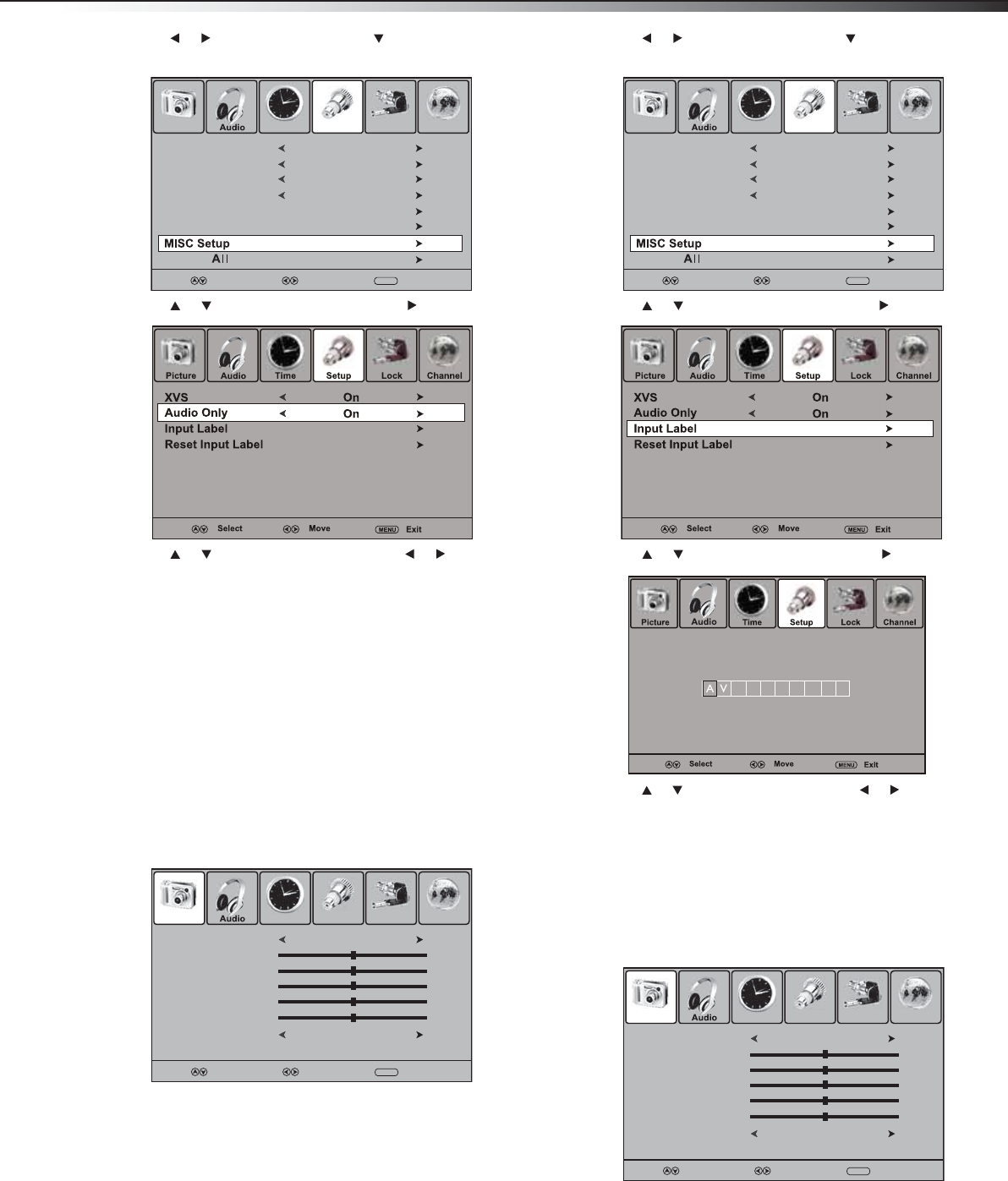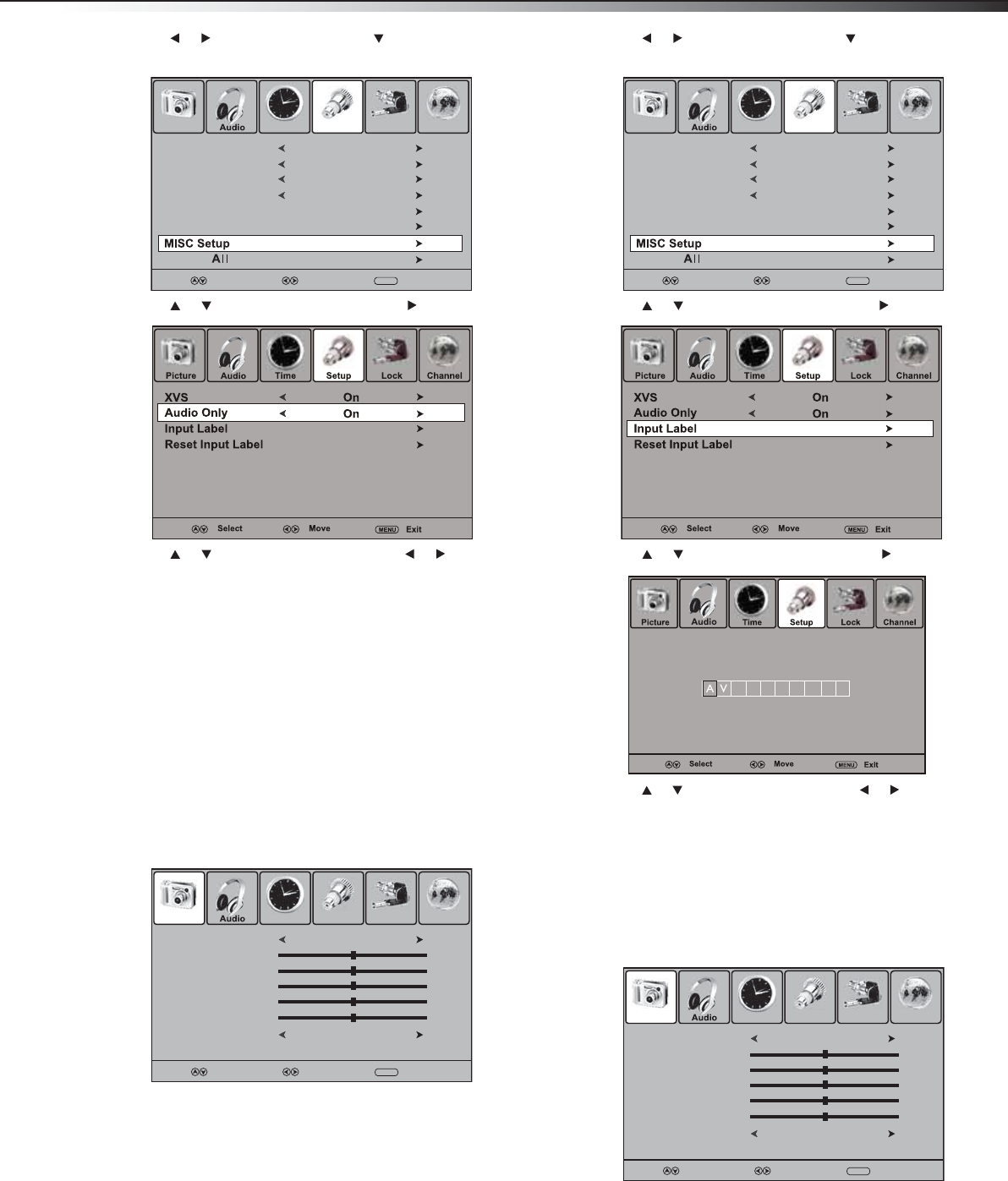
Using your TV
23
2 Press or to select Setup, then press . The Setup menu
opens.
3 Press or to select MISC Setup, then press or ENTER.
4 Press or to select Audio Only, then press or to select
On.
5 Press EXIT to close the menu.
Notes:
• Audio Only only works when the input source is TV and your TV is receiving a
broadcast signal.
•To exit Audio Only mode, press any button.
• When you exit Audio Only mode, the Audio Only option is automatically reset
to Off.
Labeling an input source
You can label a device connected to input jacks to make the device
easier to select. For example, if you have a DVD player connected to the
AV IN jacks, you can label that source DVD.
When you press INPUT, DVD appears instead of AV.
To label an input source:
1 Press MENU. The on-screen menu opens.
2 Press or to select Setup, then press . The Setup menu
opens.
3 Press or to select MISC Setup, then press or ENTER.
4 Press or to select Input Label, then press or ENTER.
5 Press or to select a character, the press or to move to a
different character position.
6 Press ENTER or MENU to save the label and return to MISC Setup
menu, or wait several seconds for the menu to save the label and
close automatically.
Resetting an input label
To reset an input label to the factory default:
1 Press MENU. The on-screen menu opens.
Menu Language
Transparency
Zoom Mode
Noise Reduction
Advanced
Closed Caption
Restore
Picture Time Setup Lock Channel
English
Select Move
MENU
Exit
Off
Wide
Weak
Picture Mode
Contrast
Brightness
Tint
Color
Color Mode
Picture Time Setup Lock Channel
Standard
50
50
0
50
Cool
Select Move
MENU
Exit
Sharpness
50
Menu Language
Transparency
Zoom Mode
Noise Reduction
Advanced
Closed Caption
Restore
Picture Time Setup Lock Channel
English
Select Move
MENU
Exit
Off
Wide
Weak
Picture Mode
Contrast
Brightness
Tint
Color
Color Mode
Picture Time Setup Lock Channel
Standard
50
50
0
50
Cool
Select Move
MENU
Exit
Sharpness
50