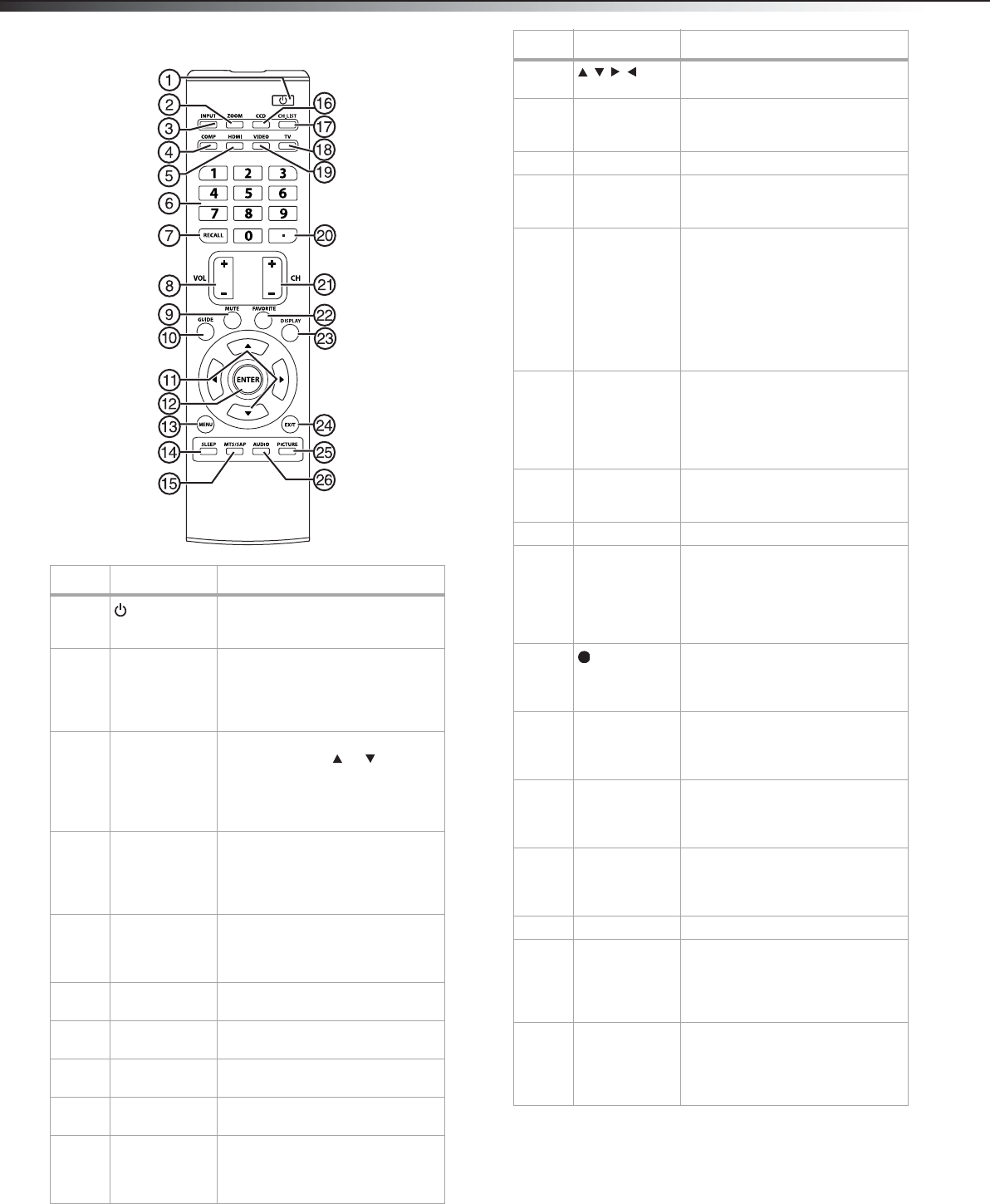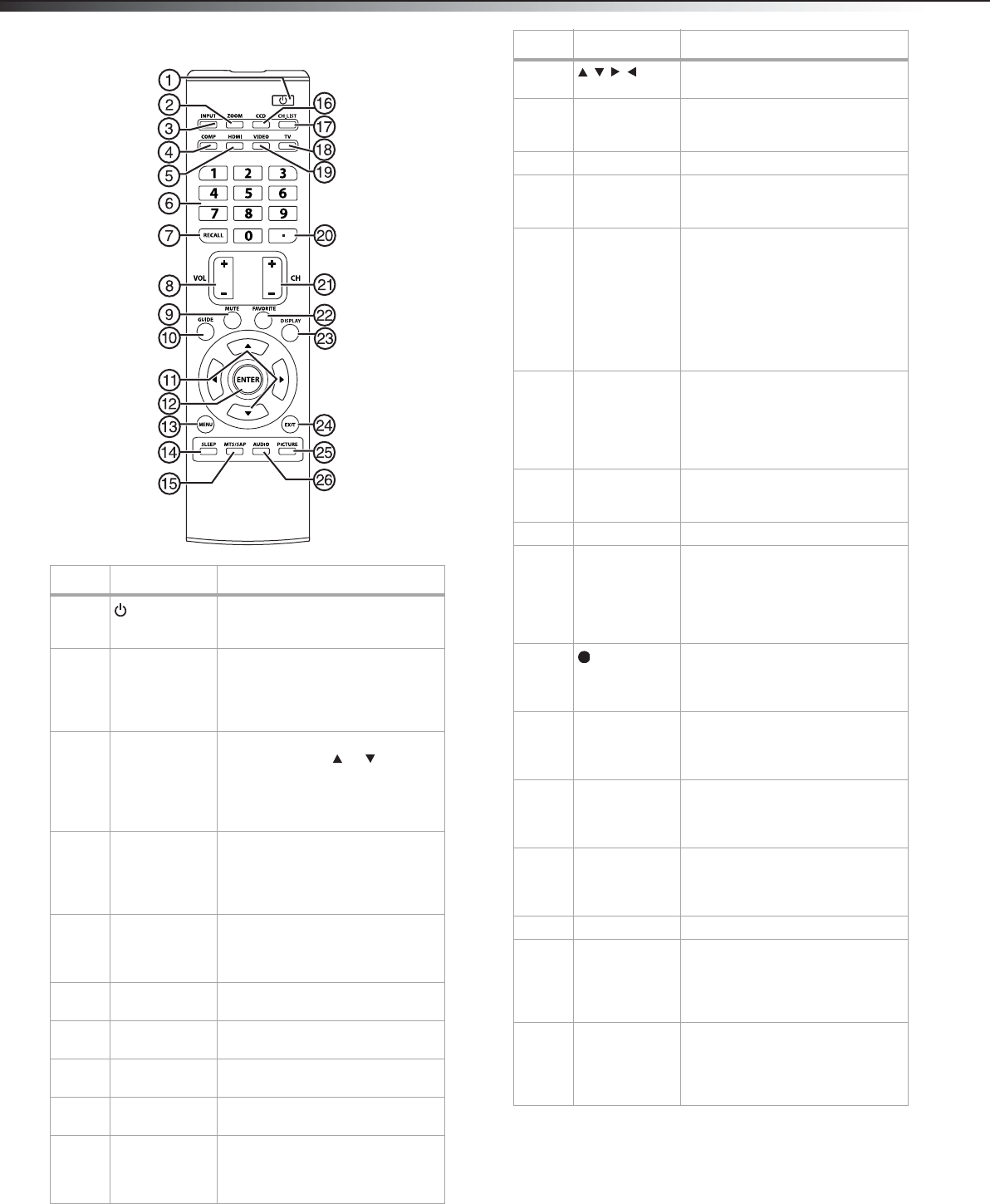
8
Features
Remote control
# Button Description
1
(Power)
Press to turn on your TV. Press
again to put your TV in Standby
mode.
2 ZOOM Press to select the aspect ratio. You
can select Normal, Wide, Zoom, or
Cinema. For more information, see
“Selecting the aspect ratio” on
page 19.
3 INPUT Press to open the INPUT SOURCE
menu, then press or to select
the video input source. You can
select TV, AV, S-Video,
Component1, Component2,
HDMI1, HDMI2, or VGA.
4 COMP Press once to select the device
connected to the COMPONENT1
jacks. Press twice to select the
device connected to the
COMPONENT2 jacks.
5 HDMI Press once to select the device
connected the HDMI1 jack. Press
twice to select the device
connected to the HDMI2 jack.
6 Numbers Press to enter channel numbers or
the parental control password.
7 RECALL Press to go to the last viewed
channel.
8 VOL+/VOL– Press to increase or decrease the
volume.
9 MUTE Press to turn off the sound. Press
again to turn on the sound.
10 GUIDE Press to open the DTV program
guide (if available). For more
information, see “Displaying the
DTV program guide” on page 22.
11 Press to navigate in on-screen
menus.
12 ENTER Press to confirm selections in an
on-screen menu or to open a
submenu.
13 MENU Press to open the on-screen menu.
14 SLEEP Press to set the sleep timer. For
more information, see “Setting the
sleep timer” on page 18.
15 MTS/SAP Press to select the audio mode. For
analog channels, you can select
STEREO, SAP (secondary audio
program), or MONO.
For digital channels, you can select
the audio track (if more than one
track is available). For more
information, see “Selecting the
audio mode” on page 18.
16 CCD Press to turn closed captioning on
or off. For more information, see
“Turning closed captioning on or
off” on page 19 or “Selecting the
closed captioning mode” on
page 19.
17 CH.LIST Press to open the channel list. For
more information, see “Changing
channels” on page 16.
18 TV Press to watch TV channels.
19 VIDEO Press once to select a device
connected to the AV jacks. Press
twice to select a device connected
to the S-VIDEO jack. For more
information, see “Selecting the
video input source” on page 14.
20 Press to select a digital
sub-channel. For more information,
see “Changing channels” on
page 16.
21 CH+/CH– Press to go to the next or previous
channel in the channel list. For
more information, see “Changing
channels” on page 16.
22 FAVORITE Press to display the favorite
channel list. For more information,
see “Setting up the favorite channel
list” on page 21.
23 DISPLAY Press to display the information
banner. For more information, see
“Displaying the information
banner” on page 22.
24 EXIT Press to close the on-screen menu.
25 PICTURE Press to select the picture mode.
You can select Standard, Dynamic,
Soft, or Personal. For more
information, see “Adjusting the
picture” on page 16.
26 AUDIO Press to select the sound mode.
You can select News, Music, Movie,
or Personal. For more information,
see “Adjusting the sound” on page
17.
#Button Description