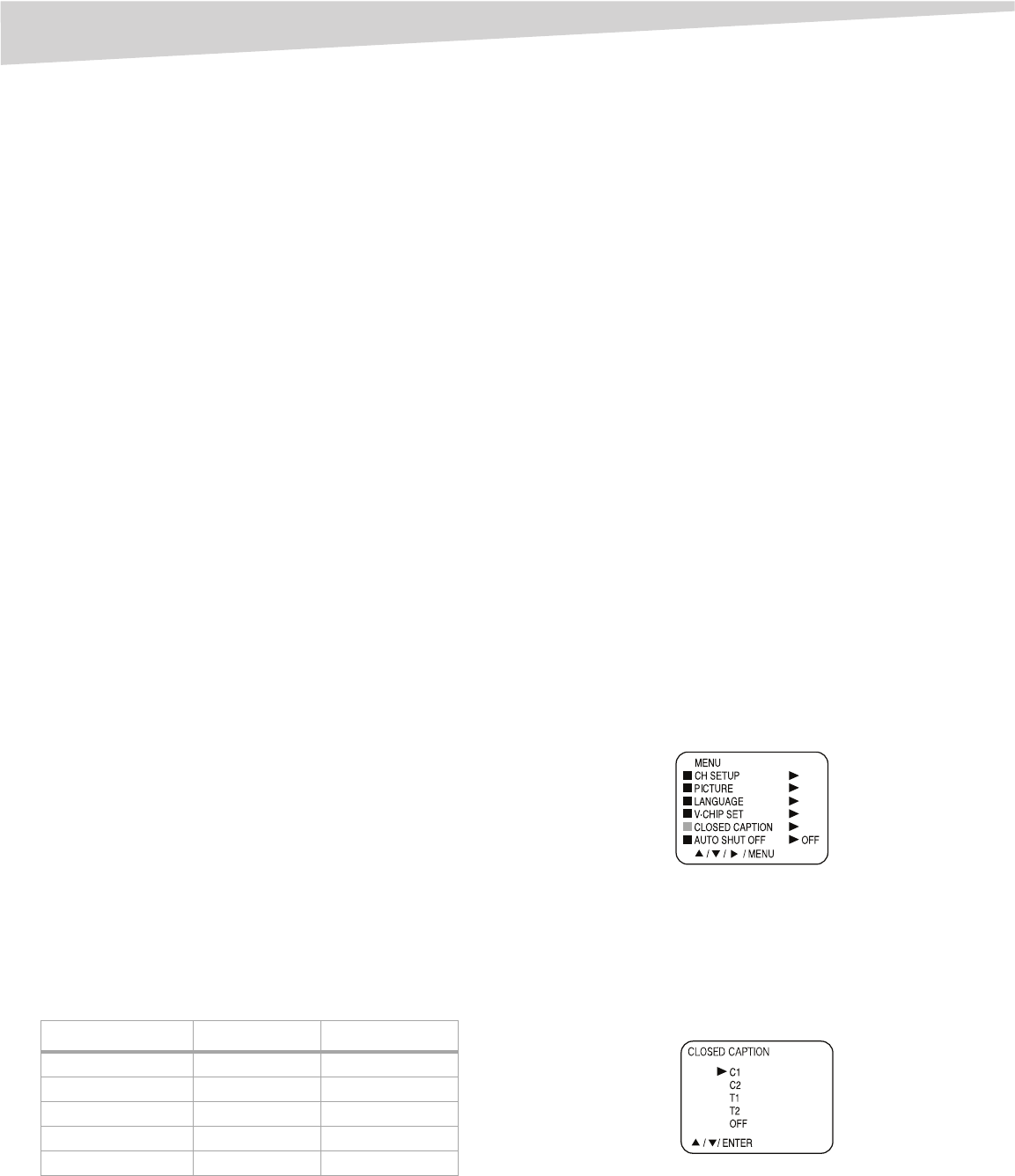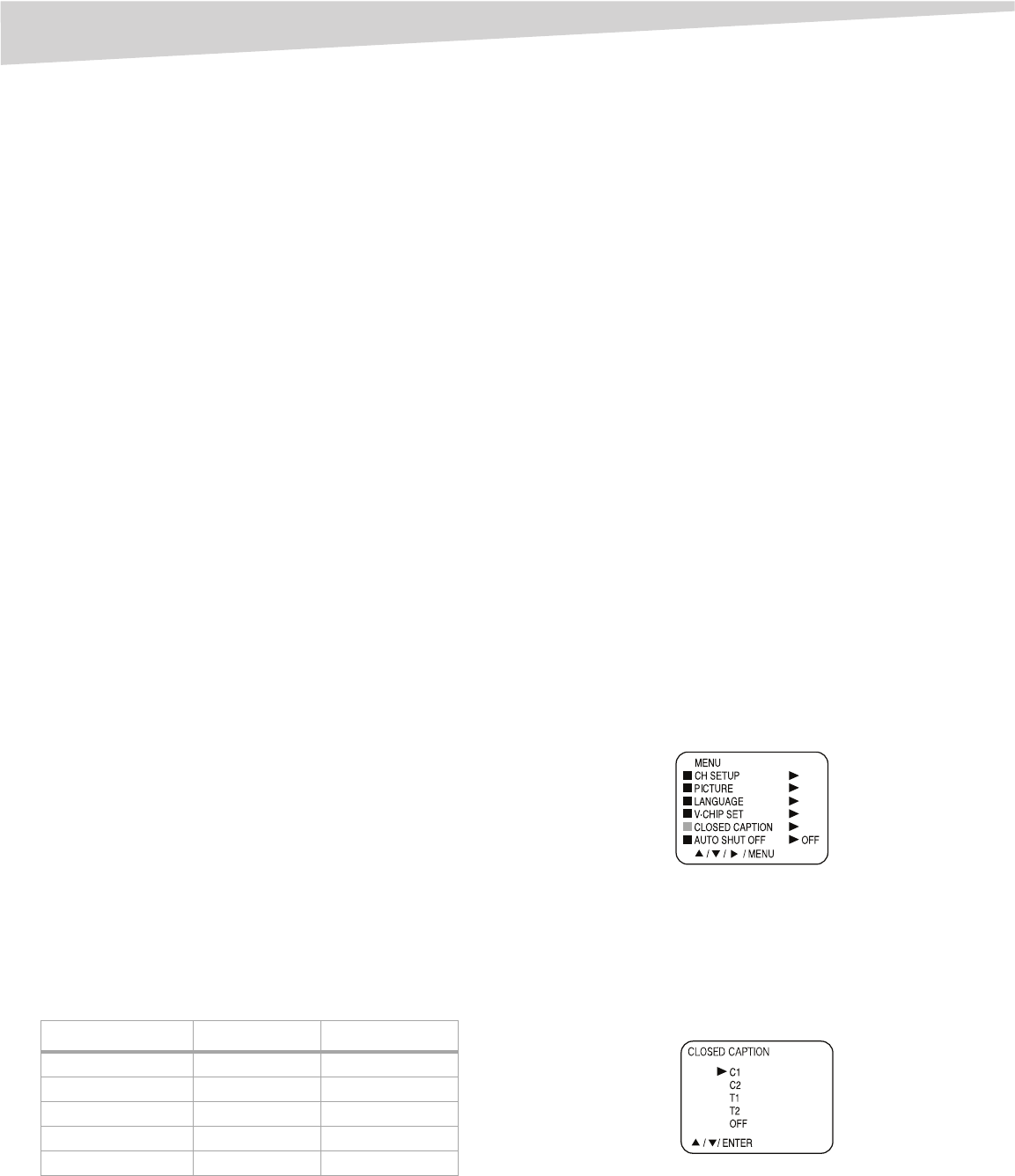
12
Using the TV
• After you enter the password correctly, the protection is
temporarily overridden. If the television is turned off, or if the
channel is changed, the V-Chip restriction is reactivated.
• If you change the channel or turn off the TV after temporarily
releasing the V-Chip function, the original setting resumes.
• If you return again to the blocked channel, you must re-enter
your password to temporarily release your V-Chip function
again.
3 If you are changing channels using a VCR, DVD/VCD, or a cable box
while the TV remains on channel 3 or 4, the V-Chip operates
differently. When you enter your password to temporarily release
the block on any channel, you have completely disabled the
V-Chip function for all stations.
To reset the V-Chip. turn your TV off and back on.
• Some cable boxes are built with a delay feature, so in some
cases it can take up to 10 seconds for a program to appear
after the password has been input.
• It may take a few seconds for a digital channel picture to
appear on screen after being selected.
Changing the password
To change the password:
1 Press MENU/ENTER. The menu screen appears.
2 Press the CH + and CH - buttons until the indicator next to V-CHIP
SET flashes. then press the VOL + button. The PASSWORD screen
appears.
3 Enter your 4-digit password using the 0-9 number buttons, then
press MENU/ENTER. The V-CHIP menu appears.
4 Press the CH + and CH - buttons to select CHANGE PASSWORD,
then press the VOL + button to display a blank password screen.
5 Enter a new password using the number buttons (0-9), then press
MENU/ENTER.
6 Enter the same password again to confirm, then press MENU/
ENTER.
7 Press EXIT to return to the normal screen.
Adjusting the picture
Note:
The CONTRAST default setting is set to maximum at the factory.
To adjust the picture:
1 Press MENU/ENTER. The menu screen appears.
2 Press the CH + and CH - buttons until the indicator next to
PICTURE flashes, then press the VOL + button.
3 Press the CH + and CH - buttons to select the item you want to
adjust.
4 Press the VOL + and VOL - buttons to adjust the setting.
5 After modifying your desired setting, press EXIT to return to
normal screen.
Controlling closed captioning
This television has the capability to decode and display closed captioned
television programs. Closed captioning displays text on the screen for
hearing-impaired viewers or translates and displays text in another
language.
Captions: This closed caption mode displays text on the screen in
English or another language. Generally, closed captions in English are
transmitted on C1 and closed captions in other languages are
transmitted on C2.
Text: The text closed caption mode usually fills ½ of the screen with a
programming schedule or other information.
Notes:
If the program or video you select is not closed-captioned, no captions
display on-screen.
If text is not available in your viewing area, a black rectangle may appear
on-screen. If this happens, set the closed caption feature to OFF.
When selecting closed captions, the captioning delays about ten seconds.
If no caption signal is received, no captions appear, but the television
remains in the caption mode.
Misspellings or unusual characters may occasionally appear during closed
captioning. This is normal with closed captioning, especially with live
programs. This is because during live programs, captions are also
entered live. These transmissions do not allow time for editing.
When captions are being displayed, on-screen displays, such as volume and
mute, may be seen but may interfere with closed captions.
Some cable television systems and copy protection systems may interfere
with the closed captioned signal.
If using an indoor antenna or if television reception is very poor, the closed
caption decoder may not appear or may appear with strange characters
or misspelled words. In this case, adjust the antenna for better reception
or use an outdoor antenna.
To turn on closed captions (analog mode):
1 Press TUNER to select the analog mode.
2 Press MENU/ENTER. The menu screen appears.
3 Press the CH + and CH - buttons until the indicator next to
CLOSED CAPTION flashes, then press the VOL + button. The
CLOSED CAPTION menu screen appears.
Notes:
Depending on the broadcast signal, some analog captions function with a
digital broadcast signal.
This screen can be displayed by pressing CCD.
4 Press the CH + and CH - buttons to select the desired closed
caption mode, then press MENU/ENTER.
• To view captions, select C1 or C2. C1 displays translation of the
primary language in your area. If the program or video you
selected is not closed captioned, no captions will display on
screen.
Item < >
BRIGHTNESS decrease increase
CONTRAST decrease increase
COLOR paler color brilliant color
TINT reddish tint greenish tint
SHARPNESS softer picture clearer picture