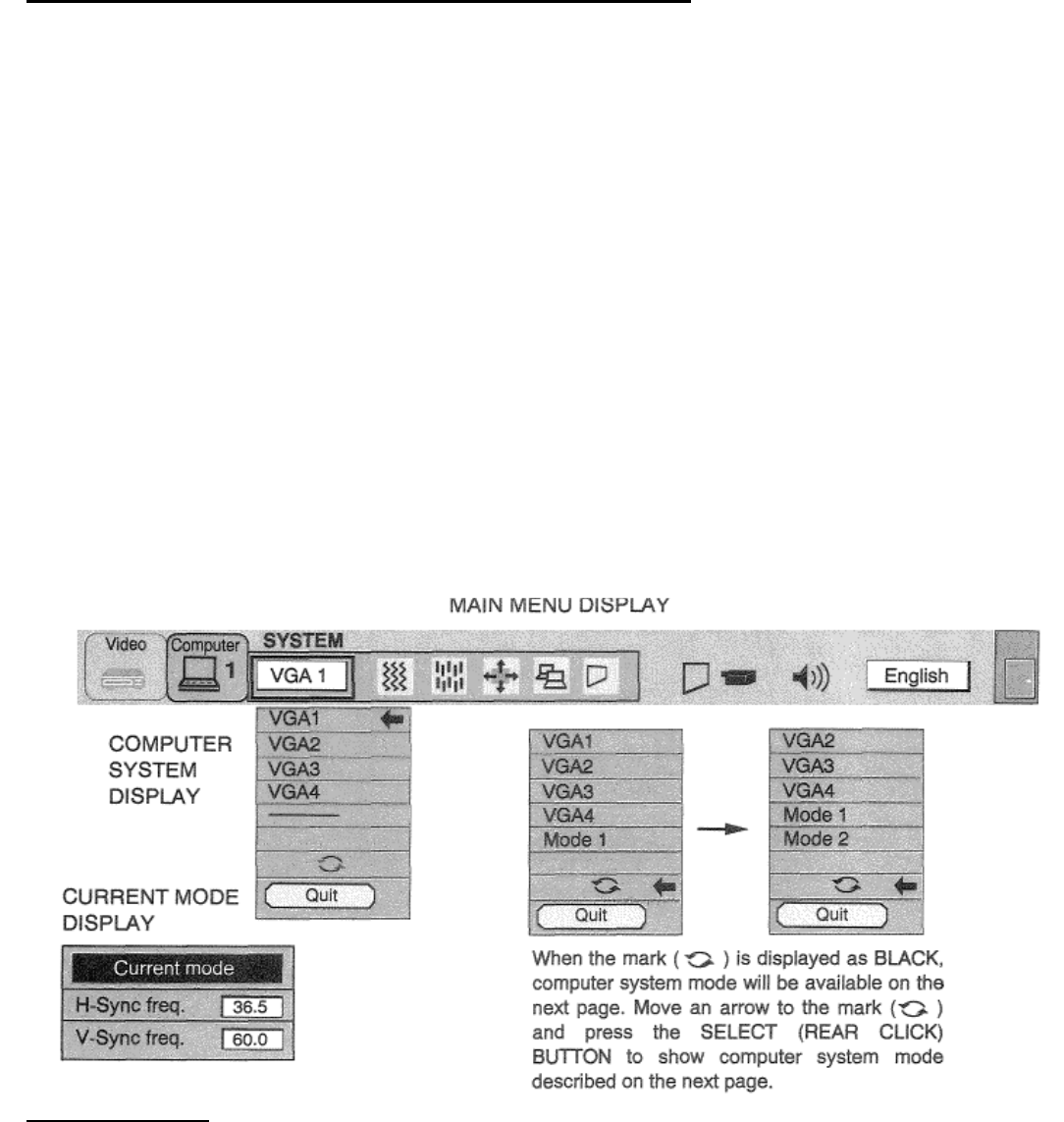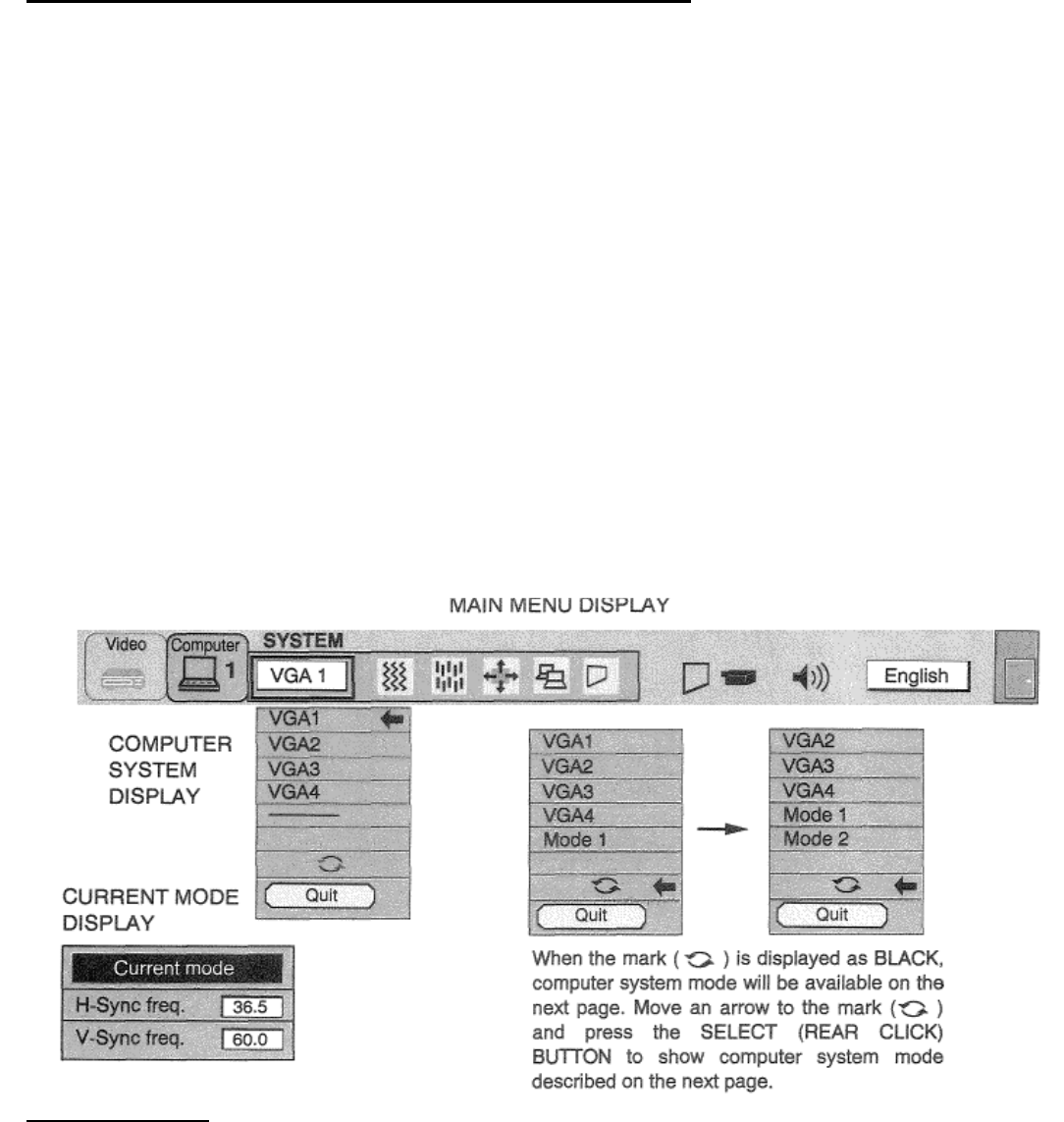
COMPUTER SYSTEM SELECT (COMPUTER MODE)
This projector is designed to accept different types of computer display signals based on VGA, SVGA, XGA or SXGA (See
“COMPATIBLE COMPUTER SPECIFICATIONS” on the next page). If you set MODE SELECT to “COMPUTER”, the
projector will automatically process the incoming signal and project the proper image without any special setting. Although
this will work in most cases, you may be required to manually set the projector for some computer signals. If the computer
image is not reproduced properly, try the following procedure and switch to the computer display mode that you want to
use.
1. Connect the COMPUTER and the PROJECTOR, and turn them on.
2. Set MODE SELECT to “COMPUTER MODE (1 or 2)”. This shows the current display mode initially detected by the
projector in the system window. And “Current mode” display appears.
NOTE: 1. If the projector cannot discriminate or detect the input signal from the computer, the “Go PC adj.” display
appears.
NOTE: 2. If no input signal from the computer, the “No signal” display appears on the screen.
3. Press the MENU BUTTON and the MAIN MENU DISPLAY dialog box will appear.
4. Press the POINT LEFT/RIGHT BUTTON(s) to select SYSTEM and press the SELECT (REAR CLICK) BUTTON.
Another dialog box COMPUTER SYSTEM DISPLAY will appear.
5. Press the POINT DOWN BUTTON and a red arrow will appear.
6. If you want to change the display mode from the current one, move the arrow by press the POINT UP/DOWN
BUTTON(s) to select one of the modes.
7. Press the SELECT (REAR CLICK) BUTTON and changed the display mode.
8. To quit the MENU, move the arrow to Quit and then press the SELECT (REAR CLICK) BUTTON.
PC ADJUSTMENT
This is a special function that may be used when a computer image is not reproduced properly. (See the pages 42
--
45 for
more detail.)