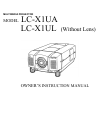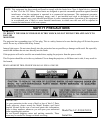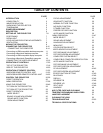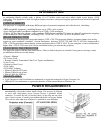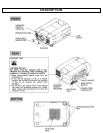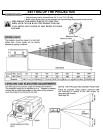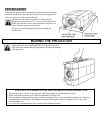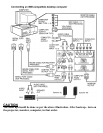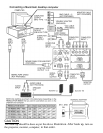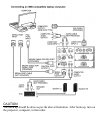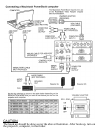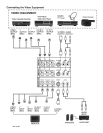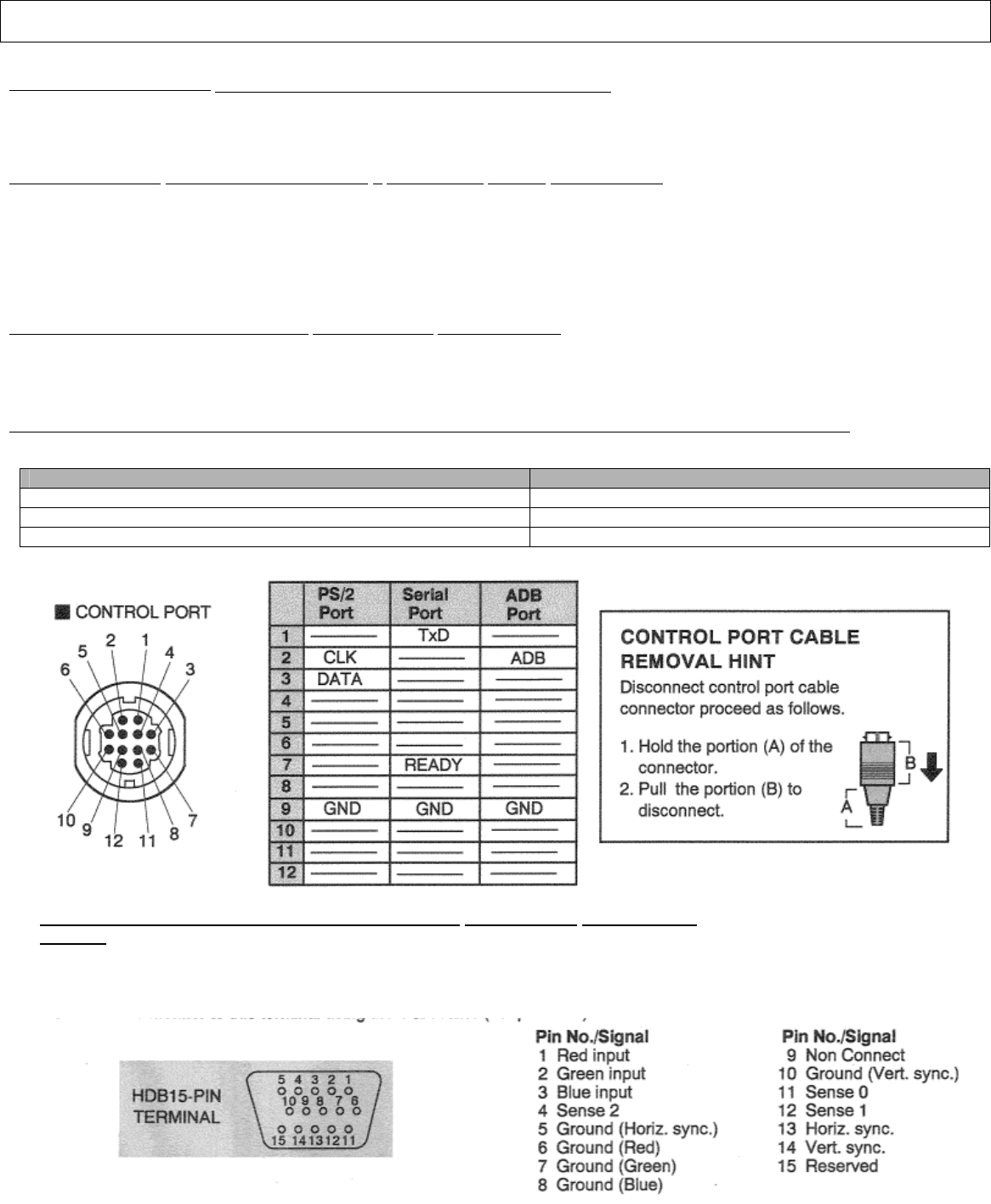
CONNECTING THE PROJECTOR
CONNECTING THE COMPUTER
CONNECT NC
TO THE COMPU ER. PUT 1
JACKS (BNC TYPE x 5
)
Personal computers can be connected to the computer input (Red, Green, Blue, Horiz. Sync. and Vert. Sync.) on the
projector.
• Connect the computer to these jacks using the BNC cables (not provided).
CONNECTING TO THE COMPUTER INPUT 2 TERMINAL {HDB1 5-PIN (VGA)}
Personal computers can be connected to the HDB1 5-pin (VGA) terminal on the projector.
• Connect the computer to these terminals using the VGA cable or VGA
cable with VGA/MAC adapter (provided).
WARNING: For projectors, the VGA cable provided is designed to reduce RFI (Radio Frequency Interference)
emissions. For regulatory compliance reasons, this cable must be used and must not be replaced by any
other cable.
CONNECTING TO THE COMPUTER
AUDIO INPUT JACKS (1 and 2)
• Connect audio outputs from your computer to these jacks using the RCA cable (not provided).
• If the audio input of the audio equipment is stereo, be sure to connect the
right
and
left
channels to the respective right
and left
jacks.
• If the audio input of the audio equipment is monaural, connect it
to the left jack.
CONNECTING TO THE MULTI-POLE 12-PIN (CONTROL PORT) CONNECTORS (1 and 2
)
•
When the computer is operated by the remote control unit, connect three different type of cables (provided) between control
port and computer mouse port or serial port.
COMPUTER TYPE
CABLE
IBM Compatible computer
with PS/2
mouse
port
Mouse Cable for PS/2 port.
IBM Compatible computer
with
serial control port.
Mouse
Cable
for
Serial
port.
Apple Macintosh computer with ADB mouse port
Mouse Cable for ADB port.
CONNECTING TO THE MONITOR OUTPUT TERMINAL {HDB15-PIN
(VGA)}
This terminal contains the information that is viewed on the screen.
An external monitor can be connected to the HDB1 5-pin (VGA) terminal on the projector.
• Connect the monitor
to this terminal usin
g
the VGA cable
(
not
p
rovided
)
.