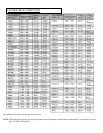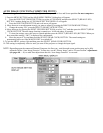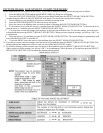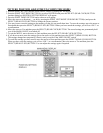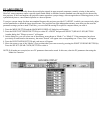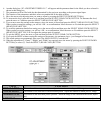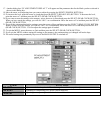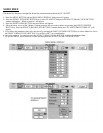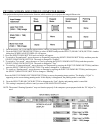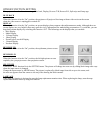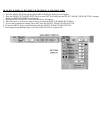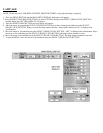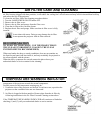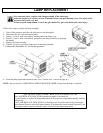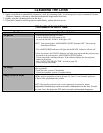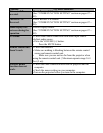PICTURE SCREEN ADJUSTMENT (COMPUTER MODE)
This projector has a picture screen resize function, which enables you to project the image different size.
1. Press the MENU BUTTON and the MAIN MENU DISPLAY dialog box will appear.
2. Press the POINT LEFT/RIGHT BUTTON(s) to select SCREEN and press the SELECT (REAR CLICK) BUTTON. Another
dialog box SCREEN ADJUST DISPLAY will appear.
3. Press the POINT DOWN BUTTON and a red arrow will appear.
4. To switch to “Expand mode”, move the arrow to Expand by pressing the POINT UP/DOWN BUTTON(s) and then press the
SELECT (REAR CLICK) BUTTON. The mode is changed to “Expand”.
5. To switch to “True mode”, move the arrow to True by pressing the POINT UP/DOWN BUTTON(s) and then press the
SELECT (REAR CLICK) BUTTON. The mode is changed to ‘True”.
6. To switch to “Compressed mode”, move the arrow to Compressed by pressing the POINT UP/DOWN BUTTON(s) and then
press the SELECT (REAR CLICK) BUTTON. The mode is changed to “Compressed”.
7. To switch to “Panning mode”, move the arrow to Panning by pressing the POINT UP/DOWN BUTTON(s) and then press
the SELECT (REAR CLICK) BUTTON to change to “Panning”.
Press the POINT UP/DOWN/LEFT/RIGHT BUTTON(s) to move the panning image position. The display of “Quit” is
appearing on the screen during panning mode. If this display is disappeared, the panning mode is cancelled.
8. Press the SELECT (REAR CLICK) BUTTON to disappear the “Quit” display and panning mode is cancelled.
9. This setting is temporarily effective until you turn off the MAIN ON/OFF switch.
NOTE: The normal “Panning Operation” may not function properly if the computer system prepared with the “PC Adjust” is
used.