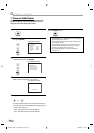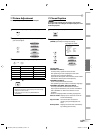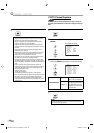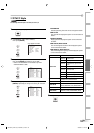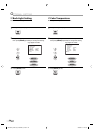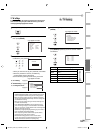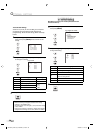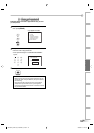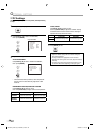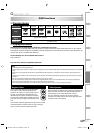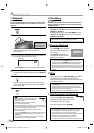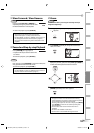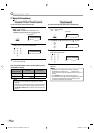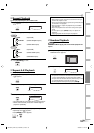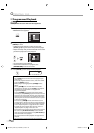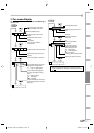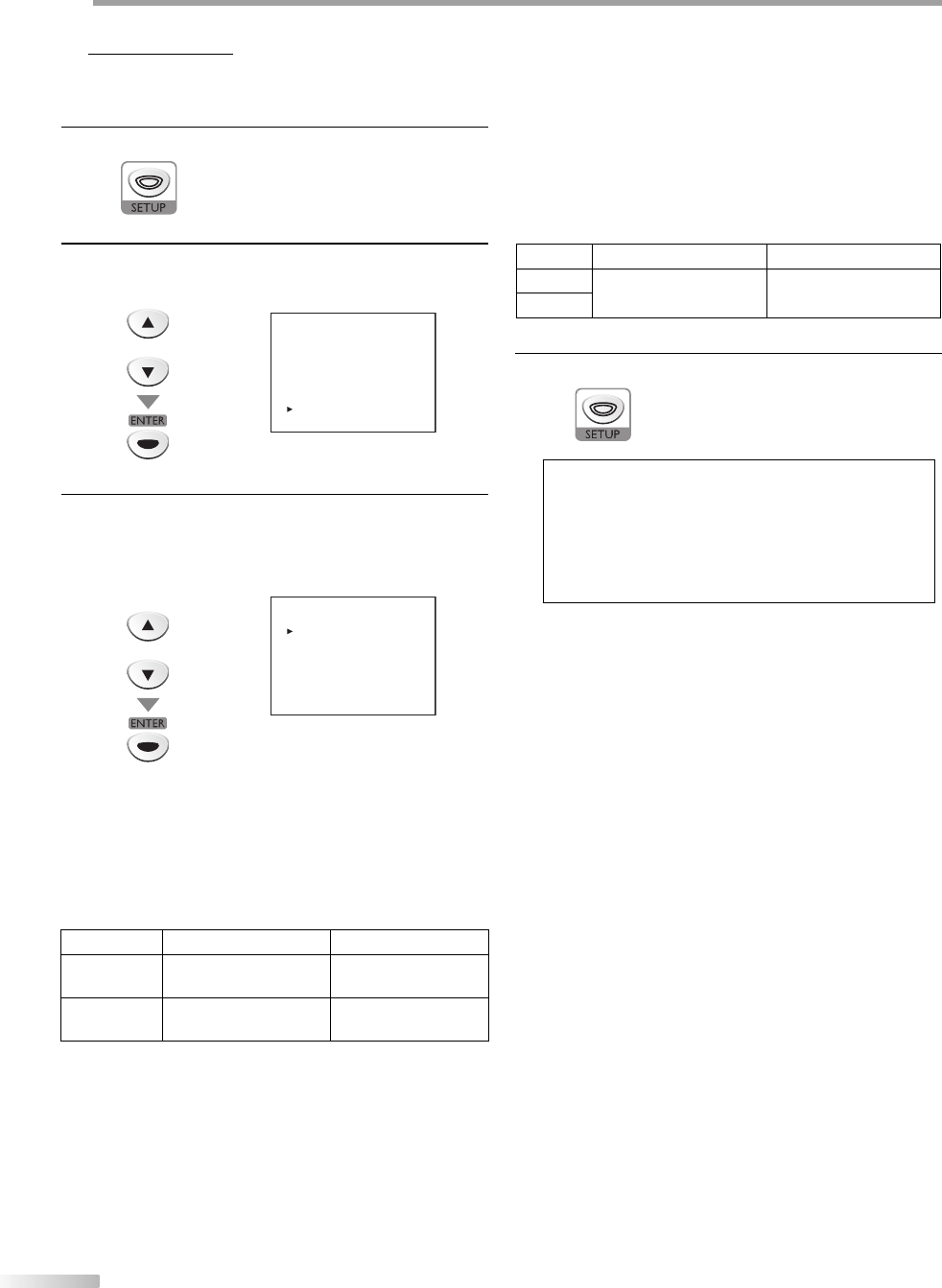
28
EN
O
PTIONAL SETTING
PC Settings
This function lets you adjust the PC screen position, clock and phase during
PC input.
1
Press [SETUP] to display the main menu.
2
Use [Cursor K / L] to select “PC SETTING”,
then press [ENTER].
e.g.) PC mode
or
- TV SETUP -
CHANNEL SETUP
V-CHIP SETUP
LANGUAGE [ENGLISH]
CAPTION [OFF]
BACK LIGHT [BRIGHT]
COLOR TEMP. [NORMAL]
PC SETTING
3
Adjust the setting.
AUTO ADJUSTMENT
Use [Cursor K
/
L] to select “AUTO ADJUSTMENT”,
then press [ENTER].
or
- PC SETTING -
AUTO ADJUSTMENT
HORIZONTAL POSITION [ 15]
VERTICAL POSITION [
-
15]
CLOCK [
-
5]
PHASE [ 0]
The horizontal/vertical position, clock and phase of
the PC screen are automatically adjusted in a few
seconds.
HORIZONTAL POSITION, VERTICAL POSITION
Use [Cursor K
/
L] to select an item,
then use [Cursor
s
/
B
] to adjust the PC screen position.
Cursor s Cursor B
HORIZONTAL
POSITION
to move PC screen left to move PC screen right
VERTICAL
POSITION
to move PC screen down to move PC screen up
5
•
CLOCK, PHASE
Use [Cursor K
/
L] to select an item,
then use [Cursor
s
/
B
] to adjust the “CLOCK” setting
to stabilize the PC screen and the “Phase” setting to
improve the clarity of the PC screen.
Cursor s Cursor B
CLOCK
to decrease setting value to increase setting value
PHASE
4
Press [SETUP] to exit.
Note:
• Adjust the “PHASE” setting after the “CLOCK” setting has
been properly adjusted.
• You may not obtain an appropriate screen with auto
adjustment for some signals. In this case, adjust the settings
manually.
• The setting range of the horizontal/vertical position is
±
30,
but the limit value differs depending on PC input signal.
A84N3UH_A84N1UH_LD195EM8 2_LD19528 28A84N3UH_A84N1UH_LD195EM8 2_LD19528 28 2008/02/15 14:31:362008/02/15 14:31:36