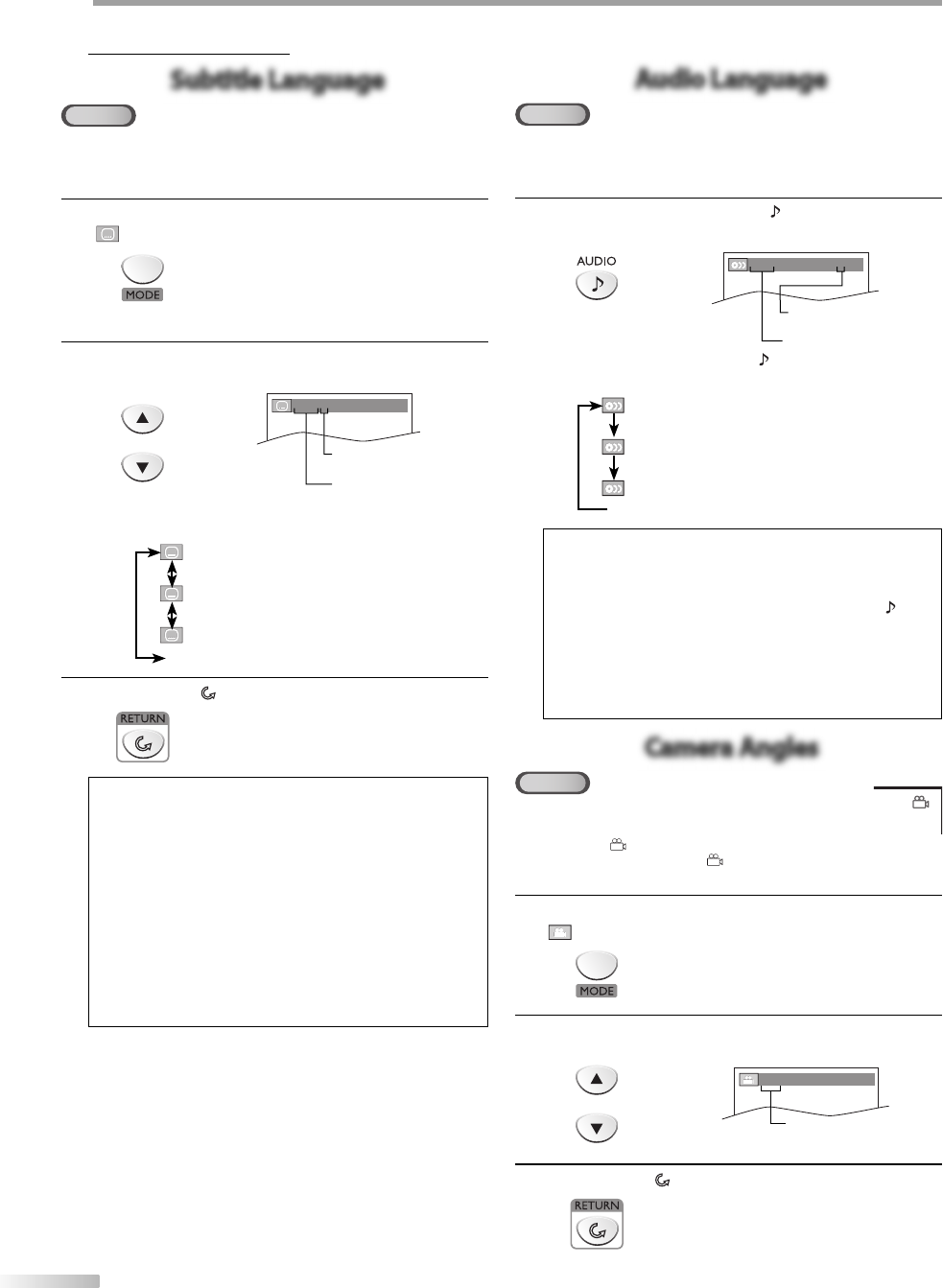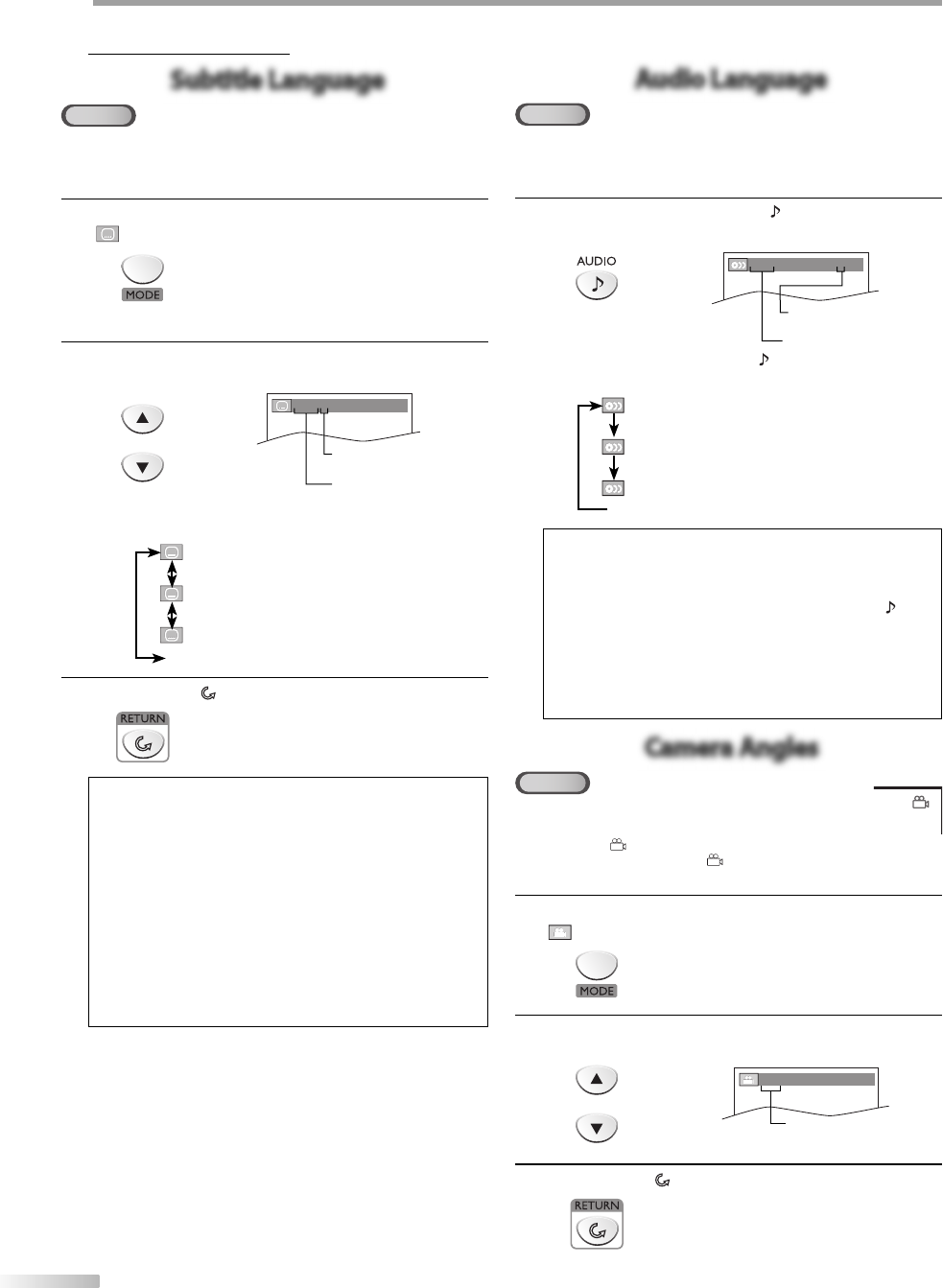
36
EN
O
PERATING DVD
Special Settings
Subtitle LanguageSubtitle Language
DVD
This unit allows you to select a subtitle language (if available) during DVD
playback.
1
During playback, press [MODE] repeatedly until
“ “ appears.
2
Use [Cursor K / L] repeatedly until your desired
language appears.
or
1.ENG/6 (SUBTITLE)
subtitles can be varied on
the displayed number.
current subtitle language.
• Each time you press [Cursor K / L], the subtitle
language changes as example below.
OFF (no subtitles)
ENG (English subtitles)
FRE (French subtitles)
...
3
Press [RETURN
] to exit.
Note:
• To cancel the subtitle, select “OFF” at step 2.
• If your language is not shown after pressing [Cursor K / L]
several times, the disc may not have that language. However,
some discs only allow you to change subtitle languages
setting in the disc menu. (Operation varies depending on the
disc, so refer to the manual accompanying the disc.)
• When “NOT AVAILABLE” appears on the TV screen, it means
no subtitle is recorded on the scene.
• If you choose a language that has 3-letter abbreviation, the
abbreviation will be displayed every time you change the
subtitle language setting. If you choose any other languages,
“---” will be displayed instead. (Refer to page 43.)
• Ejecting the disc will cancel your subtitle setting.
5
Audio LanguageAudio Language
DVD
This unit allows you to select an audio language (if multiple languages are
available) during DVD playback.
During playback, press [AUDIO ] repeatedly
until the desired language appears.
1.ENG
Dolby D
3/2.1ch 48k/3
audio can be varied on
the displayed number.
current audio language.
• Each time you press [AUDIO ], the audio language
changes as example below.
ENG (English audio)
SPA (Spanish audio)
FRE (French audio)
...
Note:
• Some discs will only allow you to change the audio setting
from the disc menu. Refer to the manual accompanying the
discs for details.
• If your language is not shown after pressing [AUDIO
]
several times, the disc may not have that language. However,
some discs allow you to change multiple audio languages
setting in the disc menu. (Operation varies depending on the
disc, so refer to the manual accompanying the disc.)
• When “NOT AVAILABLE“ appears on the TV screen, it means
audio language is not available.
Camera AnglesCamera Angles
DVD
Some DVD may contain scenes which have been shot
simultaneously from various angles. You can change the
camera angle if “ ” appears on the TV screen. If “ANGLE ICON”
is set to “OFF” in “OTHERS” menu, “ ” will not appear.
(Refer to page 42.)
1
During playback, press [MODE] repeatedly until
“ “ appears.
2
Use [Cursor K / L] repeatedly until your desired
camera angle appears.
or
1 / 8 (ANGLE)
angles can be varied on
the displayed number.
3
Press [RETURN
] to exit.
A84N3UH_A84N1UH_LD195EM8 2_LD19536 36A84N3UH_A84N1UH_LD195EM8 2_LD19536 36 2008/02/15 14:31:502008/02/15 14:31:50