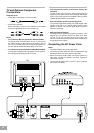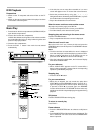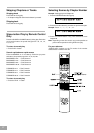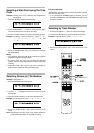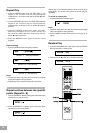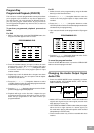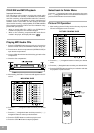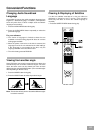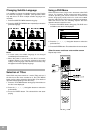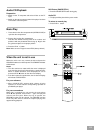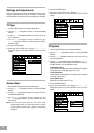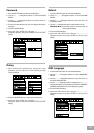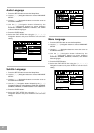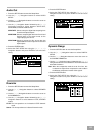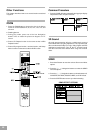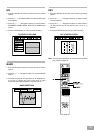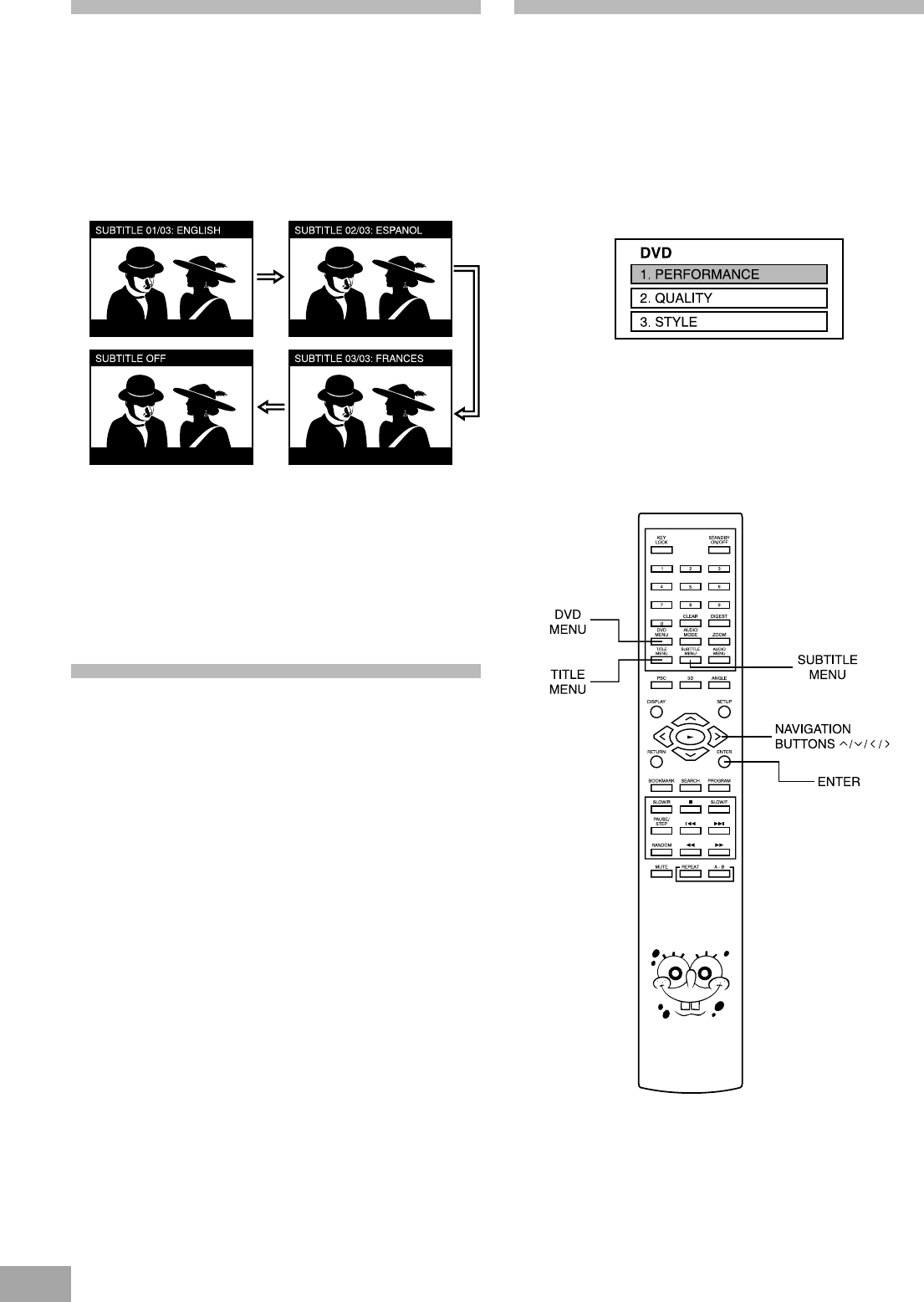
23
Changing Subtitle Language
It is possible to change the subtitle language from English
to a different language, if available. (This operation works
only with discs on which multiple subtitle languages are
recorded.)
1. Press the SUBTITLE MENU button during play.
2. Press the SUBTITLE MENU button repeatedly to select the
preferred language.
Notes:
ã In some cases, the subtitle language is not changed
immediately to the selected one.
ã When the power is turned off or the disc is removed,
subtitles appear in the language selected at the initial
settings. If this language is not recorded on the disc, they
will appear in the disc's priority language.
Selection of Titles
Some DVDs may have more than 1 movie (Title) on them. If
the disc has a title menu recorded on it, the TITLE MENU
button can be used to select the desired title. (The details of
operation differ depending on the disc used.)
1. Press the TITLE MENU button during play. A list of titles on
the disc is now displayed.
2. Press the ( < , > , Ù , Ú ) Navigation buttons to select the
preferred title.
3. Press the ENTER button. The selected title now starts
playing.
Using a DVD Menu
Some DVD discs have unique menu structures called DVD
menus. For example, DVDs programmed with complex
contents provide guide menus and those recorded with
various languages provide menus for audio and subtitle
language. Although the DVD menu's contents and operation
differ from disc to disc, the following explains the basic
operation when this feature is used.
1. Press the DVD MENU button during play. The DVD menu
available on the disc is now displayed.
2. Press the ( < , > , Ù , Ú ) Navigation buttons to select the
preferred menu.
3. Press the ENTER button. The selected item is now executed.
When the menu continues onto another screen
Repeat step 2 and 3.